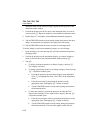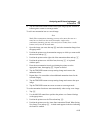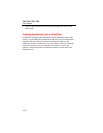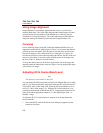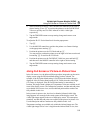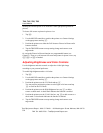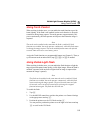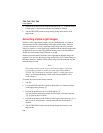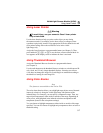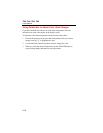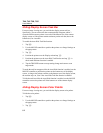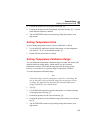Ti40, Ti45, Ti50, Ti55
Users Manual
5-6
4. Position the pointer over the Flash Enabled box; tap E to add or remove
a check mark. A check mark indicates the function is enabled.
5. Tap the TRIGGER button to accept setting change and return to scan
target mode.
Recording Visible Light Images
With the visible light camera module, you can simultaneously save both an
infrared image and the corresponding visible light control image. However,
you may not want to save the visible light image along with every infrared
image you capture; a visible light image captured with the infrared image takes
up much more space on the CompactFlash memory card. You can enable or
disable the record control image function as needed.
With this function enabled, both the visible light and the infrared images are
captured. You can view the images using the Full IR or Full Visible settings or
blended in between. With the record control image function disabled, only the
infrared image is saved.
Note
The setting to either record or not record control images is governed
by the setting to enable or disable the visible light camera module
(VLCM). The VLCM must be enabled to capture a visible light control
image; see Enabling/Disabling Visible Light Camera Module earlier
in this Chapter).
To enable the record control image function:
1. Tap F.
2. Use the MOUSE controller to position the pointer over Camera Settings
on the popup menu and tap E.
3. Position the pointer over the VLCM tab and tap E.
You may need to position the pointer over the right or left arrow and tap
E to scroll to the VLCM tab.
4. Position the pointer over the Enable Visible Light Camera box; tap E to
add or remove a check mark. A check mark indicates the function is
enabled.
5. Tap the TRIGGER button to accept setting change and return to scan
target mode.