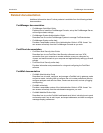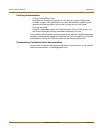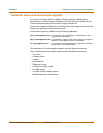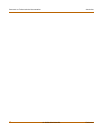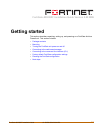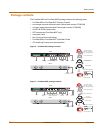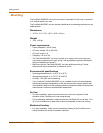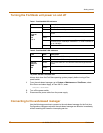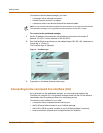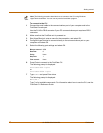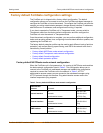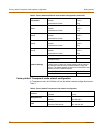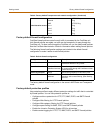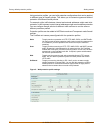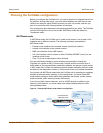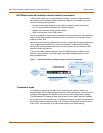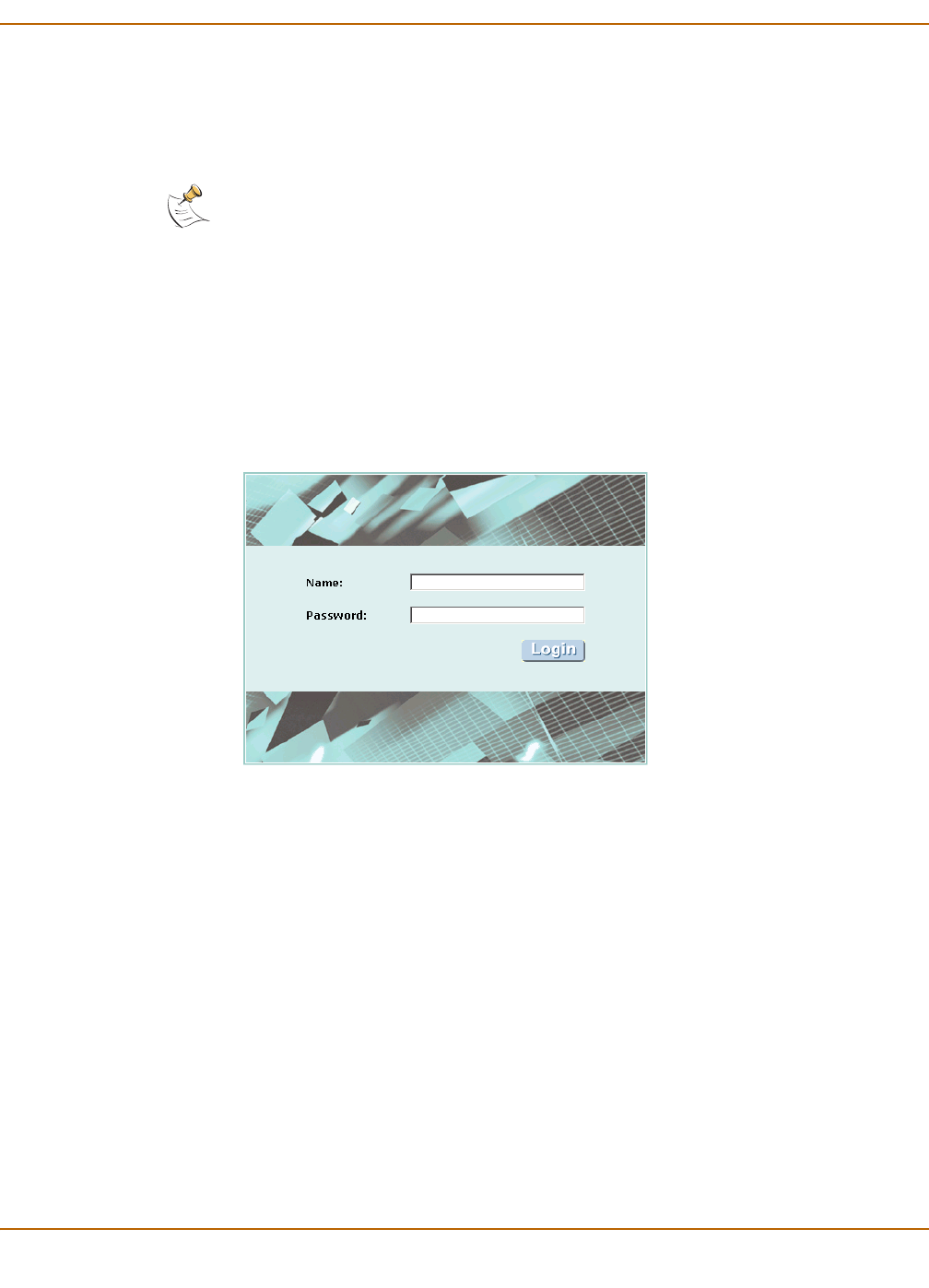
Getting started
FortiGate-800/800F Installation Guide 01-28006-0024-20041026 17
To connect to the web-based manager, you need:
• a computer with an ethernet connection,
• Internet Explorer version 6.0 or higher,
• a crossover cable or an ethernet hub and two ethernet cables.
To connect to the web-based manager
1 Set the IP address of the computer with an ethernet connection to the static IP
address 192.168.1.2 with a netmask of 255.255.255.0.
2 Start Internet Explorer and browse to the address https://192.168.1.99. (remember to
include the “s” in https://).
The FortiGate login is displayed.
Figure 4: FortiGate login
3 Type admin in the Name field and select Login.
Connecting to the command line interface (CLI)
As an alternative to the web-based manager, you can install and configure the
FortiGate unit using the CLI. Configuration changes made with the CLI are effective
immediately without resetting the firewall or interrupting service.
To connect to the FortiGate CLI, you need:
• a computer with an available communications port,
• the RJ-45 serial cable included in your FortiGate package,
• the RJ-45 to DB-9 convertor included in your FortiGate package (if required),
• terminal emulation software such as HyperTerminal for Windows.
Note: You can use the web-based manager with recent versions of most popular web browsers.
The web-based manager is fully supported for Internet Explorer version 6.0 or higher.