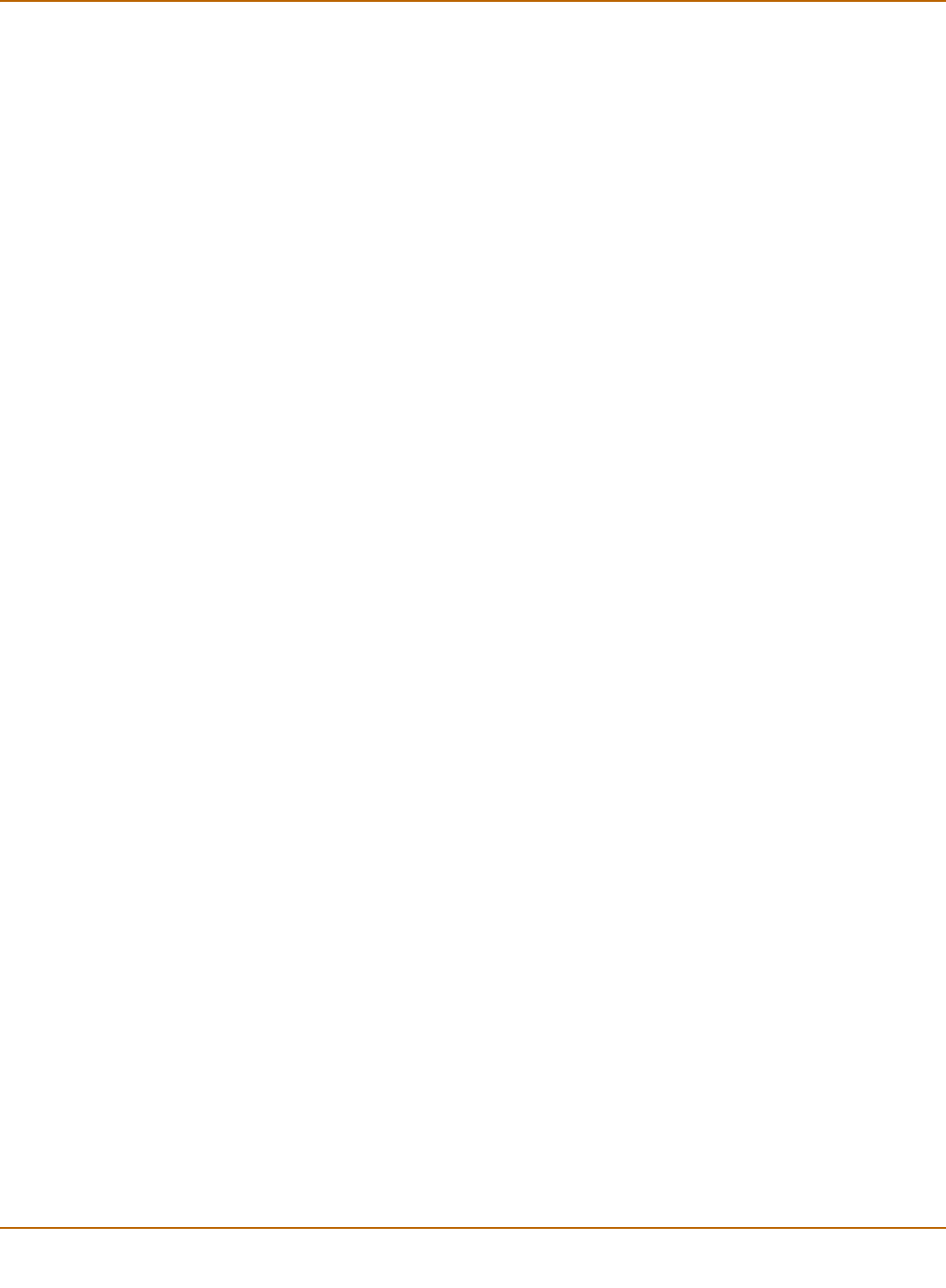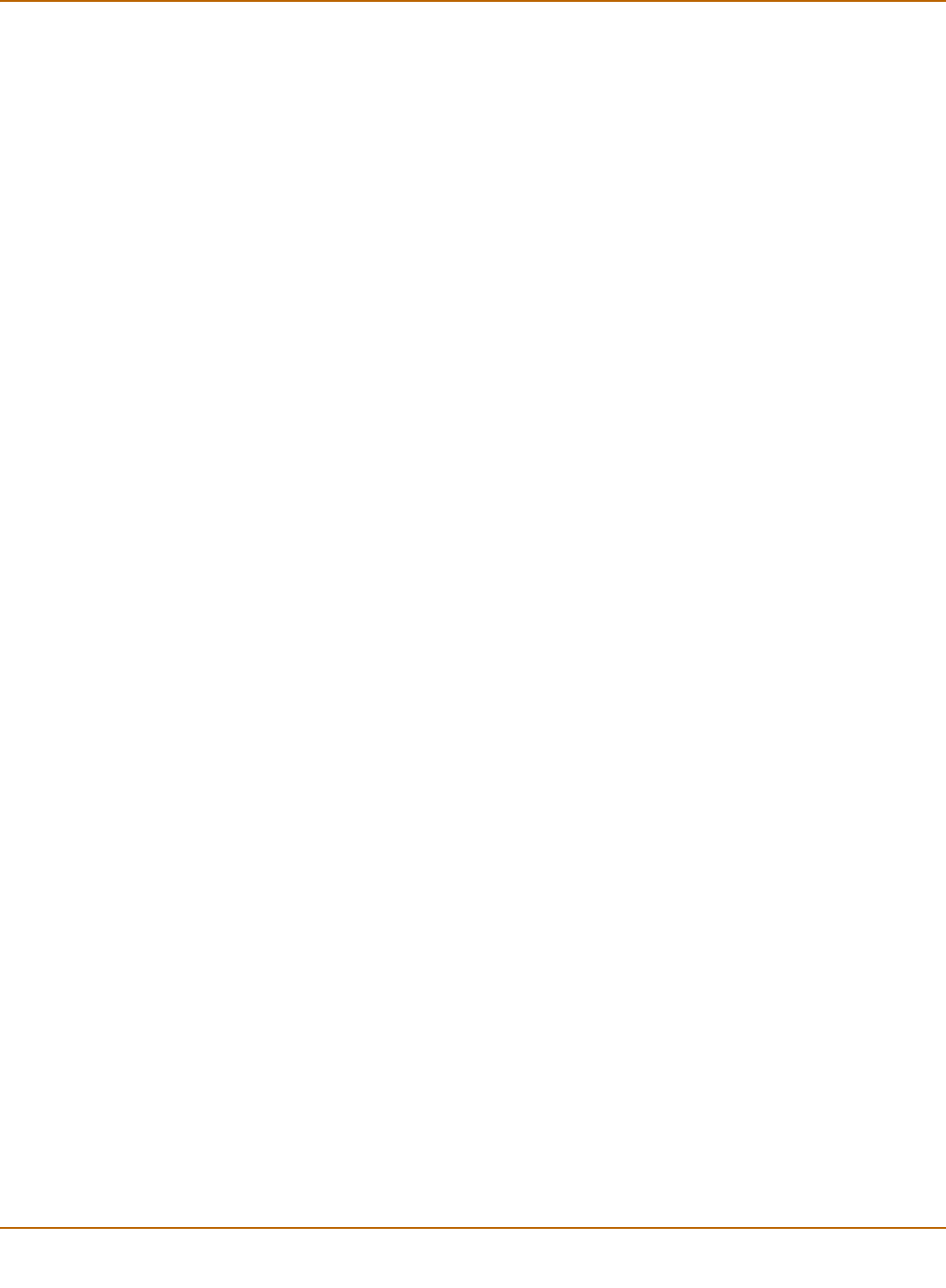
34 01-28006-0024-20041026 Fortinet Inc.
Configuring the FortiGate unit to operate in NAT/Route mode NAT/Route mode installation
To add a default route
Add a default route to configure where the FortiGate unit sends traffic that should be
sent to an external network (usually the Internet). Adding the default route also
defines which interface is connected to an external network. The default route is not
required if the interface connected to the external network is configured using DHCP
or PPPoE.
• Set the default route to the Default Gateway IP address. Enter:
config router static
edit 1
set dst 0.0.0.0 0.0.0.0
set gateway <gateway_IP>
set device <interface>
end
Example
If the default gateway IP is 204.23.1.2 and this gateway is connected to the external
interface:
config router static
edit 1
set dst 0.0.0.0 0.0.0.0
set gateway 204.23.1.2
set device external
end
Using the setup wizard
From the web-based manager, you can use the setup wizard to complete the initial
configuration of the FortiGate unit. For information about connecting to the web-based
manager, see “Connecting to the web-based manager” on page 16.
If you are configuring the FortiGate unit to operate in NAT/Route mode (the default),
you can use the setup wizard to:
• add the administration password
• configure the internal interface address
• choose either a manual (static) or a dynamic (DHCP or PPPoE) address for the
external interface
• add a default route for the external interface
• add the DNS server IP addresses
• add the DHCP server settings and IP addresses
• add various internal server IP addresses including web, IMAP, POP3, SMTP, and
FTP servers
• set the antivirus protection to high, medium, or none
Table 8 lists the additional settings that you can configure with the setup wizard. See
Table 6 on page 28 and Table 7 on page 29 for other settings.