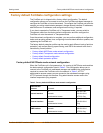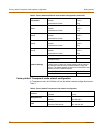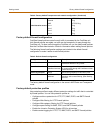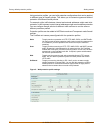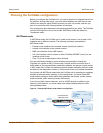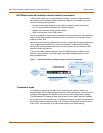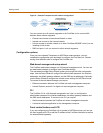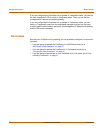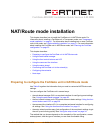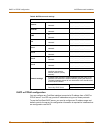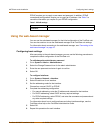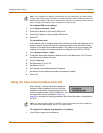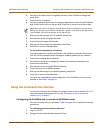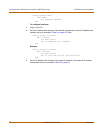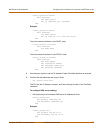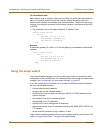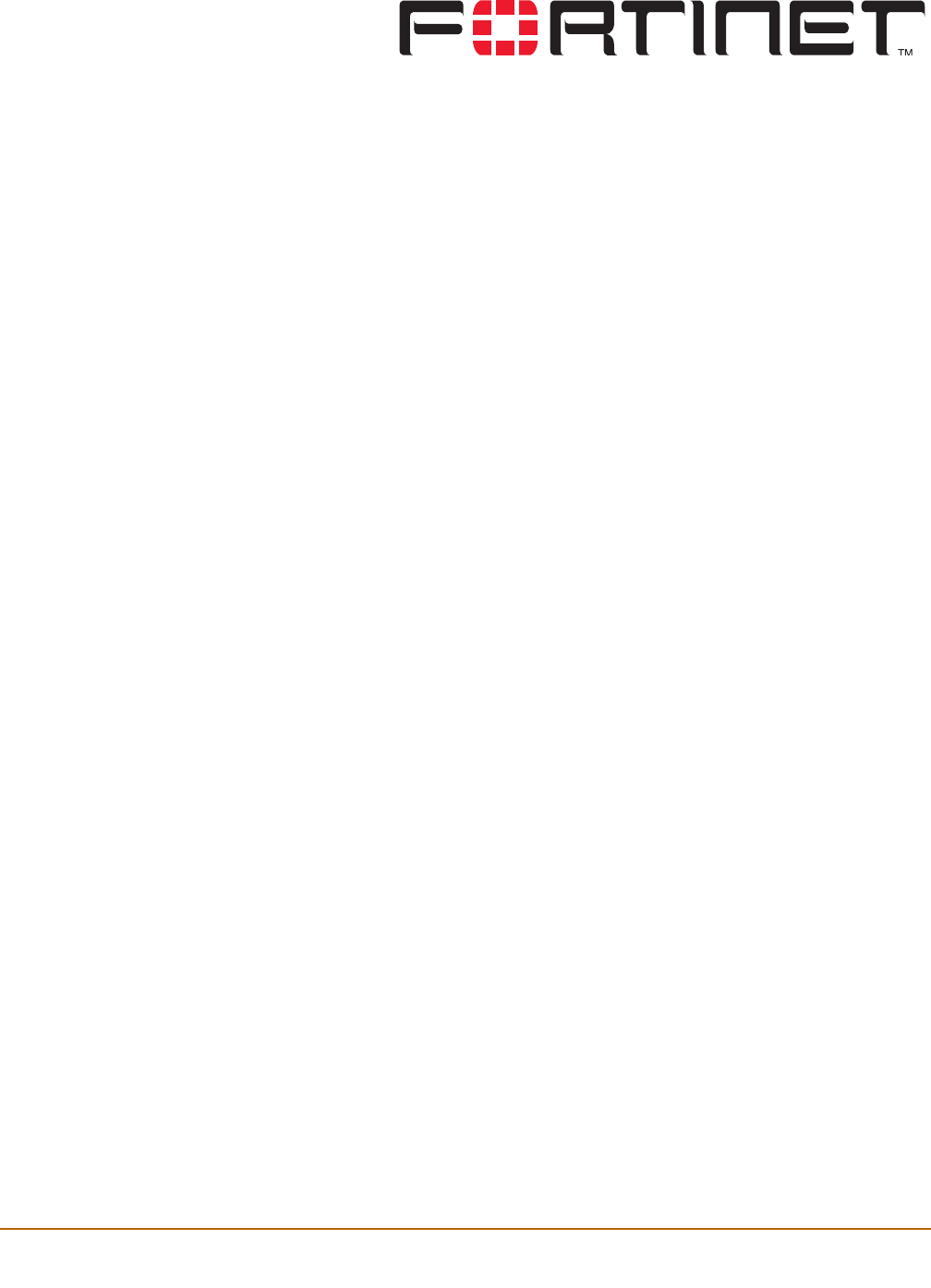
FortiGate-800/800F Installation Guide Version 2.80 MR6
FortiGate-800/800F Installation Guide 01-28006-0024-20041026 27
NAT/Route mode installation
This chapter describes how to install the FortiGate unit in NAT/Route mode. For
information about installing a FortiGate unit in Transparent mode, see “Transparent
mode installation” on page 41. For information about installing two or more FortiGate
units in HA mode, see “High availability installation” on page 51. For more information
about installing the FortiGate unit in NAT/Route mode, see “Planning the FortiGate
configuration” on page 23.
This chapter describes:
• Preparing to configure the FortiGate unit in NAT/Route mode
• Using the web-based manager
• Using the front control buttons and LCD
• Using the command line interface
• Using the setup wizard
• Connecting the FortiGate unit to the network(s)
• Configuring the networks
• Next steps
Preparing to configure the FortiGate unit in NAT/Route mode
Use Table 6 to gather the information that you need to customize NAT/Route mode
settings.
You can configure the FortiGate unit in several ways:
• the web-based manager GUI is a complete interface for configuring most settings.
See “Using the web-based manager” on page 29.
• the front control buttons and LCD provide access to basic settings “Using the front
control buttons and LCD” on page 30.
• the command line interface (CLI) is a complete text-based interface for configuring
all settings. See “Using the command line interface” on page 31.
• the setup wizard provides easy, fast configuration of the most basic settings to get
the unit up and running quickly. See “Using the setup wizard” on page 34.
The method that you choose depends on the complexity of the configuration, access
and equipment, and the type of interface you are most comfortable using.