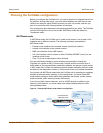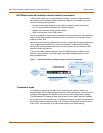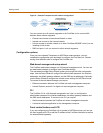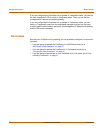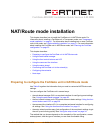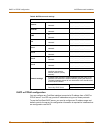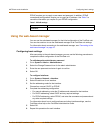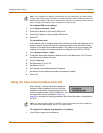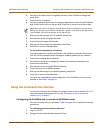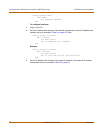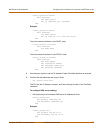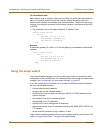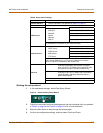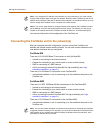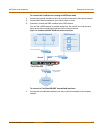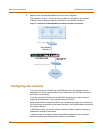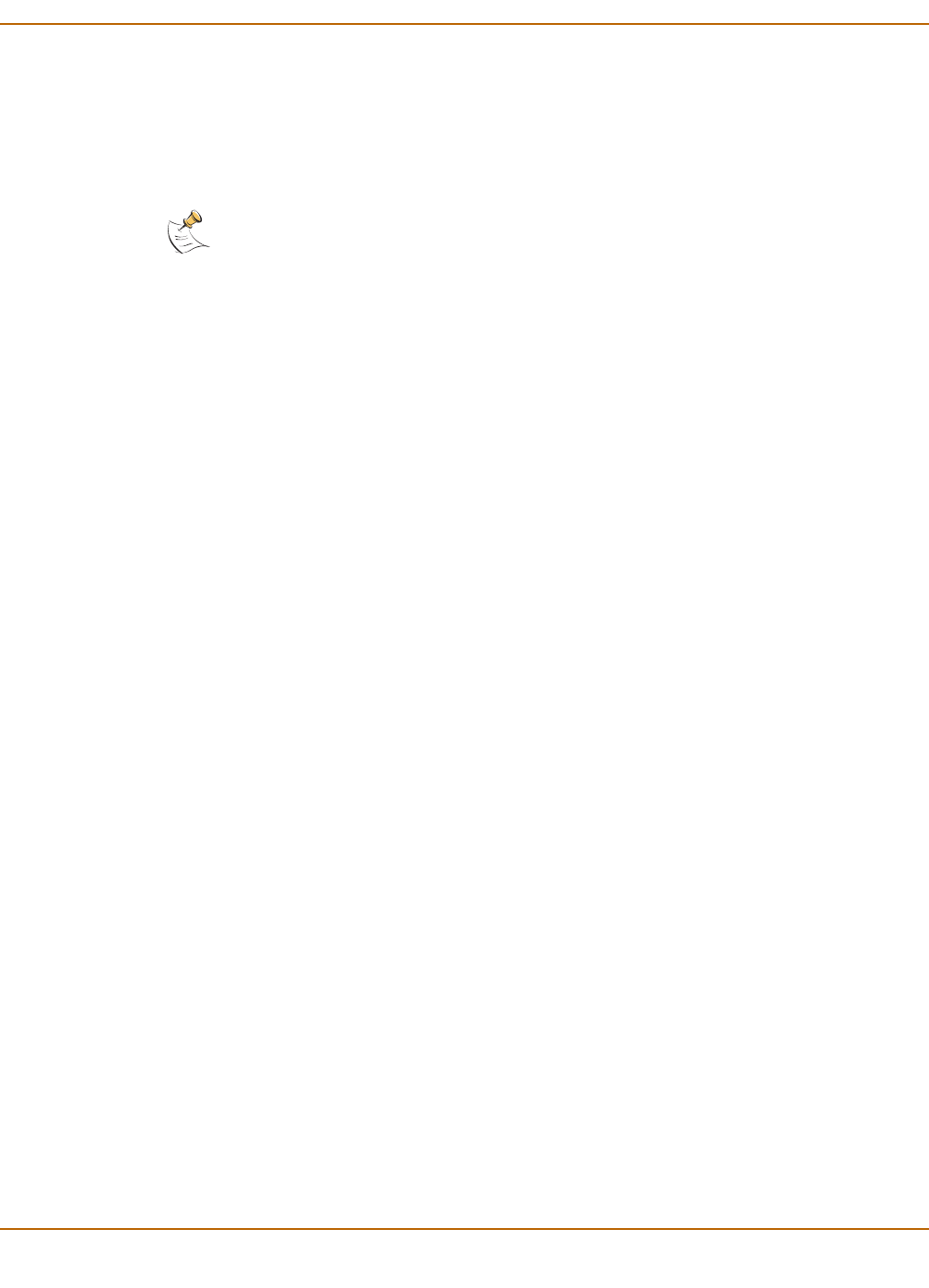
NAT/Route mode installation Configuring the FortiGate unit to operate in NAT/Route mode
FortiGate-800/800F Installation Guide 01-28006-0024-20041026 31
2 Use the up and down arrows to highlight the name of the interface to change and
press Enter.
3 Press Enter for IP address.
4 Use the up and down arrow keys to increase or decrease the value of each IP address
digit. Press Enter to move to the next digit. Press Esc to move to the previous digit.
5 After you set the last digit of the IP address, press Enter.
6 Use the down arrow to highlight Netmask.
7 Press Enter and change the Netmask.
8 After you set the last digit of the Netmask, press Enter.
9 Press Esc to return to the Main Menu.
To add a default gateway to an interface
The default gateway is usually configured for the interface connected to the Internet.
You can use the procedure below to configure a default gateway for any interface.
1 Press Enter to display the interface list.
2 Use the down arrow key to highlight the name of the interface connected to the
Internet and press Enter.
3 Use the down arrow to highlight Default Gateway.
4 Press Enter and set the default gateway.
5 After you set the last digit of the default gateway, press Enter.
6 Press Esc to return to the Main Menu.
You have now completed the initial configuration of the FortiGate unit and you can
proceed to “Next steps” on page 39.
Using the command line interface
You can also configure the FortiGate unit using the command line interface (CLI). For
information about connecting to the CLI, see “Connecting to the command line
interface (CLI)” on page 17.
Configuring the FortiGate unit to operate in NAT/Route mode
Use the information that you gathered in Table 6 on page 28 to complete the following
procedures.
To add/change the administrator password
1 Log in to the CLI.
2 Change the admin administrator password. Enter:
Note: When you enter an IP address, the LCD always shows three digits for each part of the
address. For example, the IP address 192.168.100.1 appears on the LCD as 192.168.100.001.
The IP address 192.168.23.45 appears as 192.168.023.045.