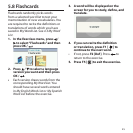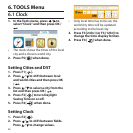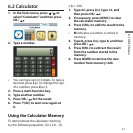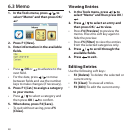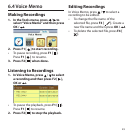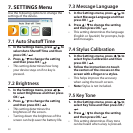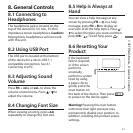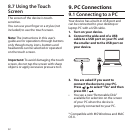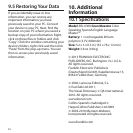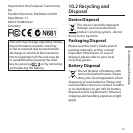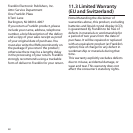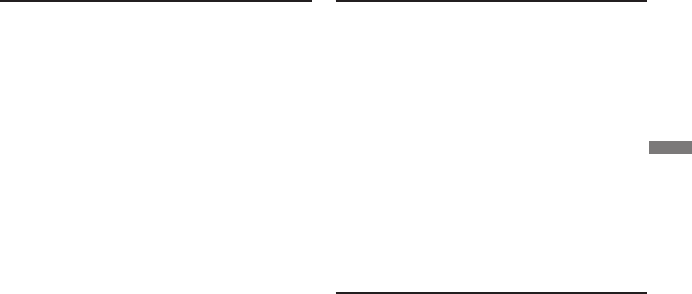
53
9.2 Copying Files to Your
Device
You can transfer data to the device from
your PC or save copies of your data to
another location on your PC to backup
important information.
1. Make sure your device is connected
to your PC.
• See 9.1 Connecting to a PC.
2. On your PC, nd the drive labeled
“Removable Disk” or “Franklin” and
double-click it to open it.
3. Right-click the image le you
want to copy from your PC to your
device and then click “Copy” from
the pop-up menu.
4. Right-click in the window of the
Removable Disk and then click
“Paste” from the pop-up menu.
• If your le is .txt formatted
personal dictionary, paste the le
in the “PersonalDict” folder of the
Removable Disk.
5. Repeat steps 3-4 to copy additional
les to your device.
6. Close the open folders.
7. Unplug the USB cable from your PC
and the device.
9.3 About Your Device
Folders
When you access your device on your PC,
an assortment of folders are available to
you depending on which features you
have used.
Remember, “PersonalDict” is always
the location to save any .txt formatted
personal dictionaries so they appear
on your device. “Record” is always the
location to save voice memos. Any other
available folders will contain the saved
material from other features.
9.4 Backing Up Your Data
Because you have access to the folders
in which any information you enter is
saved, you can backup this important
information on your PC. While your
device is connected to your PC, right-
click any or all of those folders and then
click “Copy”. Find a location on your PC
where you want to save this information,
right-click in that window and then click
“Paste” to save the information.
9. PC Connections