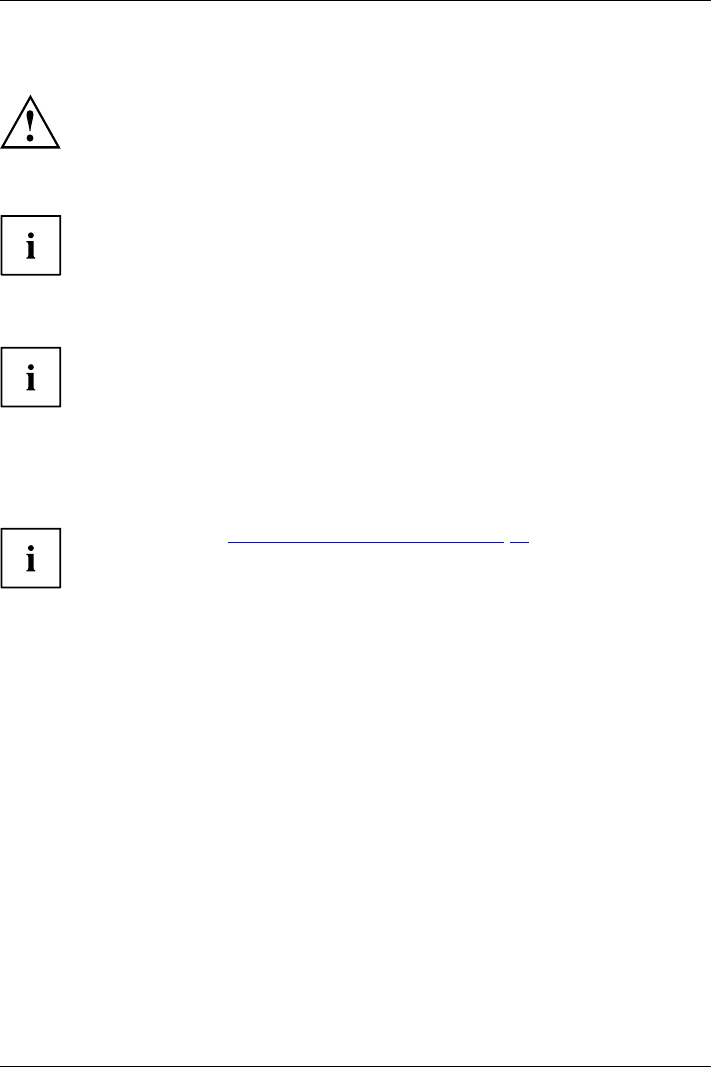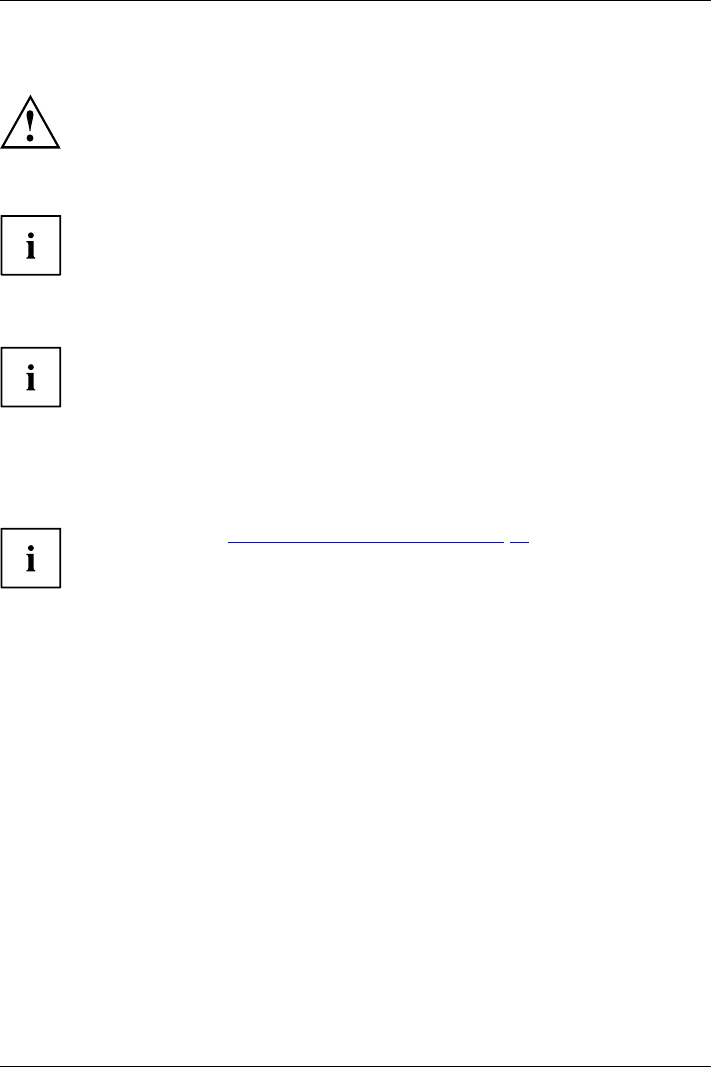
Security functions
Configuring password protection in BIOS Setup Utility
Before using the various options for password protection in the BIOS Setup utility
to increase data security, please observe the following:
Make a note of the passwords and keep them in a s afe place. If you forget your
supervisor password you will not be able to access your notebook. Passwords are
not covere d by your warranty and a charge will be m ade for assistance.
Passwordprotection
Your password can be up to
eight characters long and contain letters and numbers.
No distinction is made be
tween uppercase and lowercase.
Protecting BIOS Setup Utility (supervisor and user password)
If you h ave opened these operating instructions on the screen, we recommend that
you print out the following instructions. Because you cannot call the instructions
onto the screen while you are setting up the password.
BIOSSetupUtility
You prevent unauthorised use of the BIOS Setup Utility with both the supervisor and the user
password. The supervisor password gives you access to all functions of the BIOS Setup
Utility, while the user password on ly provides some of the functions. You can only set a
user password if a supervisor password has already been assigned.
Please refer to the "Settings in BIOS Setup Utility", Page 60 section for a
description of how to call up and operate the BIOS Setup Utility.
Setting supervisor and user password
► Start the BIOS Setup Utility and go to the Security menu.
► Select the Set Supervisor Password field and press the Enter key.
With Enter new Password: you are a sked to enter a password.
► Enter the password and press the Enter key.
Confirm new Password requires you to confirm the password.
► Enter the password again and press the Enter key.
Changes have been saved is a con firmation that the new password has been saved.
► To set the user password, select Set U ser Password and proceed exactly as
when configuring the sup ervisor password.
If you do not want to chang e any other settings, you can exit BIOS Setup Utility.
► In the Exit menu, select the option Save Changes & Exit.
► Select Yes and press the Enter key.
PasswordSupervisorpasswordUserpassword
The notebo ok will be rebooted and the new password will come into effect. It will now be
necessary to first enter your supervisor or user password in order to open the BIOS Setup Utility.
Please note that the user password only provides access to a few of the BIOS s ettings.
Fujitsu Technology Solutions 45