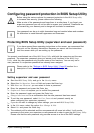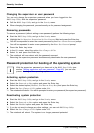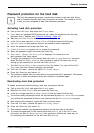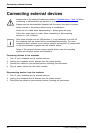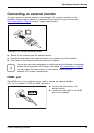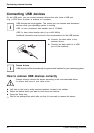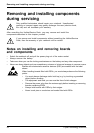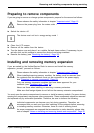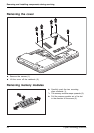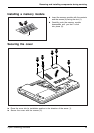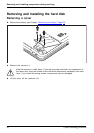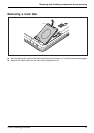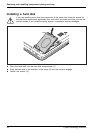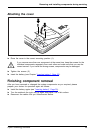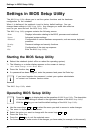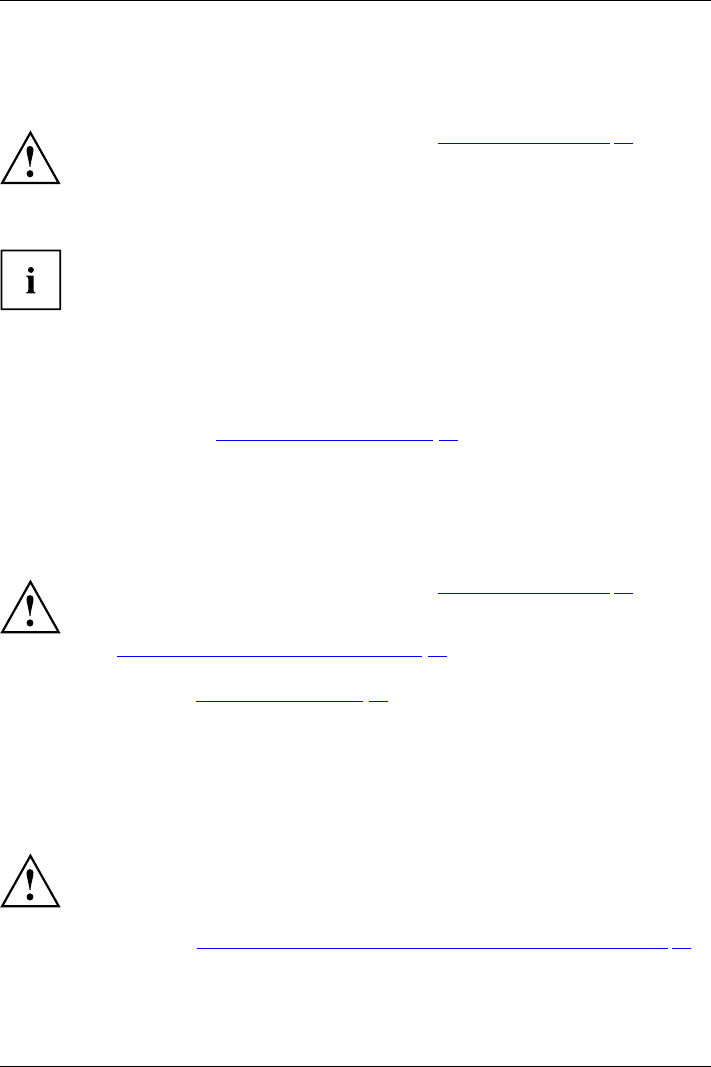
Removing and inst alling components
during servicing
Preparing to remove components
If you are going to remove or change system components, prepare for the removal as follows:
Please obse rve the safety information in chapter "Important note s", Page 12.
Remove the power plug from the mains outlet !
► Switch the device off.
The device must not be in energy-saving m ode !
► Close the LCD screen.
► Remove all the cables
from the device.
► Turn the de vice over and place it on a stable, flat and clean surface. If necessary, lay an
anti-slip cloth on this surface to prevent the device from b eing scratched.
► Remove the battery
(see "
Removing the battery", Page 32).
Installing and removing memory expansion
MemorymoduleMainmemoryRemovingmemor
y
Systemexpansi
on
Systemexpansi
on
If you are asked by the Hotline/Service Desk to remove and install t he memory
expansion yourself, proceed as follows:
Please obse rve the safety information in chapter "Important note s", Page 12.
When installing/removing memory modules, the battery must be removed from
the notebook and the notebook must not be connected to the power supply,
see "
Preparing to remove components", Page 53 .
Only use memory expansion modules that have been approved for your
notebook (see "
Technical data", P age 70).
Never use force whe n installing o r removing a memory extension.
Make sure that foreign objects do not fall into the memory extension compartment.
You must open the service compartment to remove or install a memory module. On some devices,
opening the compartment may expose other components. These components should be removed
and replaced o nly by authorised specialists. Therefore, be sure to observe the following:
Individual components can become very hot during operation. T herefore, we
recommend that you wait on e hour after switching off the notebook before removing
or installing memory modules. Otherwise, there is a risk of suffering burns!
As some components are exposed that are sensitive to st atic electricity, please take
note of chapter "
Notes on installing and removing boards and components", Page 52.
Fujitsu Technology Solutions 53