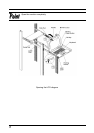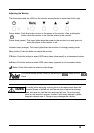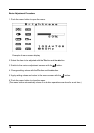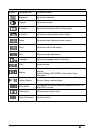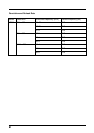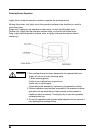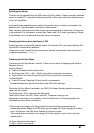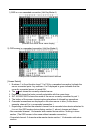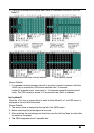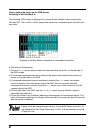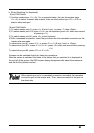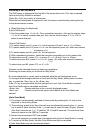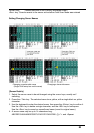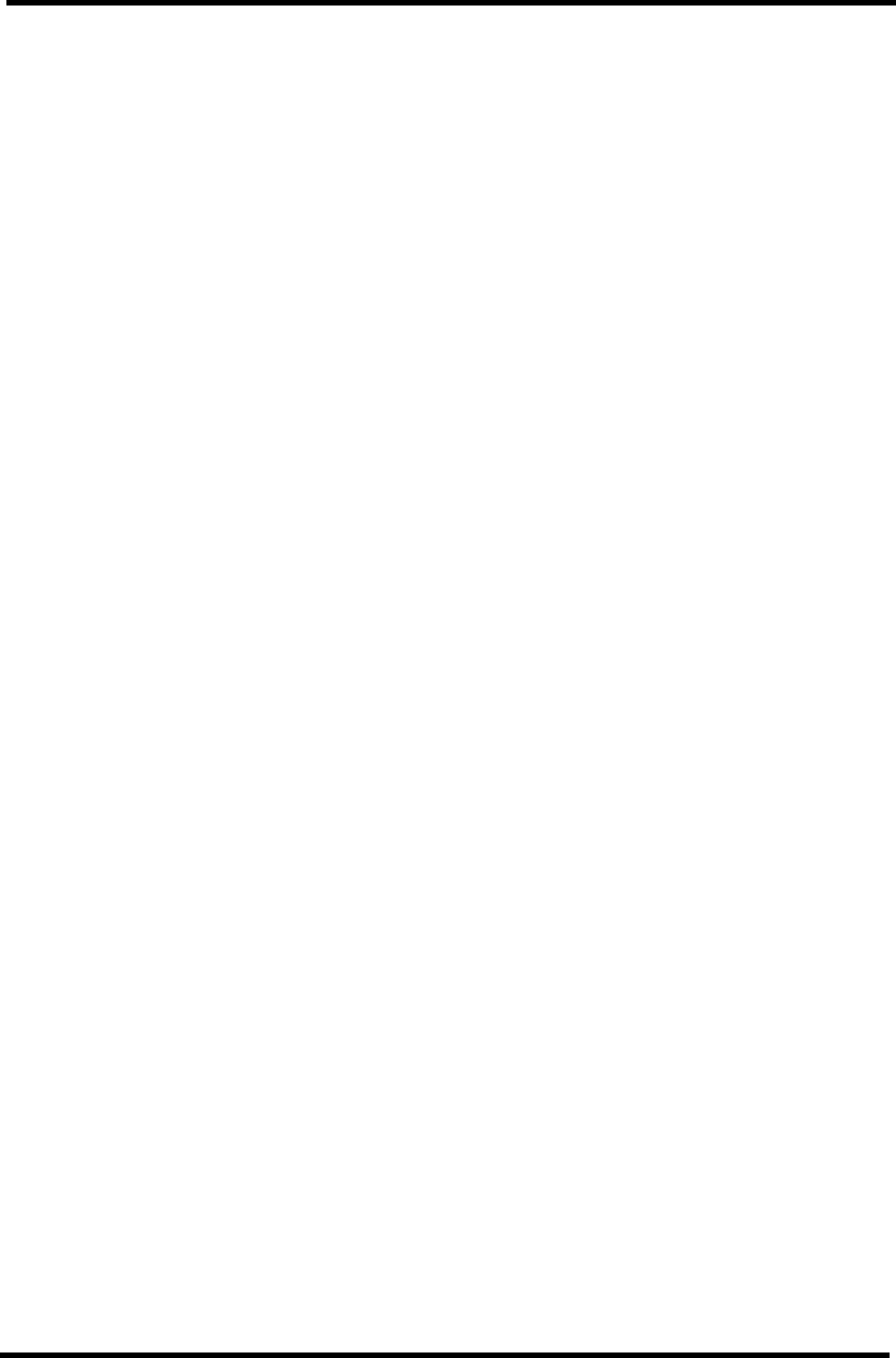
24
Switching the Server
A server can be selected from the OSD menu (Hot Key Mode). When a currently selected
server is turned OFF, that state will be maintained. In this case, switch the desired server
in the Hot Key Mode.
Keyboard/mouse operations are enabled only on the server currently connected to the
selected port. Operation data is not sent to other servers.
Note, however, that commands from servers are processed at all times even if the server
is not selected. For this reason, modes (Key Code mode, LED state, type-setting, Mouse
Output Mode, etc.) are reflected when the server is switched.
Selecting the Server when the Power is ON
When the power is turned ON with the power of all servers OFF, the server that was first
turned ON is automatically selected.
When servers are turned ON at the same time, Servers are selected and connected in
numerical sequence (1, 2, 3 …).
Selecting the Hot Key Mode
There are two Hot Key Modes: A and B. There are four ways of displaying the Hot Key
Mode as follows:
Hot Key Mode A
● Press and release the Hot-Key switch.
● Hold down the <Ctrl>, <Alt>, <Shift> keys at the same time and release.
● Press Scroll Lock twice (Press the Scroll Lock key quickly in succession)
Hot Key Mode B
● Press Ctrl twice (Press the Ctrl key quickly in succession)
* Enabled/disabled can be set according to the DIP switch settings.
When the Hot Key Mode is activated, the OSD (On Screen Display) selection screen is
shown on the monitor.
The Scroll Lock LED on the keyboard blinks fast.
Other LEDs (Num Lock LED, Caps Lock LED, Compose, kana) go out.
Keyboard/mouse entry is not possible in the Hot Key Mode. The following shows the
indications at each of the connections.
*When there is no image (H/V Sync) signal from the currently connected server
(suspended state), display the OSD menu by the image (H/V Sync) signals from other
ports. At this time, the OSD menu flashes at 5-second cycles.
The normal state is returned to an image (H/V Sync) signal is input to the currently
selected port.
*H Sync: Horizontal sync signal
*V Sync: Vertical sync signal