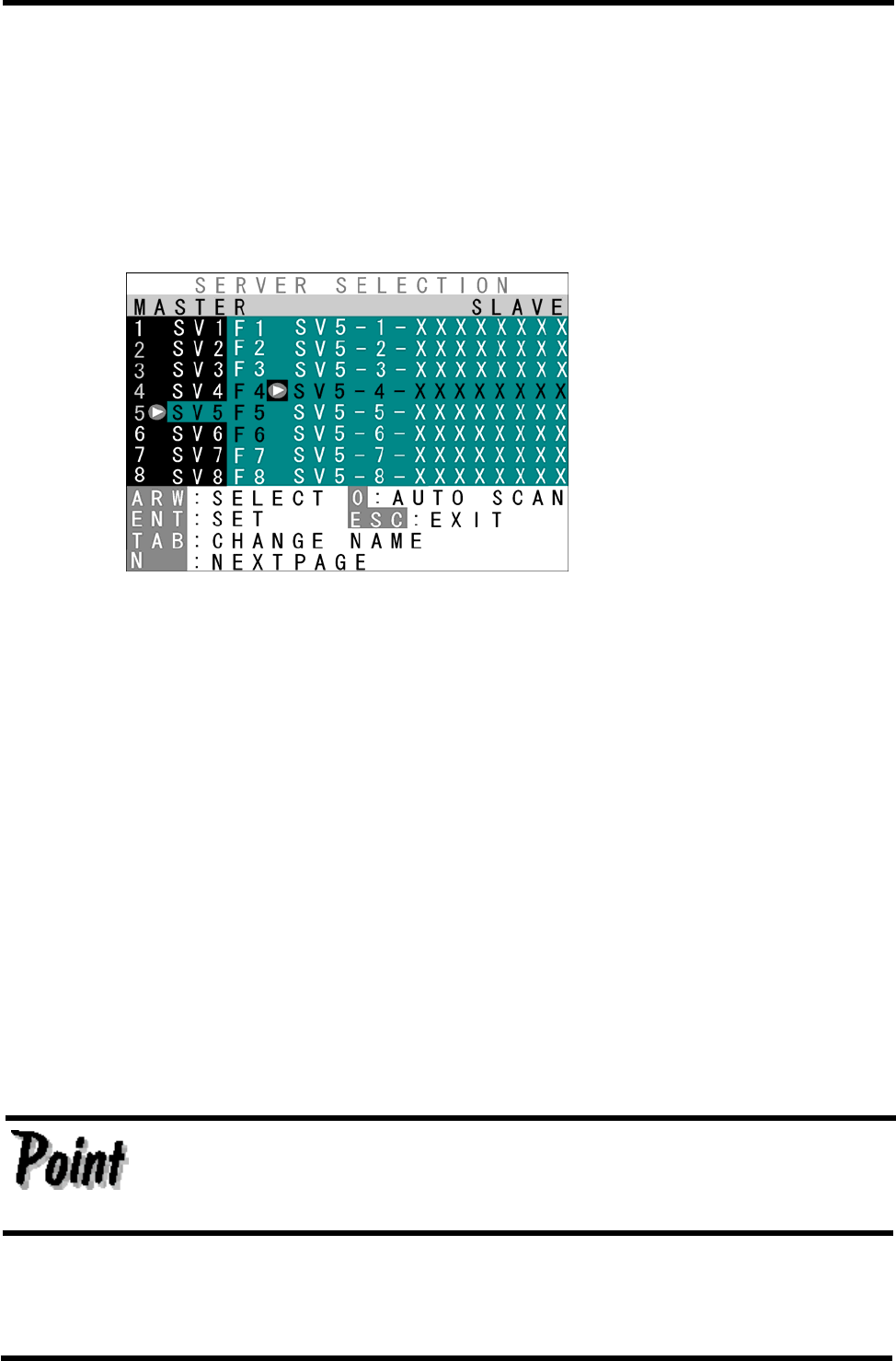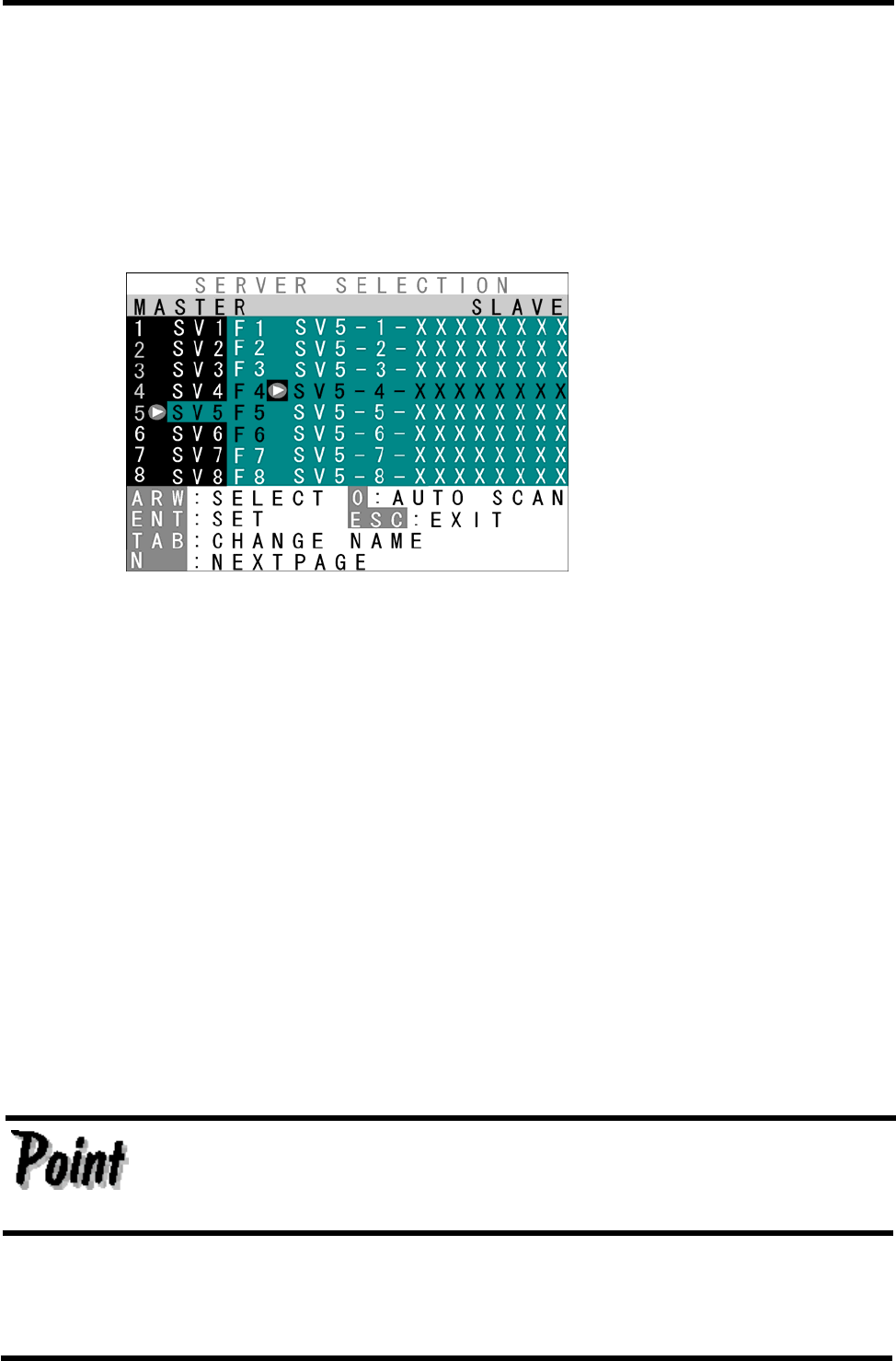
27
How to switch the server on the OSD screen
Switching in Hot Key Mode A
The following OSD screen is displayed if you enter Hot Key Mode A after pressing the
Hot-Key SW, <Ctrl>+<Alt>+<Shift> keys at the same time, and pressing the <Scroll Lock>
key twice.
Example of Hot Key Mode A indication in a cascaded connection
a. [Switching Via Keyboard]
1) Use the <↑><↓> cursor keys to select the channel of the server No. on the left side of
the OSD screen.
2) If a cascade-connected channel is selected, the state of the selected slave device is
shown on the right side of the OSD.
3) If a cascade-connected channel is selected, pressing the <→> cursor key causes
control to switch to the right (slave) side of the OSD, with the currently selected
cascaded host shown in purple. Press the <←> cursor key to return control to the left
(master) side of the OSD.
4) On the right side of the OSD, use the <↑> & <↓> cursor keys as before to select a
cascaded host (channel).
5) Press the <Enter> key to actually effect the console switch to the selected server. The
name of the server switched to is shown at the top-left of the screen for about 3 seconds
after the switch is effected.
If ports 1 to 8 are selected when using a 16-port KVM Switch, ports 9 to 16
are displayed by the <Page Down> key. Ports 1 to 8 are switched to by the
<Page Up> key.