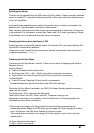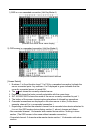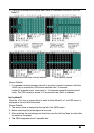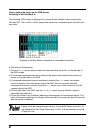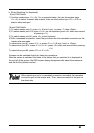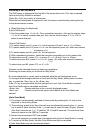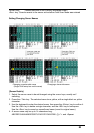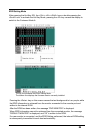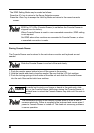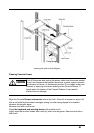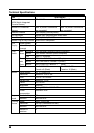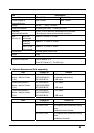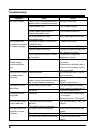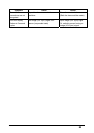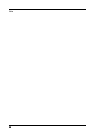32
EDID Setting Mode
After pressing the Hot-Key SW, the <Ctrl>+<Alt>+<Shift> keys or double pressing the
<Scroll Lock> to activate the Hot Key Mode, pressing the <N> key causes the display to
switch to the Customer Mode A:
The top line accesses the EDID Setting Mode.
The bottom line displays the firmware version currently installed.
Pressing the <Enter> key on this screen causes the text background to turn purple, while
the EDID information is retrieved from the monitor connected to the console port and
written to the internal ROM.
After the ROM has been written, the message “PNP MONITOR” is displayed.
When EDID information cannot be retrieved from the connected monitor, the message
“DEFAULT MONITOR” is displayed, and “00” is written to the ROM.
If a new monitor is connected, and the EDID Setting performed, the internal ROM setting
is subsequently transmitted to each host automatically.