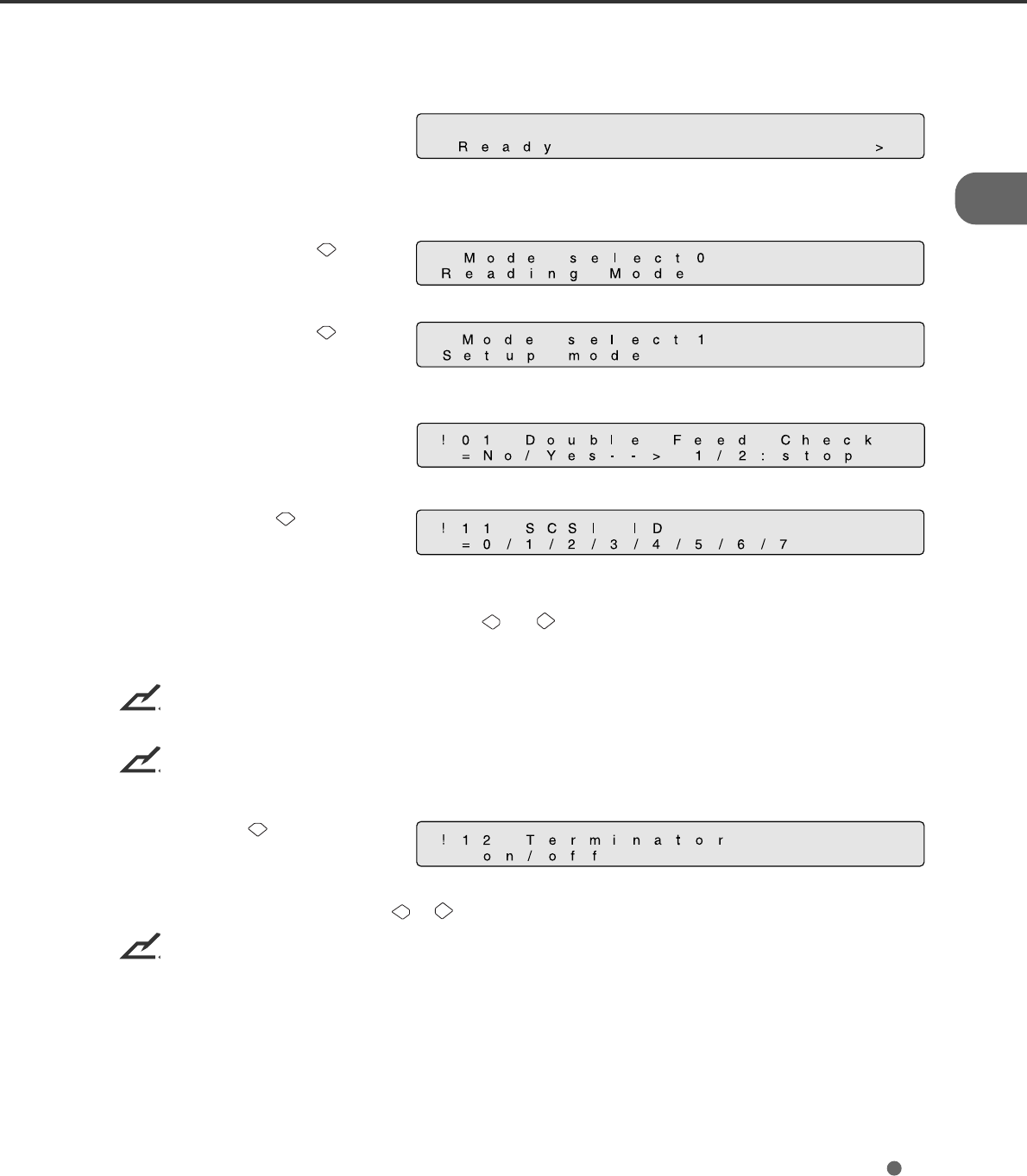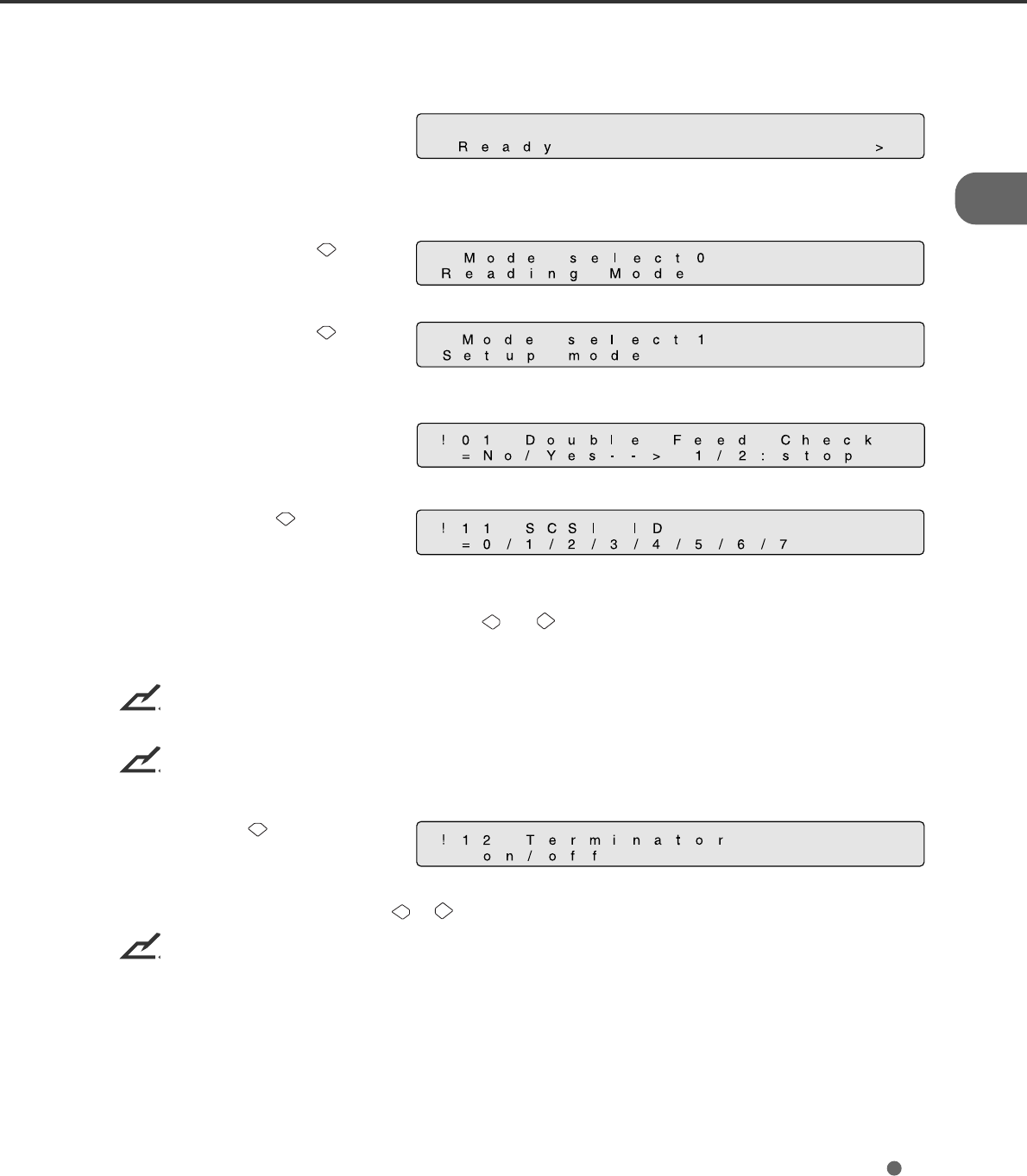
2-7
Setting the SCSI ID and the SCSI Terminator
The default of the SCSI ID is 5. The SCSI ID is set by using the Setup mode of the operator panel. The
procedure to change the SCSI ID is as follows:
1 Turn the power On by pressing
the “I” side of the power switch
(see Figure 1.1). The scanner
displays “Scanner Ready” on the
lower line of the LCD.
2 Then press the “Next” button.
The scanner displays “Mode
select 1”.
3 Then press the “Next” button
twice. The scanner displays
“Mode select 2” meaning that
the setup mode is ready.
4 Then press the “Enter” button
several times. The scanner
displays the following:
5 Press the “Next” button
several times, then the scanner
displays “SCSI ID” on the upper
line of the LCD.
6 Select the wished SCSI ID by pressing the “ ”or “ ” button, and press “Enter” (the SCSI ID is set.)
7 Press “Exit” to return to the “Scanner Ready” screen if you don’t need to change the SCSI terminator.
NOTICE
If no other device is using the same SCSI ID, the scanner ID does not have to be changed.
NOTICE
The new ID does not take effect until the system power is turned On again.
8 Press “Next” , then the
scanner displays “Terminator” on
the upper line of the LCD.
Select “On” or “Off” by pressing or , then press “Enter”.
NOTICE
The scanner includes a SCSI terminator that can be turned On and Off from the operator panel of the
scanner. The factory default is “On.”
9 Press “Exit” to return to the “Scanner Ready” state.