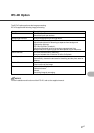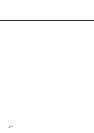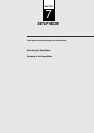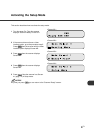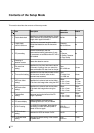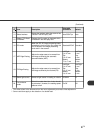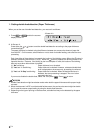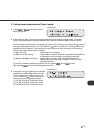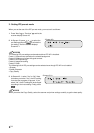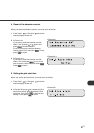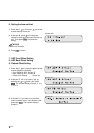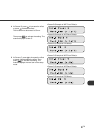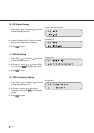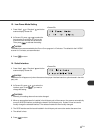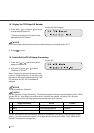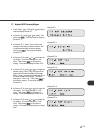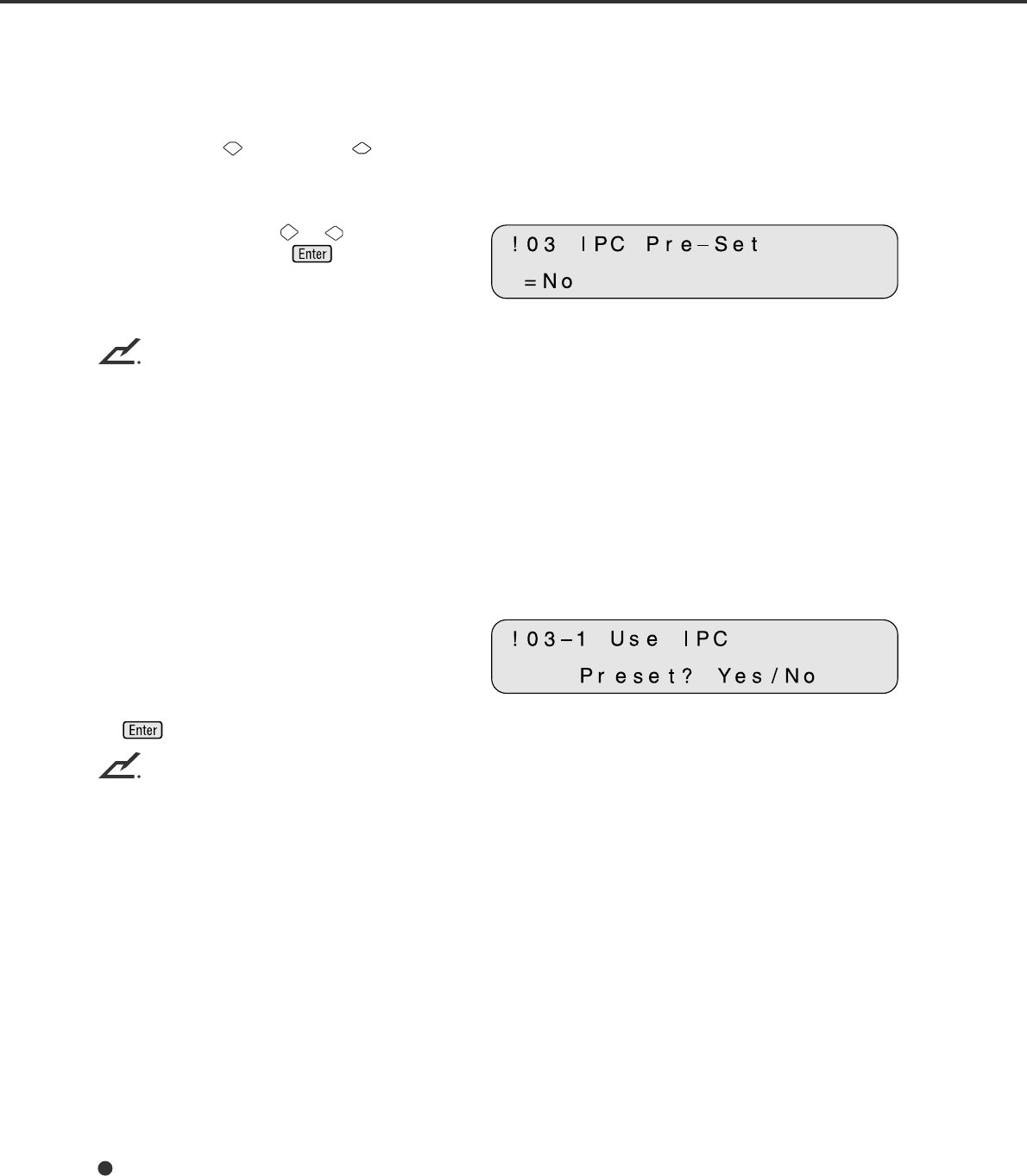
7-6
3. Setting IPC pre-set mode
When you set the use of the IPC pre-set mode, you must set it as follows:
1 Press “Next” or “Previous” and let the
scanner display Screen 43.
<Screen 43>
2 At Screen 43, press or to select the
pre-Setting and press to activate the
pre-setting. Then the scanner displays
Screen 43-1.
NOTICES
The following IPC pre-settings can be selected when IPC-4D is installed:
Preset 1: Captures texts printed on the colored background
Preset 2: Produces an image with good contrast
Preset 3: OCR Smoothing
Preset 4: Image Smoothing
Preset 5: Dither
The following built-in IPC pre-settings can be selected even though IPC-4D is not installed:
• Sharpen
• Darken Character
• Copy Quality
<Screen 43-1>
3 At Screen 43-1, select “Yes” or “No”. Note
that when you select “Yes”, the IPC setting
from the Host computer is ignored. If you
select “No”, the IPC setting will be changed
according to the host setting. Finally press
.
NOTICE
When you select the Copy Quality, select the scanner and printer settings carefully to get the best quality.