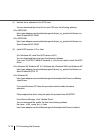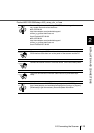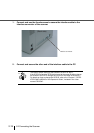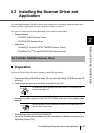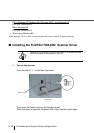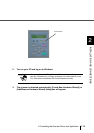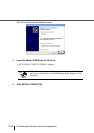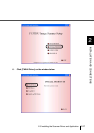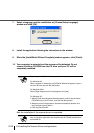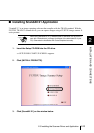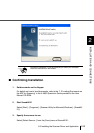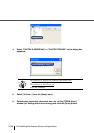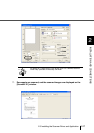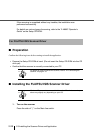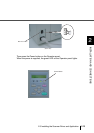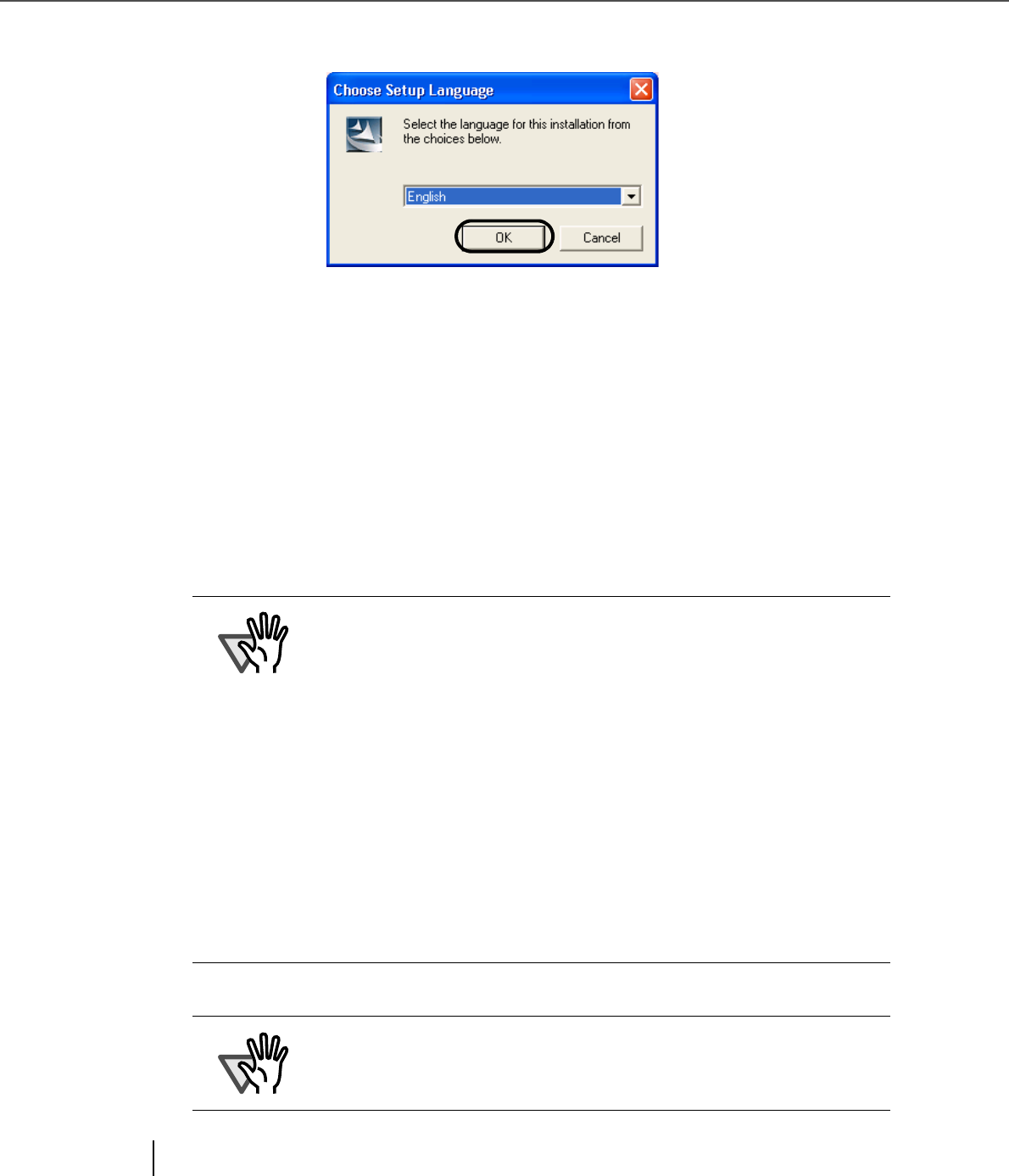
2-22
2.3 Installing the Scanner Driver and Application
7. Select a language used for installation on [Choose Setup Language]
window and click [OK].
8. Install the application following the instructions in the window.
9. When the [InstallShield Wiizard Complete] window appears, click [Finish].
10. Your computer is restarted and the scanner wil be detected. Do not
remove the Setup CD-ROM from the CD drive until your PC will be
completely restarted.
Now the installation of the scanner driver is completed.
ATTENTION
Depending on the OS, the following operations may be necessary.
For Windows 98:
When a request for inserting the CD-ROM of Winows 98 appears, insert it
into the CD drive and click the [OK] button.
For Windows 2000:
When [Digital Signature not Found] appears, click [Yes].
For Windows XP:
1. When [Found New Hardware Wizard] appears, confirm that the Setup
CD-ROM is set in the CD drive, then click the [Next] button.
2. When any alarm is displayed on [Hardware Installation] window, click
the [Continue Anyway] button.
3. Click the [Finish] button.
ATTENTION
For confirming if the installation was successful, perform a scanning oper-
ation by using an application that complies with the TWAIN standard such
as ScandAll 21.