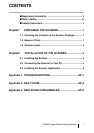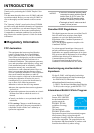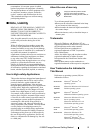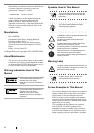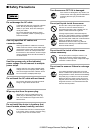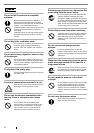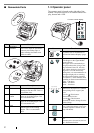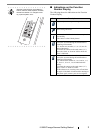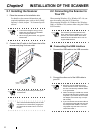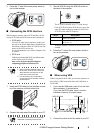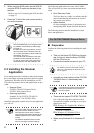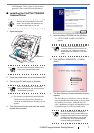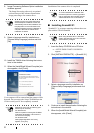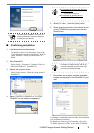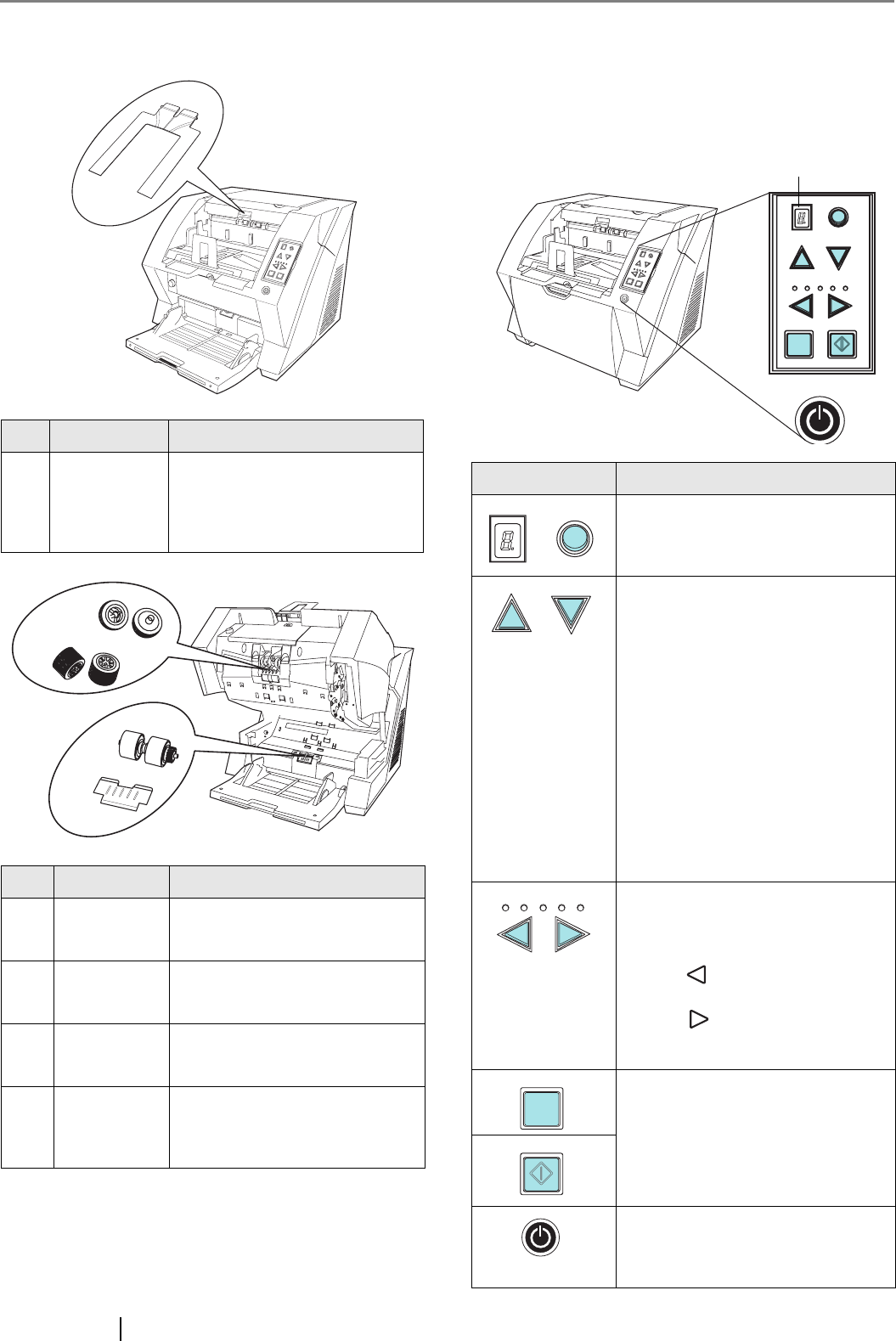
2
■ Removable Parts
1.3 Operator panel
The operator panel is located on the right side of the
scanner. The panel consists of a Function Number Dis-
play, buttons and a LED.
No. Name Description
1 Document
smoother
Attached when the stacker posi-
tion is set to align the ejected doc-
ument by the leading edge, or
when scanning documents with
different widths.
No. Name Description
2 Pick rollers
Rollers that pick the paper from
the hopper into the ADF. This is a
consumable item.
3 Separator
rollers
Rollers used to help separate the
paper as the feeding begins. This
is a consumable item.
4 Brake roller
Roller used to help separate the
paper as the feeding begins. This
is a consumable item.
5Pad
Separation Pad used to help sepa-
rate the paper as the feeding
begins. This is a consumable
item.
S
end
to
Scan
P
ow
er
Thicknes
s
Hopper Heig
ht
Functio
n
Thic
k
Thin
1
2
3
4
5
Name Function
Shows the status of the scanner.
For details, refer to "Indications on
the Function Number Display" (page
3).
Use these buttons to adjust the height
of the Hopper to the Upper/Middle/
Lower Positions.
The hopper moves automatically to
the right position after giving a scan-
ning command. However, this may
cause a delay before the actual scan-
ning starts. To avoid unnecessary
waiting time, it is recommended to set
the hopper height prior to scanning.
The approximate loading capacities
are as follows (* these numbers differ
depending on the document thickness)
Upper: 100 sheets
Middle: 300 sheets
Lower: 500 sheets
Use these buttons to adjust the paper
thickness for the papers to be scanned.
When picking errors or paper jams
occur:
Press the (Thin) button.
When multifeed occurs:
Press the (Thick) button.
(Normally no need to change from the
default setting)
Use this button to start linked applica-
tions (*About the settings, refer to the
"fi-5900C Operator’s Guide" on the
Setup CD-ROM).
Use this button to turn the power ON/
OFF.
When the power is turned on, the but-
ton is illuminated in blue.
Function
Hopper Height
Paper Thickness
Th in
Send to Scan
Thick
Sen d to
Scan
Power Thic
knes
s
Hopper Heig
ht
Function
Thic
k
Thin
Function number display
Function
Hopper Height
Paper Thickness
Thin Thic
k
Send to
Scan