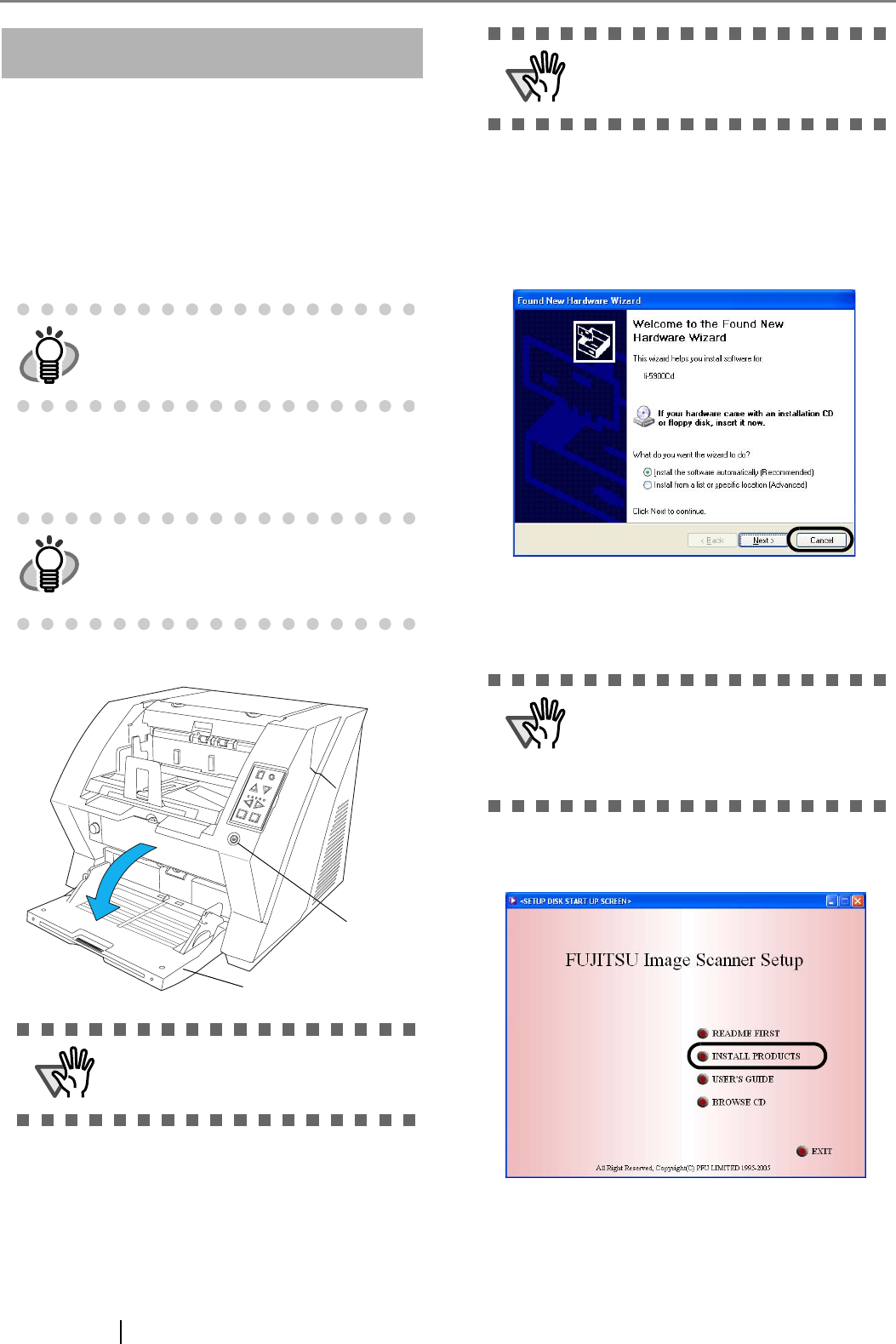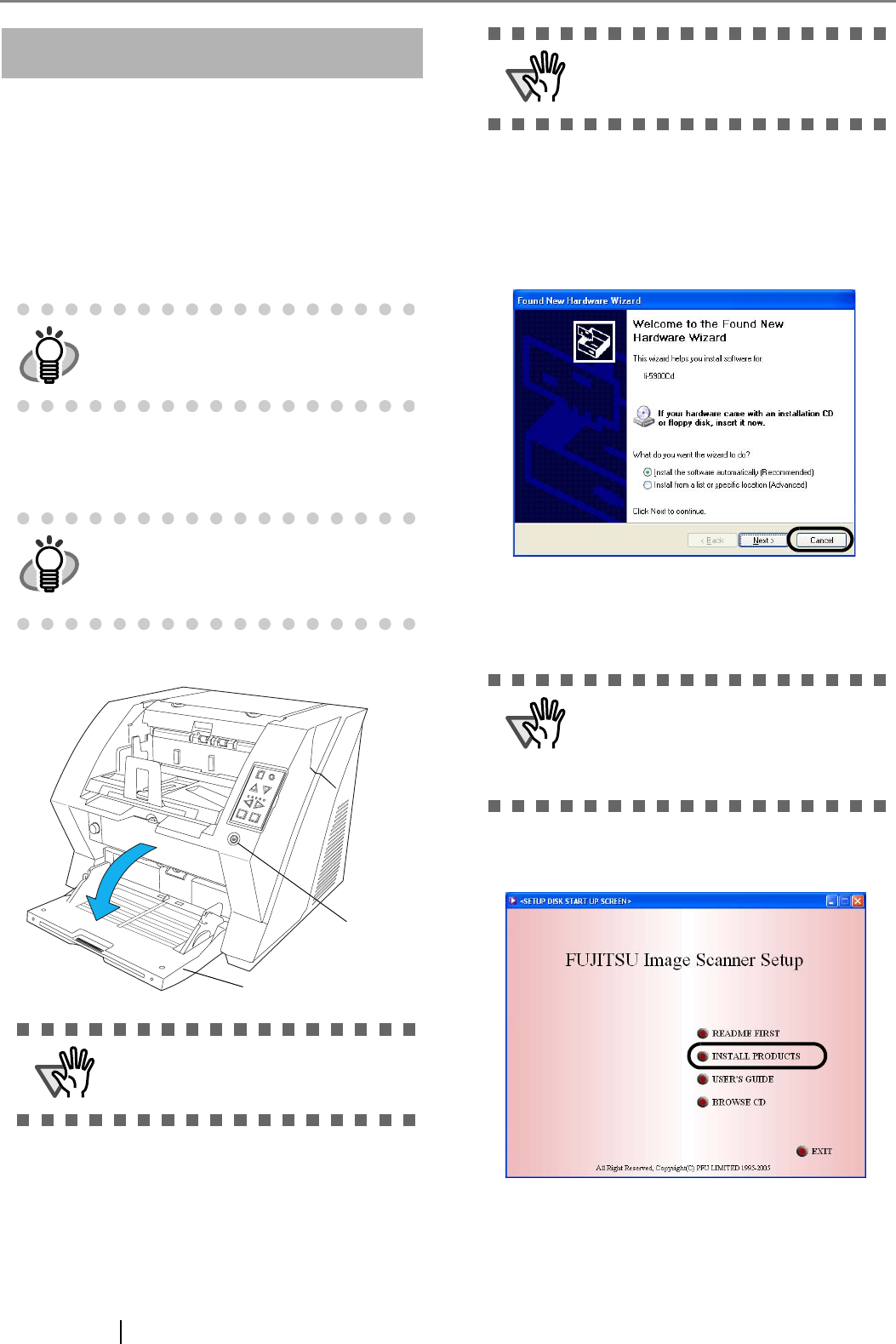
10
For FUJITSU ISIS Scanner Driver
■ Preparation
Confirm the following items before installing the appli-
cation.
• Take out the Setup CD-ROM from its pack-
age, but do not insert the Setup CD-ROM
into the CD driver yet.
• Connect the scanner correctly to your PC.
■ Installing the FUJITSU ISIS
Scanner Driver
1. Open the hopper.
2. Press the power button to turn the scanner ON.
3. Turn on your PC and log on to Windows.
⇒ If the scanner is automatically detected,
[Found New Hardware Wizard] or [Add/
Remove Hardware Wizard] dialog box will
appear.
4. Click [Cancel] to close the Wizard window.
5. Insert the "Setup CD-ROM" into the CD drive.
⇒ <SETUP DISK START UP SCREEN>
appears.
6. Click [INSTALL PRODUCTS] and then click
[ISIS Driver].
HINT
For details on how to connect the scanner,
refer to "2.2 Connecting the Scanner to
Your PC" on page 4.
HINT
Windows XP screenshots are used in this
section as examples. The windows and
operations may vary slightly depending on
your OS.
ATTENTION
Be sure to open the hopper before turning
on the power with the Power button.
Send to
Scan
Power Thickness
Hopper Height
Function
Thi
ck
Thi
n
Power button
Hopper
ATTENTION
When using Windows NT 4.0, Windows
2000 or Windows XP, log on as a user with
"Administrator" privileges.
ATTENTION
This screen may not appear when the
"Autoplay" setting of your CD drive is off.
In this case, run "Install.exe" in this CD-
ROM directly from "Explorer" or "My Com-
puter".