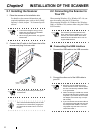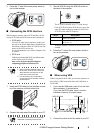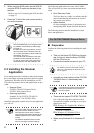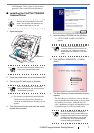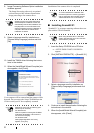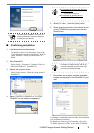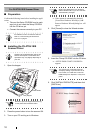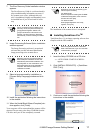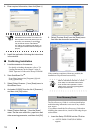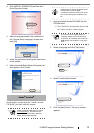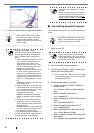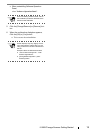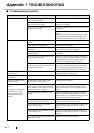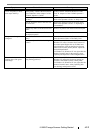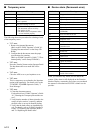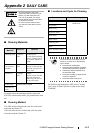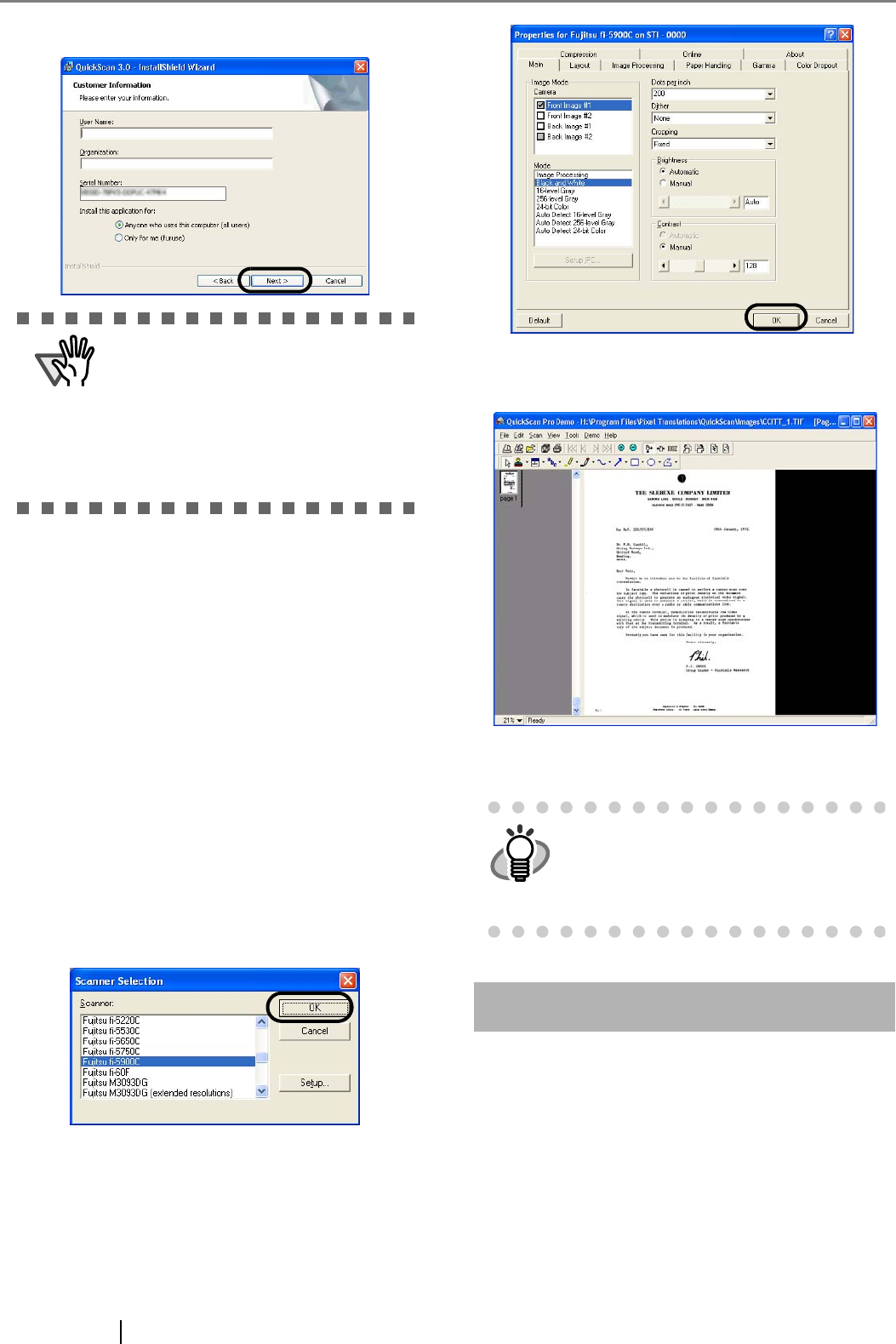
12
4. Enter required information, then click [Next >].
5. Install the application following the instructions
in the window.
■ Confirming Installation
1. Load documents on the scanner.
For details on loading documents, refer to "2.6
Loading Documents on the Hopper" in the fi-
5900C Operator's Guide on the Setup CD-ROM.
2. Start QuickScan Pro
TM
.
From [Start] menu select [Programs]-[Quick-
Scan]-[QuickScan].
3. Select [Select Scanner...] from [Scan] menu in
QuickScan Pro
TM
.
4. And select fi-5900C from the list of [Scanner:],
and then click [OK] button.
5. Select [Preview Settings...] from the [Scan]
menu. Set the scan resolution, paper size and
other scanning parameter, and then click [OK].
6. Select [Preview Scan] from the [Scan] menu.
And then the document is scanned.
If the scanning completes without any trouble, the
installation was performed successfully.
Error Recovery Guide
The Error Recovery Guide is a software that displays
troubleshooting information on screen if any scanner
error occurs.
If you did not install the Error Recovery Guide when
installing the scanner driver, install it following the pro-
cedure below.
1. Insert the Setup CD-ROM into the CD drive.
⇒ <SETUP DISK STARTUP SCREEN>
appears.
ATTENTION
"QuickScan Pro
TM
" included in the Setup
CD-ROM is an trial version. For further use
after expiration of the trial period (up to 30
launches), it is necessary to purchase a
fully functional version of QuickScan
TM
Pro. (When you install the trial version, do
not change the Serial Number already dis-
played.)
HINT
Refer to "QuickScan Overview" or "Quick-
Scan Help" for information about Quick-
Scan functions and operations. On the
[Start] menu, point to [Programs]-[Quick-
Scan] and click the file.