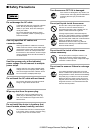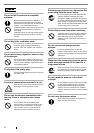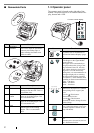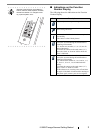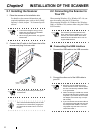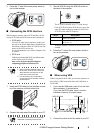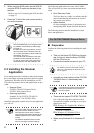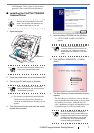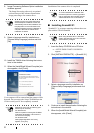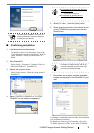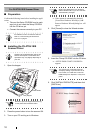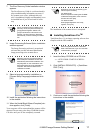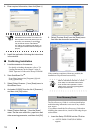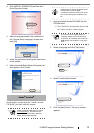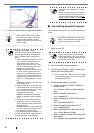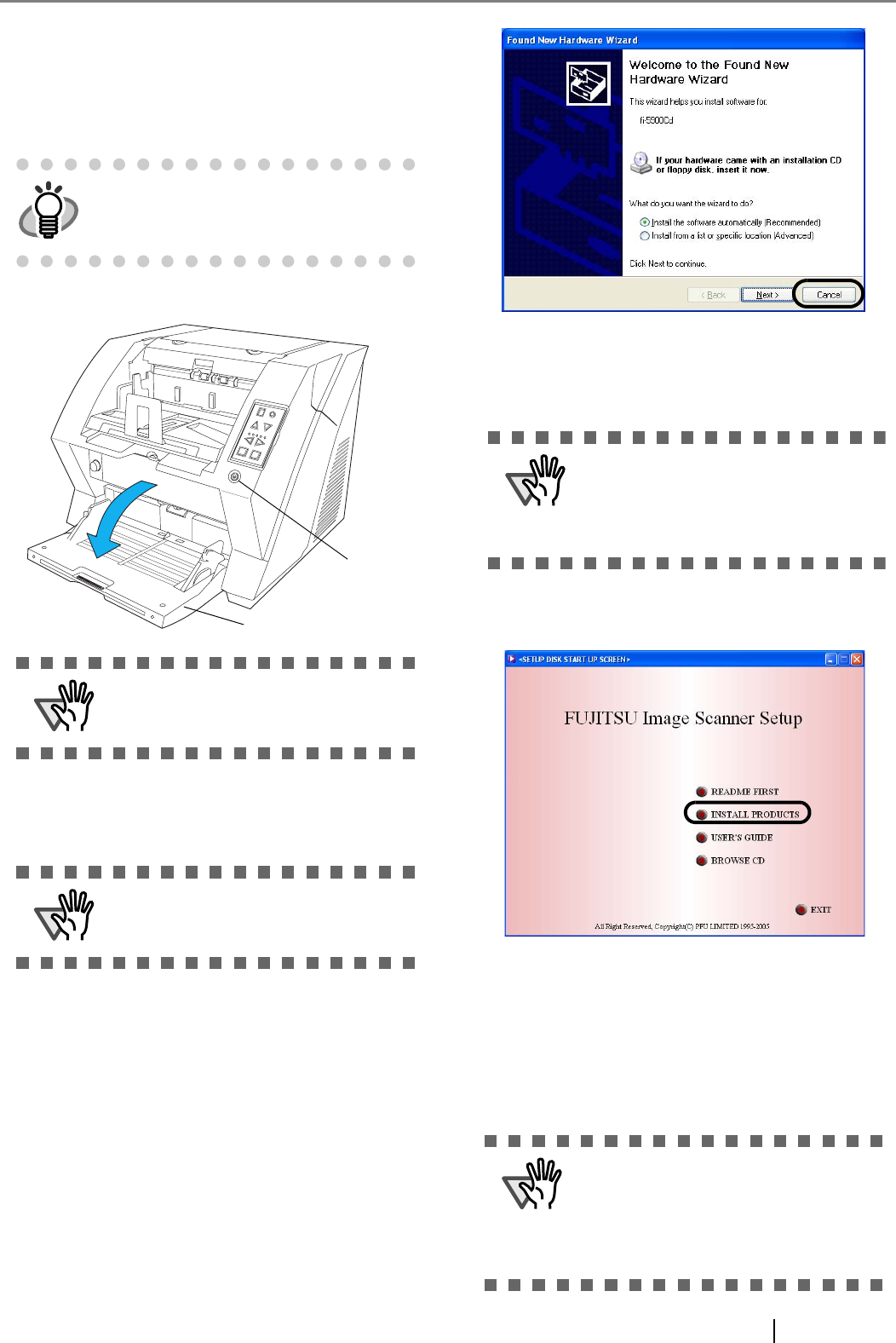
fi-5900C Image Scanner Getting Started 7
ASPI Manager V4.01 or later is required (the
generally comes with SCSI board products).
■ Installing the FUJITSU TWAIN32
Scanner Driver
1. Open the hopper.
2. Press the power button to turn the scanner ON.
3. Turn on your PC and log on to Windows.
⇒ The scanner is automatically detected and a
"Welcome to the Found New Wizard" (or
"Welcone to Add Hardware Wizard") screen
appears.
4. Click the [Cancel] button and close the wizard
screen at the moment.
5. Insert the Setup CD-ROM into the CD drive.
⇒ <SETUP DISK START UP SCREEN>
appears.
6. Click [INSTALL PRODUCTS] J [TWAIN
driver].
7. The Error Recovery Guide Installation window
appears.
The Error Recovery Guide is a software that dis-
plays troubleshooting information on screen when
any scanner error occurs. Although this soft-
ware’s installation is highly recommended, it can
be installed later if you do not install it now.
HINT
Windows XP screenshots are used in this
section. The windows and operations may
vary slightly depending on your OS
.
ATTENTION
Be sure to open the hopper before turning
on the power with the Power button.
ATTENTION
When using Windows NT 4.0, Windows
2000 or Windows XP, log on as a user with
"Administrator" privileges.
Send to
Scan
Power Thickness
Hopper Height
Function
Thi
ck
Thi
n
Power button
Hopper
ATTENTION
This screen may not appear when the
"Autoplay" setting of your CD drive is off.
In this case, run "Install.exe" in this CD-
ROM directly from "Explorer" or "My Com-
puter".
ATTENTION
When you select [Yes] for installing the
Error Recovery Guide, [Choose Setup Lan-
guage] window appears. Select a language
and follow the instructions in the window.
Error Recovery Guide will automatically
continue finishing its installation.