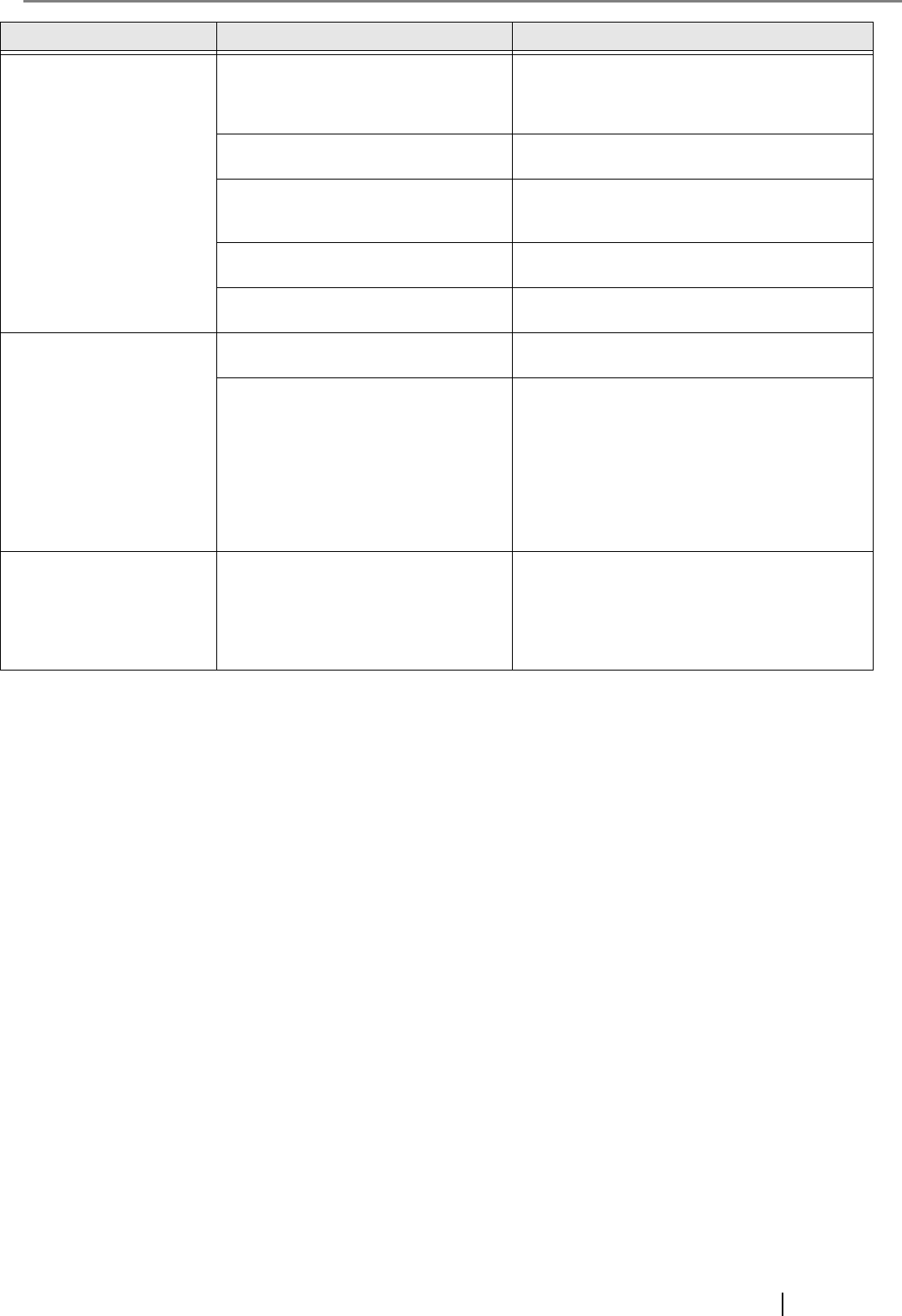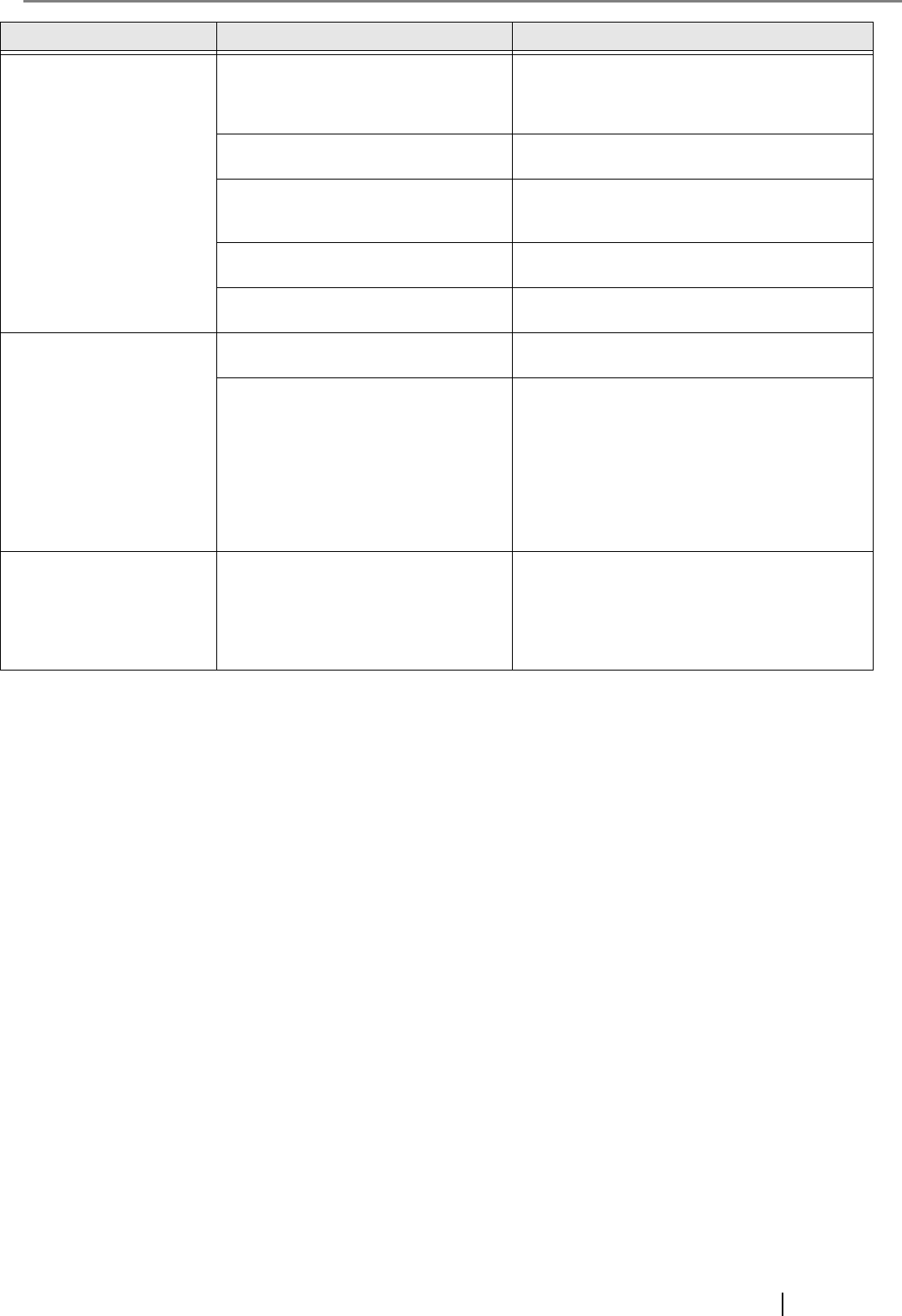
fi-5900C Image Scanner Getting Started AP-2
Paper is not fed (pick error
occurs frequently, or docu-
ment stops midway).
Do the documents satisfy the "Docu-
ment Quality" and the "Multifeed Detec-
tion Conditions" in the chapter 5 of the
fi-5900C Operator’s Guide?
Use the documents that satisfy the "Document
Quality" and the "Multifeed Detection Condi-
tions" in chapter 5 of the fi-5900C Operator’s
Guide.
Are the Separator roller or the Pick roll-
ers dirty?
Clean the Separator roller or the Pick rollers.
Refer to the Operator's Guide "4. Daily Care".
Are the Separator roller or the Pick roll-
ers worn out?
Replace the Separator roller or the Pick rollers.
Refer to the Operator's Guide "5. Replacing of
Consumables".
Is there any debris on the document feed
path?
Remove any debris from the document feed path.
Have you set the document thickness on
the Operator panel?
Set the document thickness thinner.
The generated images are
elongated.
Are the Feed rollers or the Pinch rollers
dirty?
Clean the Feed rollers or the Pinch rollers. Refer
to the Operator's Guide "4. The Daily Care".
Have you adjusted the Vertical Magnifi-
cation?
For Windows 98, Windows Me, Windows 2000,
Windows XP, select "Scanners and Cameras" in
the control panel. Right-click on fi-5900C and
select Properties. Click on the [Device Set] tab
and then click on the [Offset] button. Adjust the
Vertical Magnifcation.
For Windows 95, Windows NT 4.0, right-click the
Scanner Control Center in the task tray, select
[Options] and adjust the Vertical Magnification.
There is a shadow on the
leading edge of the gener-
ated image.
Have you adjusted the offset (the scan-
ning starting position)?
For Windows 98, Windows Me, Windows 2000,
Windows XP, adjust the [Sub-scan Setting] on
[Scanners and Cameras] in the control panel.
For Windows 95, Windows NT 4.0, right-click the
Scanner Control Center, select [Options]-[Sub-
scan Setting] and adjust the offset.
Symptom Check this item Remedy