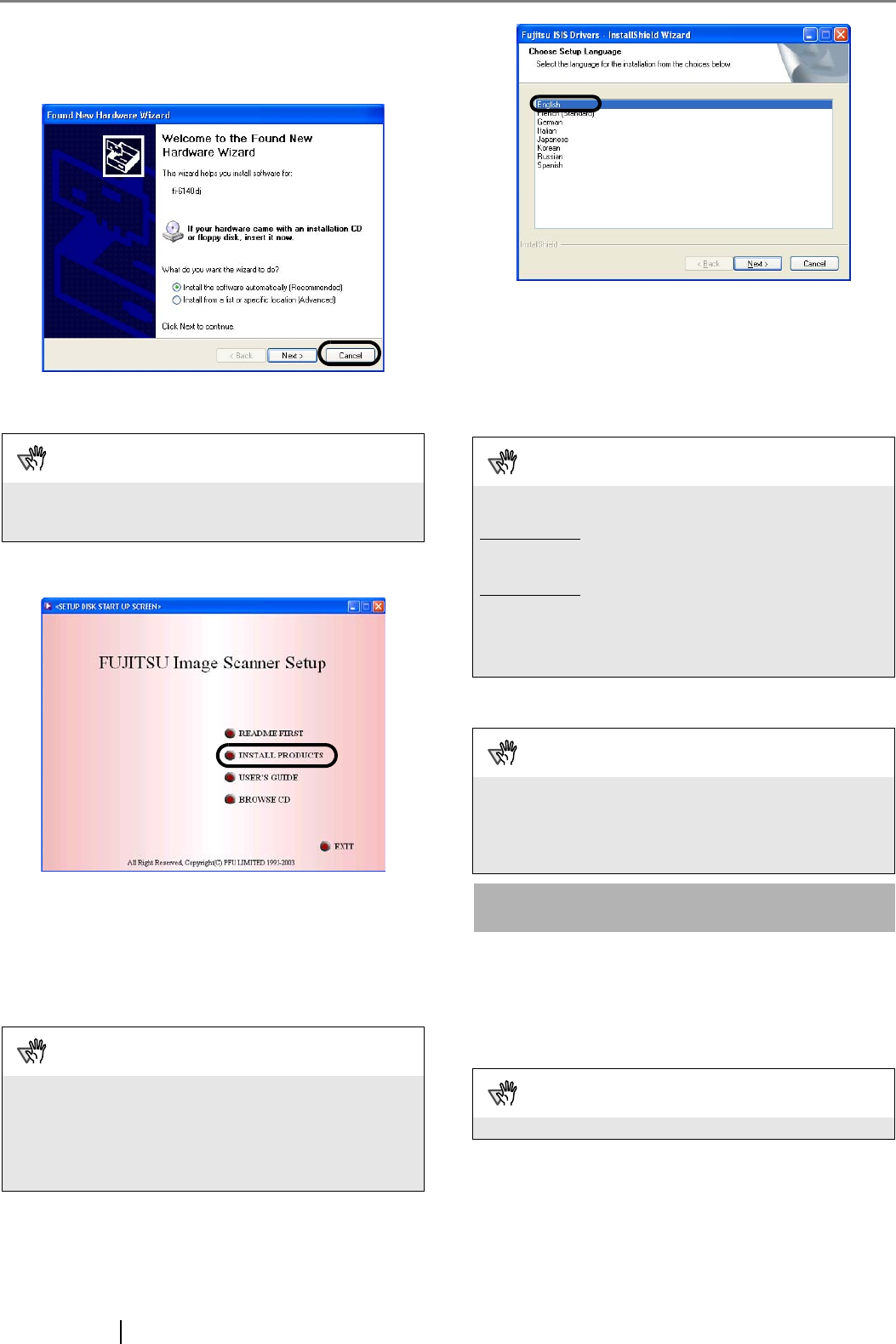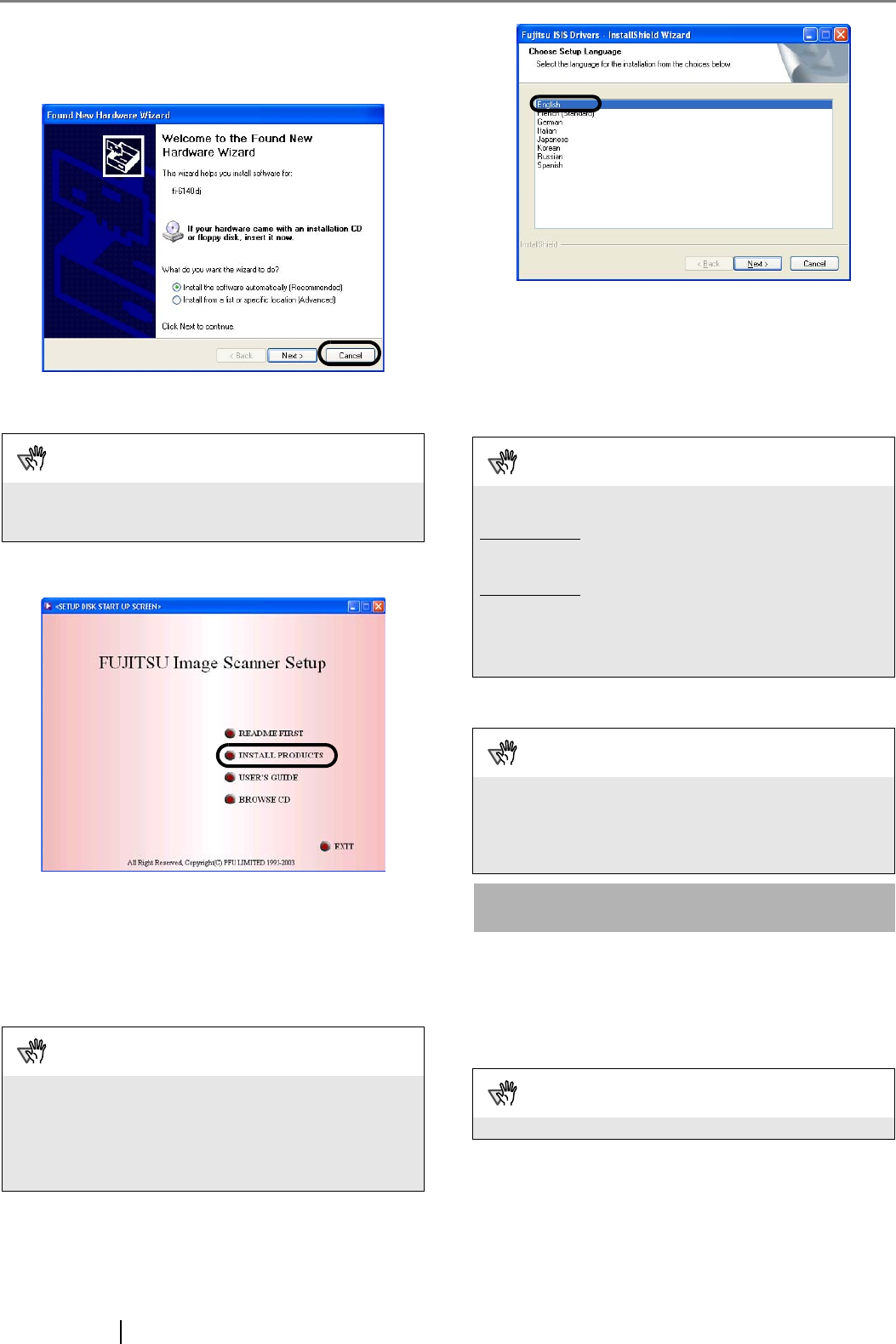
7
3. When the scanner is automatically detected, [Found
New Hardware Wizard] or [Add/Remove Hardware
Wizard] dialog box appears. Click the [Cancel]
button to close the Wizard dialog box.
4. Insert the "Setup CD-ROM" into the CD drive.
⇒ <SETUP DISK START UP SCREEN> appears.
5. Click [INSTALL PRODUCTS], and then click [ISIS
Driver].
6. Error Recovery Guide Installation dialog box
appears.
Error Recovery Guide is an application with which you
can view on-screen information for troubleshooting
errors that may occur in the scanner. This guide helps
solve problems, so select [Yes] to install it. You may
also choose to install it later.
7. Select a language for the installation on the
[Choose Setup Language] dialog box, and then
click the [Next] button.
8. Install the driver, following the on-screen
instructions.
9. When you see the [InstallShield Wiizard Complete]
dialog box, click the [Finish] button.
Your computer will restart and detect the scanner. Do not
remove the Setup CD-ROM from the CD drive until your
computer completely starts up again.
The installation of FUJITSU ISIS is complete.
Next, install ScandAll PRO (
D page 7).
ScandAll PRO
■
Installing ScandAll PRO
ScandAll PRO is software for scanning images, which is in
compliance with both TWAN/ISIS standards. Using
FUJITSU TWAIN 32 or FUJITSU ISIS together with
ScandAll PRO allows you to create document images.
1. Insert the Setup CD-ROM into the CD drive.
⇒ <SETUP DISK START UP SCREEN> appears.
2. Click [INSTALL PRODUCTS], and then click
[ScandAll PRO].
ATTENTION
This screen may not appear if the "AutoPlay" setting is set to
off. In this case, find "Install.exe" in the CD-ROM using
"Explore" or "My Computer" and execute it.
ATTENTION
After you select [Yes] for installing Error Recovery Guide,
the [Choose Setup Language] dialog box appears. Select a
language and follow the on-screen instructions. The Error
Recovery Guide dialog box is automatically displayed
when the installation is complete. Wait until the installation
of the ISIS driver starts.
ATTENTION
Depending on the operating system you are using, you
may need to do the following.
Windows 2000
:
If you see the [Digital Signature not Found] dialog box, click
[Yes].
Windows Vista
:
If you see the [Found New Hardware] dialog box, select
[Locate and install driver software], and then in the [User
Account Control] dialog box, click the [Continue] button, if it
is displayed.
ATTENTION
To make sure that FUJITSU ISIS is successfully installed,
perform a scan with a ISIS-compliant application such as
ScandAll PRO. For information about how to scan with
ScandAll PRO, refer to section "2.4 Checking Scanner
Driver Operation" on page 9.
ATTENTION
Be sure to log on as a user with "Administrator" privileges.