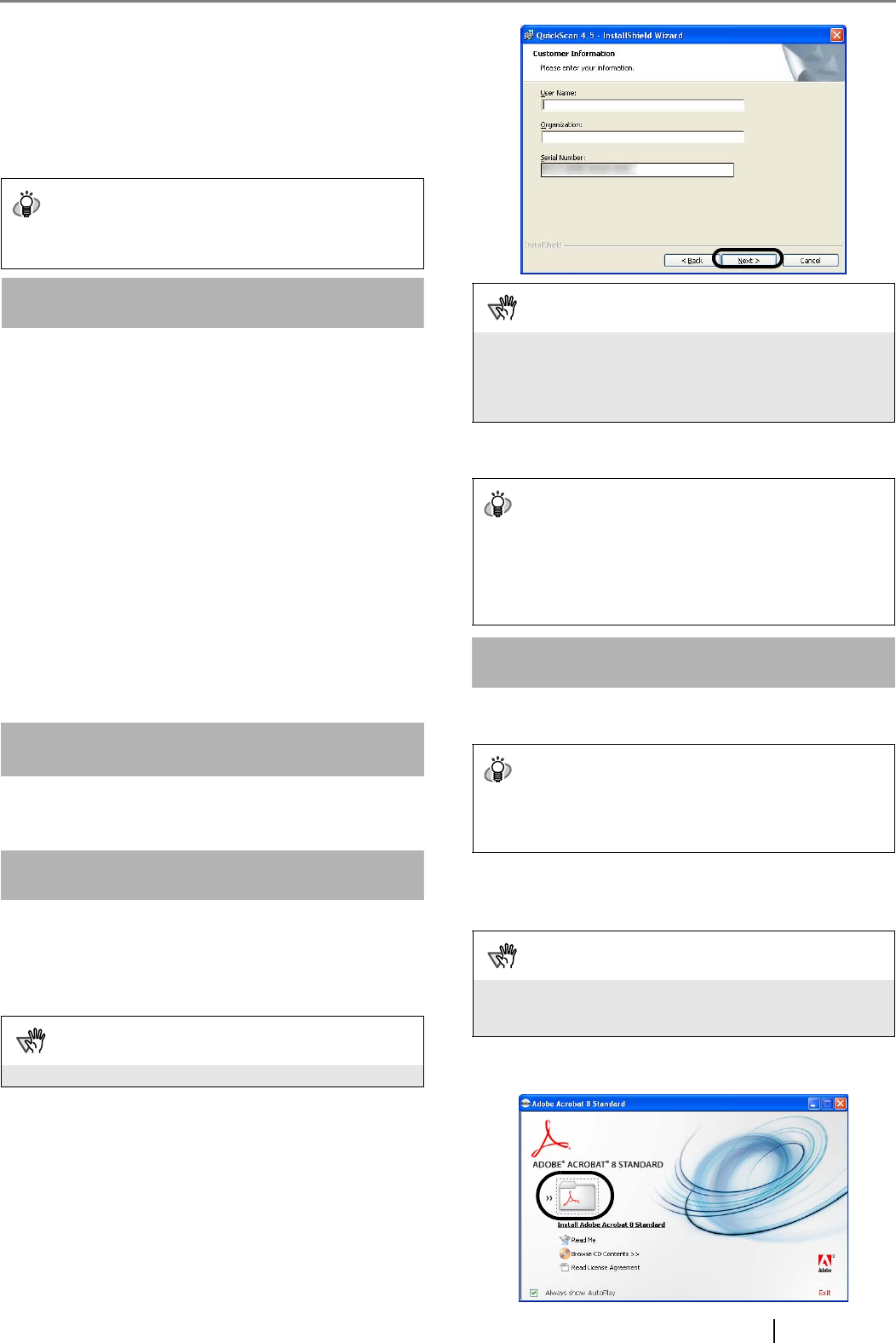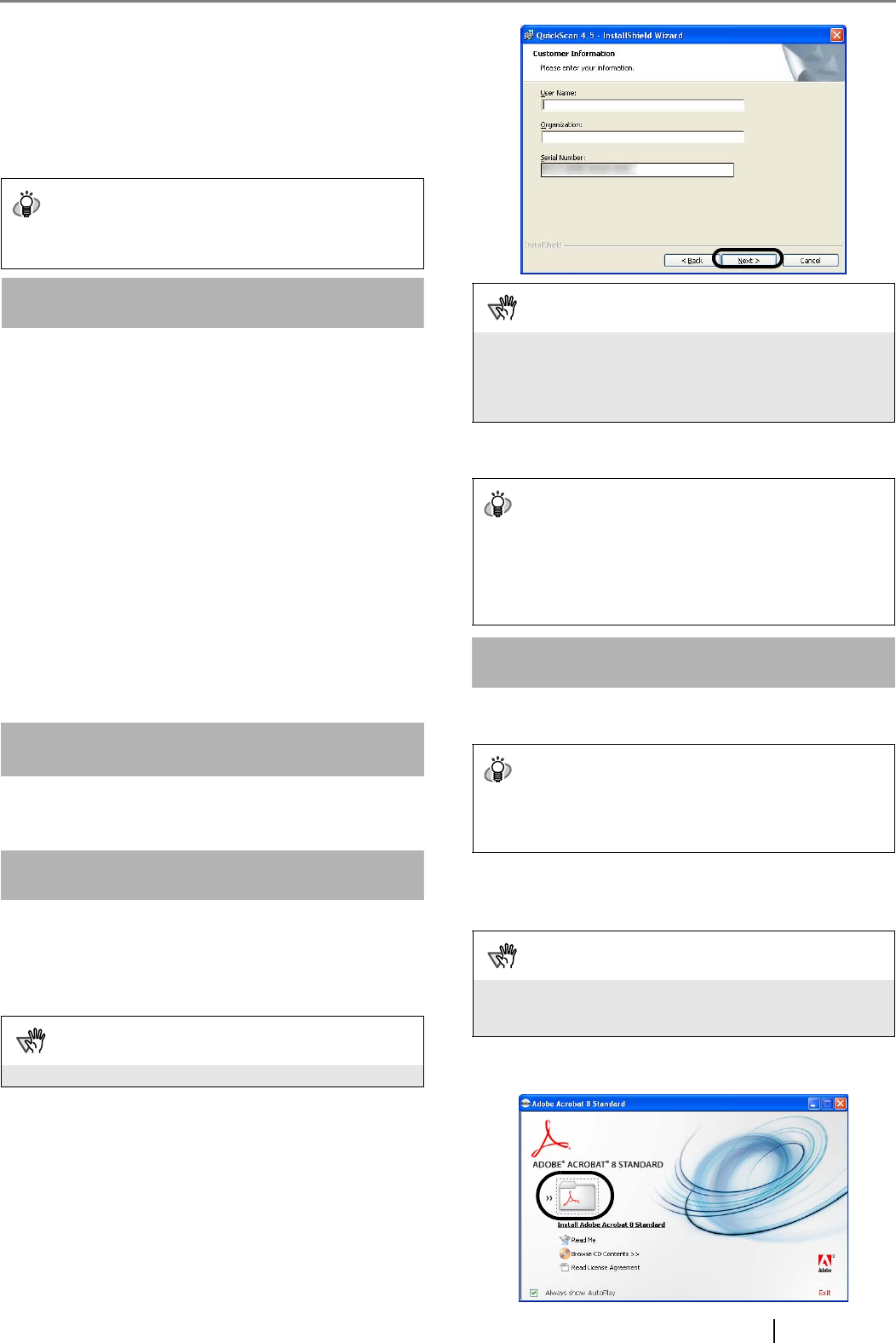
fi-6140/fi-6240 Image Scanner Getting Started 8
3. Select a language for the installation on [Choose
Setup Language] dialog box, and then click the [OK]
button.
4. Proceed with the installation, following the on-
screen instructions.
5. When the [InstallShield Wizard Complete] dialog
box appears, click the [Finish] button.
Error Recovery Guide
If Error Recovery Guide is installed on your computer, you
can troubleshoot errors that may occur in the scanner by
simply following the on-screen instructions.
If you did not install Error Recovery Guide together with the
scanner driver, follow the procedure below to install it.
1. Insert the Setup CD-ROM into the CD drive.
⇒ <SETUP DISK STARTUP SCREEN> appears.
2. Click [INSTALL PRODUCTS], and then click [Error
Recovery Guide].
3. Select a language for the installation in the [Choose
Setup Language] dialog box, and then click the [OK]
button.
4. Install the application, following the on-screen
instructions.
5. When you see the [InstallShield Wizard Complete]
dialog box, click the [Finish] button.
Image Processing Software Option (Trial)
For details on the installation of Image Processing Software
Option (Trial Version), refer to the "Image Processing
Software Option User’s Guide."
QuickScan Pro™ (Trial)
QuickScan Pro™ is image capturing software based on the
ISIS standard. By using this software together with FUJITSU
ISIS, you can scan documents with the scanner. Follow the
procedure below to install the trial version of QuickScan
Pro™ that comes with this scanner.
1. Insert the Setup CD-ROM into a CD drive.
⇒ <SETUP DISK STARTUP SCREEN> appears.
2. Click [INSTALL PRODUCTS], and then click
[QuickScan Pro (Trial)].
3. In the [Welcome to the InstallShield Wizard for
QuickScan 4.5] dialog box, click the [Next] button.
4. Type in necessary information in the [Customer
Information] dialog box, and then click the [Next]
button.
5. Install the application, following the on-screen
instructions.
Adobe
®
Acrobat
®
Install Adobe Acrobat from the "Adobe Acrobat CD-ROM"
provided with this scanner.
1. Insert the "Adobe Acrobat CD-ROM" into the CD
drive.
⇒ The [Adobe Acrobat] dialog box appears.
2. In the dialog box below, click the folder icon;
installation starts and the Setup dialog box appears.
HINT
For information about the features of ScandAll PRO, refer to
Help topics in ScandAll PRO.
ATTENTION
Be sure to log on as a user with "Administrator" privileges.
ATTENTION
"QuickScan Pro™" included in the Setup CD-ROM is a trial
version that can be executed 30 times before it is disabled.
If you wish to continue using this product, please consider
purchasing the full version. (When you install the trial
version, use the displayed Serial Number.)
HINT
For information about the features and operations of
QuickScan Pro™, refer to "QuickScan Overview" or
"QuickScan Help."
Form the [start] menu, select [All Programs] D [EMC
Captiva] D [QuickScan], and then select a desired file.
HINT
Adobe Acrobat is needed to display manuals.
* You do not have to install Adobe Acrobat if it is already
installed on your computer.
ATTENTION
This dialog box may not appear if the "AutoPlay" setting is
set to off. In this case, find "AutoPlay.exe" in the CD-ROM
using "Explore" or "My Computer" and execute it.