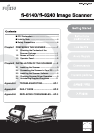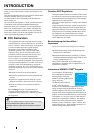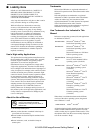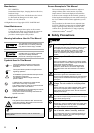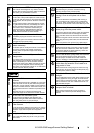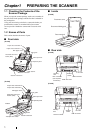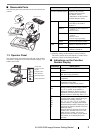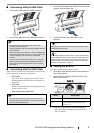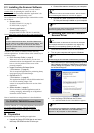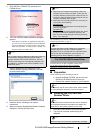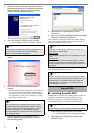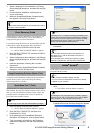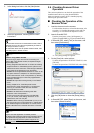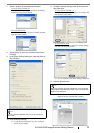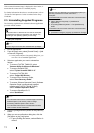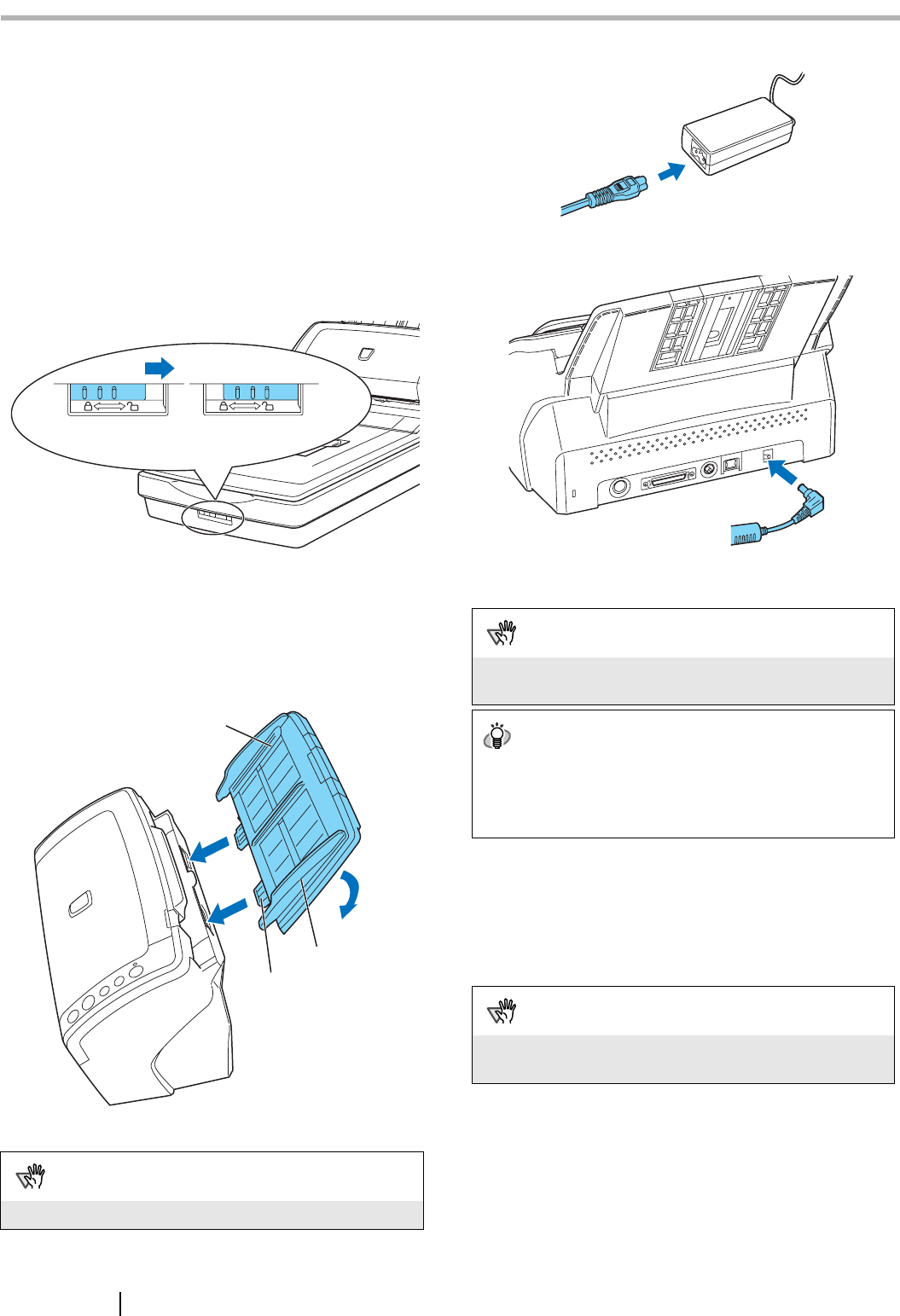
3
Chapter2 INSTALLATION OF THE SCANNER
2.1 Installing the Scanner
1. Place the scanner at its installation site.
For details on the scanner's dimensions and required
installation space, refer to chapter 9 "Installation
Specifications" of "fi-6140/fi-6240 Operator’s Guide"
in the Setup CD-ROM.
For fi-6140, go to Step 3.
2. Unlock the Transport lock.
The carrier unit inside the fi-6240 is fixed in place with
the transport lock to prevent the scanner from being
damaged during transportation.
To unlock the transport lock, slide the transport lock
switch on the scanner front.
3. Attach the ADF paper chute.
Hold the ADF paper chute and insert its tabs into the
corresponding slots in the scanner as shown in the next
figure below. Let the ADF paper chute down to fit into
position.
The Side guides of the ADF paper chute have to face
up.
4. Connect the AC adapter.
1) Connect the AC cable to the AC adapter.
2) Connect the AC adapter connector to the scanner’s DC
inlet.
3) Plug the AC cable into an outlet. If you want to plug it
into a two-slot outlet, use the supplied adapter plug.
2.2 Connecting the Scanner to Your
PC
Connect either with the USB cable or the SCSI cable.
ATTENTION
Use only the supplied AC adapter.
Lock
Release
ADF paper chute
Side guide
Tab
2
1
ATTENTION
Before plugging the adapter plug into an outlet, be sure to
establish a ground.
HINT
The Function Number Display and LED of the operator panel
on the scanner may flash for an instant when the AC cable is
plugged into an outlet. This is a phenomenon due to the
initial diagnosis, but not a failure.
ATTENTION
This scanner is provided with two interfaces: Ultra SCSI and
USB 2.0 /1.1. Connect only one of the USB or SCSI cable.