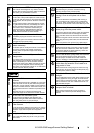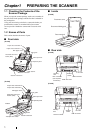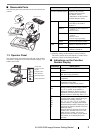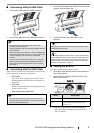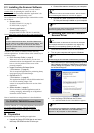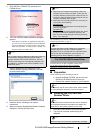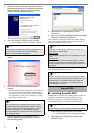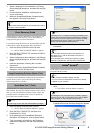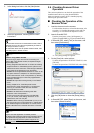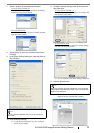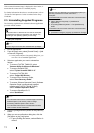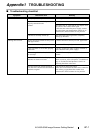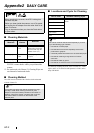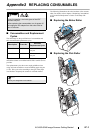11
If the scanned document image is displayed in the window, it
means that the scanner driver is installed properly.
For further information about how to scan documents, refer to
"fi-6140/fi-6240 Operator’s Guide" contained in the Setup
CD-ROM.
2.5 Uninstalling Supplied Programs
The following explains how to uninstall software applications
provided with the scanner.
1. Start your computer.
2. Exit all applications.
3. From the [start] menu, select [Control Panel]
D [Add
or Remove Programs].
⇒ In the [Add or Remove Programs] dialog box, you
can view a list of installed applications.
4. Select an application you want to uninstall as
follows:
• To remove FUJITSU TWAIN 32, select
"Scanner Utility for Microsoft Windows."
• To remove ScandAll PRO,
select "Fujitsu ScandAll PRO V1.5."
• To remove FUJITSU ISIS,
select "Fujitsu ISIS Drivers."
• To remove Error Recovery Guide,
select "Error Recovery Guide."
• To remove Software Operation Panel, (Software
Operation Panel is automatically installed
together with FUJITSU TWAIN 32/ISIS),
select "Software Operation Panel."
• To remove QuickScan Pro™,
select "QuickScan."
5. Click the [Change/Remove] button or the [Remove]
button.
6. When you see a confirmation dialog box, click the
[OK] button or the [Yes] button.
⇒ Upon clicking the button, uninstallation is
started.
HINT
Screenshots taken in Windows XP are used as examples.
The displayed windows and operations may slightly vary
depending on the operating system you are using.
ATTENTION
Be sure to log on as a user with "Administrator" privileges.
ATTENTION
• For information about how to uninstall Image Processing
Software Option (Trial version), refer to "Image
Processing Software Option User’s Guide."
• For information about how to uninstall Adobe Acrobat,
refer to Adobe Acrobat "Read Me."
ATTENTION
Displays may vary depeinding on the operating system you
are using. Follow the on-screen instructions.
Examples:
In Windows 2000
, the window and button names described
above are as follows:
• [Add or Remove Programs] D [Add/Remove
Applications]
• The [Changel/Remove] button D The [Add/Remove]
button
In Windows Vista, the window and button names described
above are as follows:
• [Uninstall or Change a program] D[Uninstall or Change]