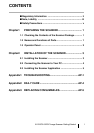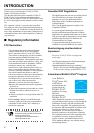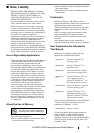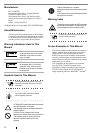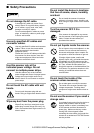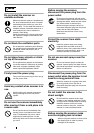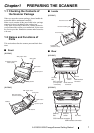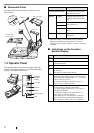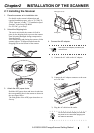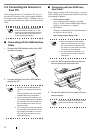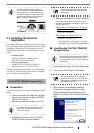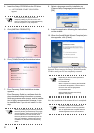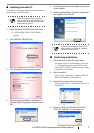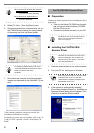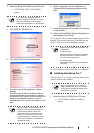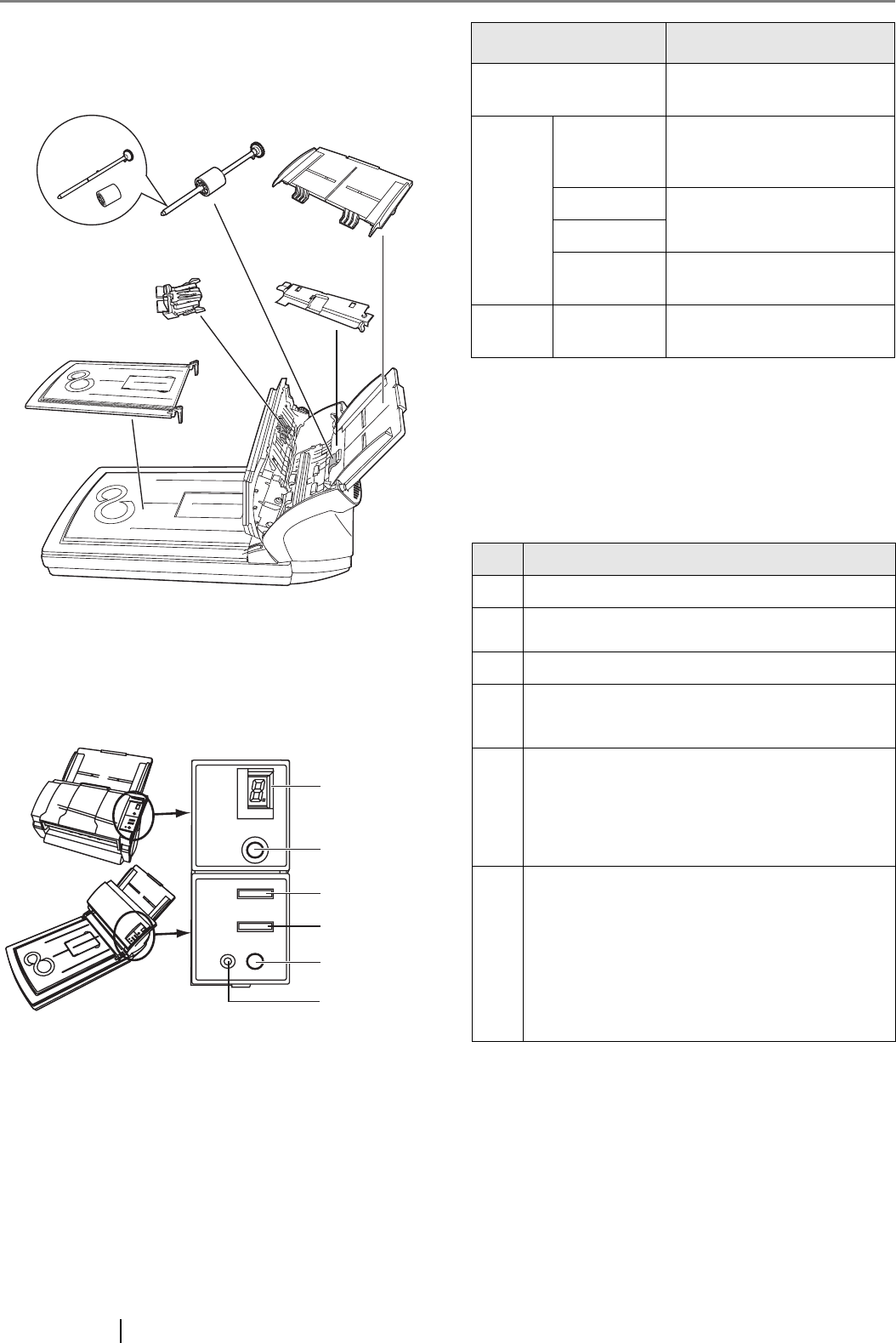
2
■ Removable Parts
Parts that can be removed from the scanner are dis-
played below.
1.3 Operator Panel
The operator panel is located on the right side of the
scanner. This panel comprises of a Function Number
display, four buttons and a LED.
*) About the settings on the launcher, refer to FUJITSU
TWAIN32 scanner driver help and the "fi-5120C/fi-
5220Cfi-5120C/fi-5220C Operator’s Guide" in the Setup
CD-ROM.
■ Indications on the Function
Number Display
Pad ASSY
ADF paper chute
Pick roller
Sheet guide
Document cover
Can be
removed
[fi-5220C only]
Function
Number
display
Function
Send to
Scan
LED
Power button
Name Function
Function Number display
Indicates the function Num-
ber and error status.
Buttons Function
Changes the Function acti-
vated by the Send to button
(*).
Send to
Launches the linked applica-
tion software (*).
Scan
Power button
Turns the scanner ON and
OFF.
LED -
Lights when the scanner is
turned ON.
No. Descriptions
8
Lights only one time upon turning on the scanner.
P
Indicates that the scanner has been turned ON and
is being initialized.
0
Indicates that initialization will soon be completed.
1
Indicates that initialization has been completed
successfully.
This status is called "Ready Status".
U
Indicates that a temporary error occurred when
documents were being scanned. A number appear-
ing in alternation following the U (i.e., 1 or 2, etc.)
refers to the type of error.
To return the scanner to the ready status ("1"),
press "Scan" or "Send to" button.
E
Indicates that a device (hardware) alarm has
occurred during scanning of documents.
"E" and the alarm Number (0 to 9, A,c,d and F)
will appear alternately.
To return the scanner to the ready status ("1"),
press "Scan" or "Send to" button.
If this alarm occurs, turn the power off and on
again. If the alarm continues after turning the
power on again, contact your service engineer.