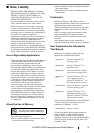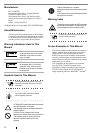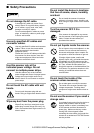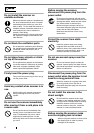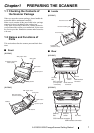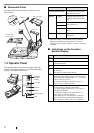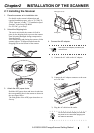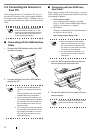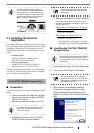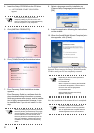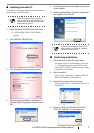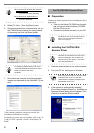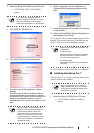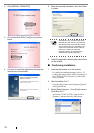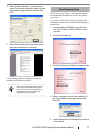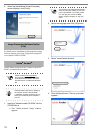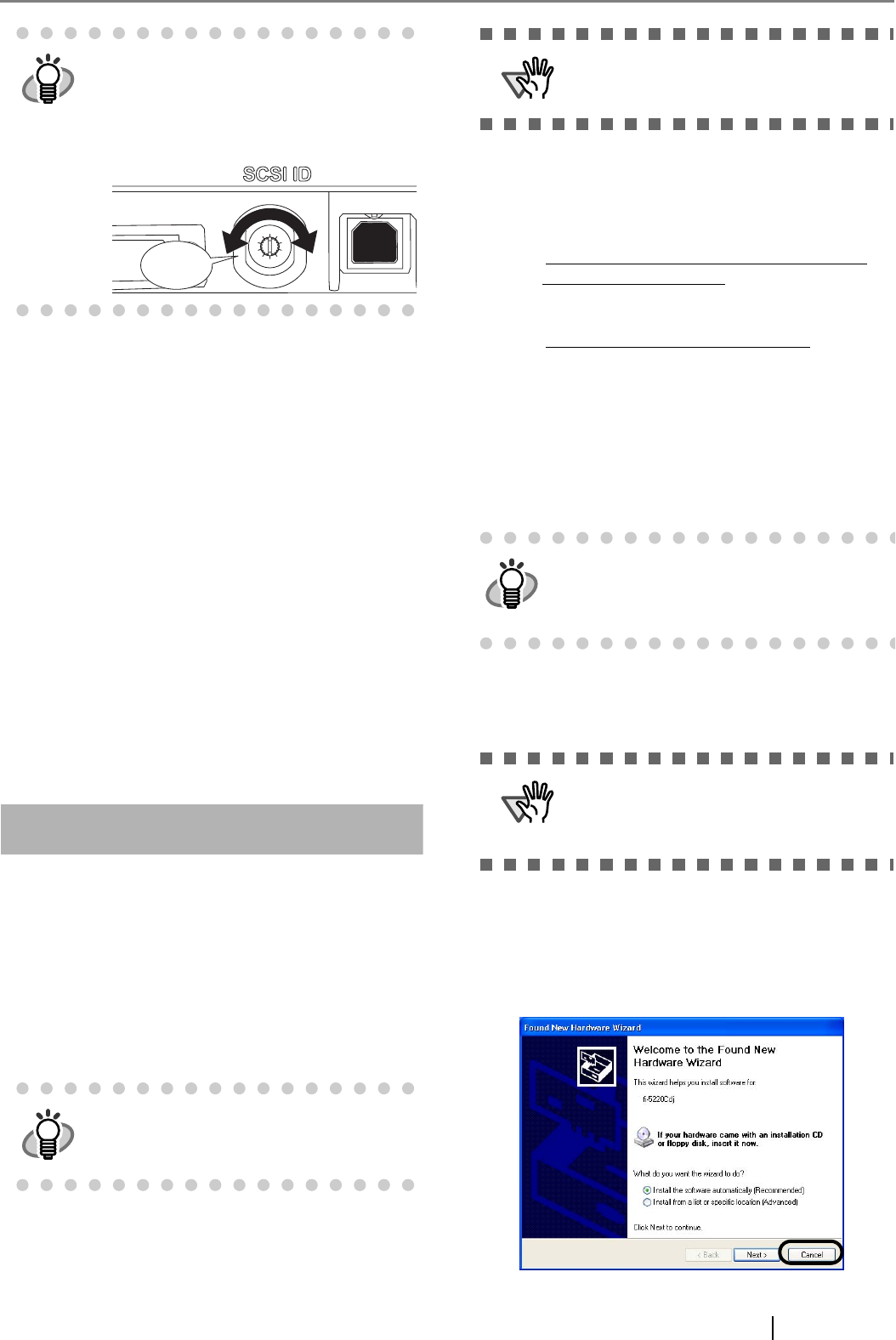
fi-5120C/fi-5220C Image Scanner Getting Started 5
2.3 Installing the Scanner
Application
For scanning documents with this scanner, both scanner
driver and image capturing application software (called
"application" hereafter) must be installed on your PC.
The following scanner drivers and applications are pro-
vided:
• Scanner Driver:
FUJITSU TWAIN 32 Scanner Driver
FUJITSU ISIS Scanner Driver
• Scanning application:
ScandAll 21 (for FUJITSU TWAIN 32)
QuickScan Pro
TM
(for FUJITSU ISIS)
Install the appropiate scanner driver for the application
you will use. The following sections descri be installa-
tion of each driver and application.
For FUJITSU TWAIN32 Scanner Driver
■
Preparation
Confirm the following items before installing the appli-
cation.
• Take out the Setup CD-ROM from its pack-
age, but do not insert the Setup CD-ROM
into the CD driver yet.
• Connect the scanner correctly to your PC.
• Uninstall any older versions of FUJITSU
TWAIN 32 driver if already installed.
• There are two types of FUJITSU TWAIN 32:
One of the following driver software will be
installed automatically according to your Oper-
ating System (OS).
For Windows 98, Windows Me, Windows
2000, and Windows XP:
FUJITSU TWAIN32 V9
For Windows 95, Windows NT 4.0
:
FUJITSU TWAIN32 V8
ASPI Manager V4.01 or later is required
(generally comes with SCSI board products).
■
Installing the FUJITSU TWAIN32
Scanner Driver
1. Press the power button to turn on the scanner.
2. Turn on your PC and log on to Windows.
3. If the scanner is automatically detected,
[Found New Hardware Wizard] or [Add/
Remove Hardware Wizard] dialog box will
appear. Click [Cancel] to close the Wizard win-
dow.
HINT
The factory default setting for SCSI ID is
"5". If the SCSI ID of another SCSI device is
set to the same ID, change either the scan-
ner's SCSI ID or SCSI ID of the other SCSI
device. Set the SCSI ID using the SCSI ID
switch on the back of the scanner.
HINT
For details on how to connect the scanner,
refer to "2.2 Connecting the Scanner to
Your PC" on page 4.
5
4
3
2
1
0
9
8
7
6
Click
ATTENTION
Uninstall [Scanner Utility for Microsoft Win-
dows] from [Add/Remove Programs] of the
control panel.
HINT
Windows XP screenshots are used in this sec-
tion as examples. The windows and opera-
tions may slightly vary, if your OS is other than
Windows XP.
ATTENTION
When using Windows NT 4.0, Windows
2000 or Windows XP, log on as a user with
"Administrator" privileges (privileges of the
administrator of your PC).