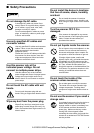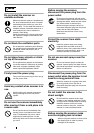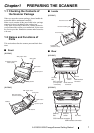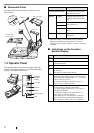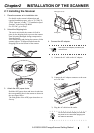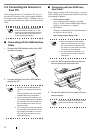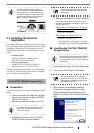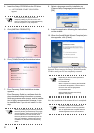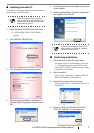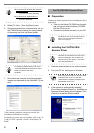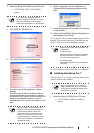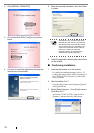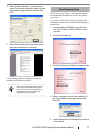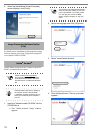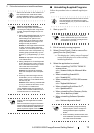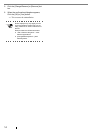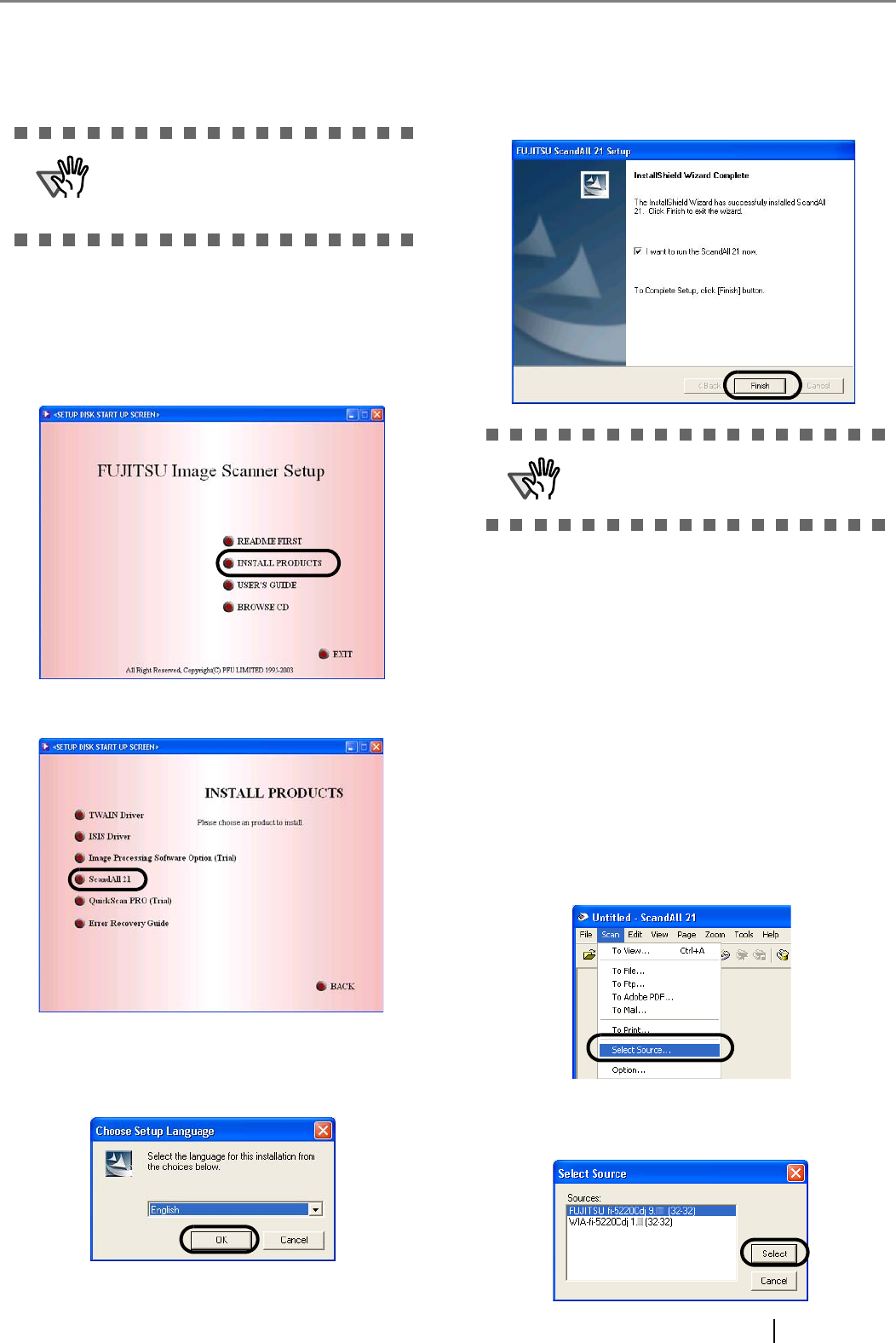
fi-5120C/fi-5220C Image Scanner Getting Started 7
■
Installing ScandAll 21
"Scandall 21" is an image capturing software that com-
plies with the TWAIN standard.
1. Insert the Setup CD-ROM into the CD drive.
⇒ <SETUP DISK START UP SCREEN>
appears.
2. Click [INSTALL PRODUCTS].
3. Click [ScandAll 21] on the window below.
4. Select a language used for installation on
[Choose Setup Language] window and click
[OK].
5. Install the application following the instructions
on the window.
6. When the [InstallShield Wizard Complete] win-
dow appears, click [Finish]
■
Confirming Installation
1. Set documents on the ADF paper chute.
For details on how to set documents, refer to the
"1.2 Loading Documents on the ADF for Scan-
ning" in the fi-5120C/fi-5220C Operator’s Guide
provided in the CD-ROM.
2. Start ScandAll21
Select [Start] - [Programs] - [Scanner Utility for
Microsoft Windows] - [ScandAll 21].
3. Specify the scanner (that you will use)
Select [Select Source...] from the [Scan] menu of
ScandAll 21.
4. Select "FUJITSU fi-5120Cdj/fi-5220Cdj" or
"FUJITSU TWAIN32" on the dialog box.
ATTENTION
When using Windows NT 4.0, Windows
2000 or Windows XP, log on as a user with
"Administrator" privileges (privileges of the
administrator of your PC).
ATTENTION
For finishing the installation, it may be nec-
essary to restart your computer. Follow the
instructions on the window.