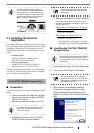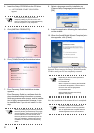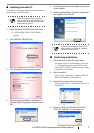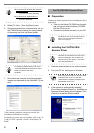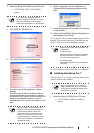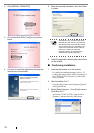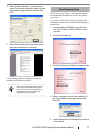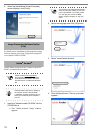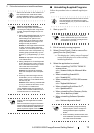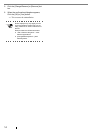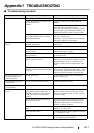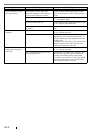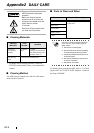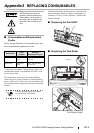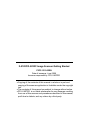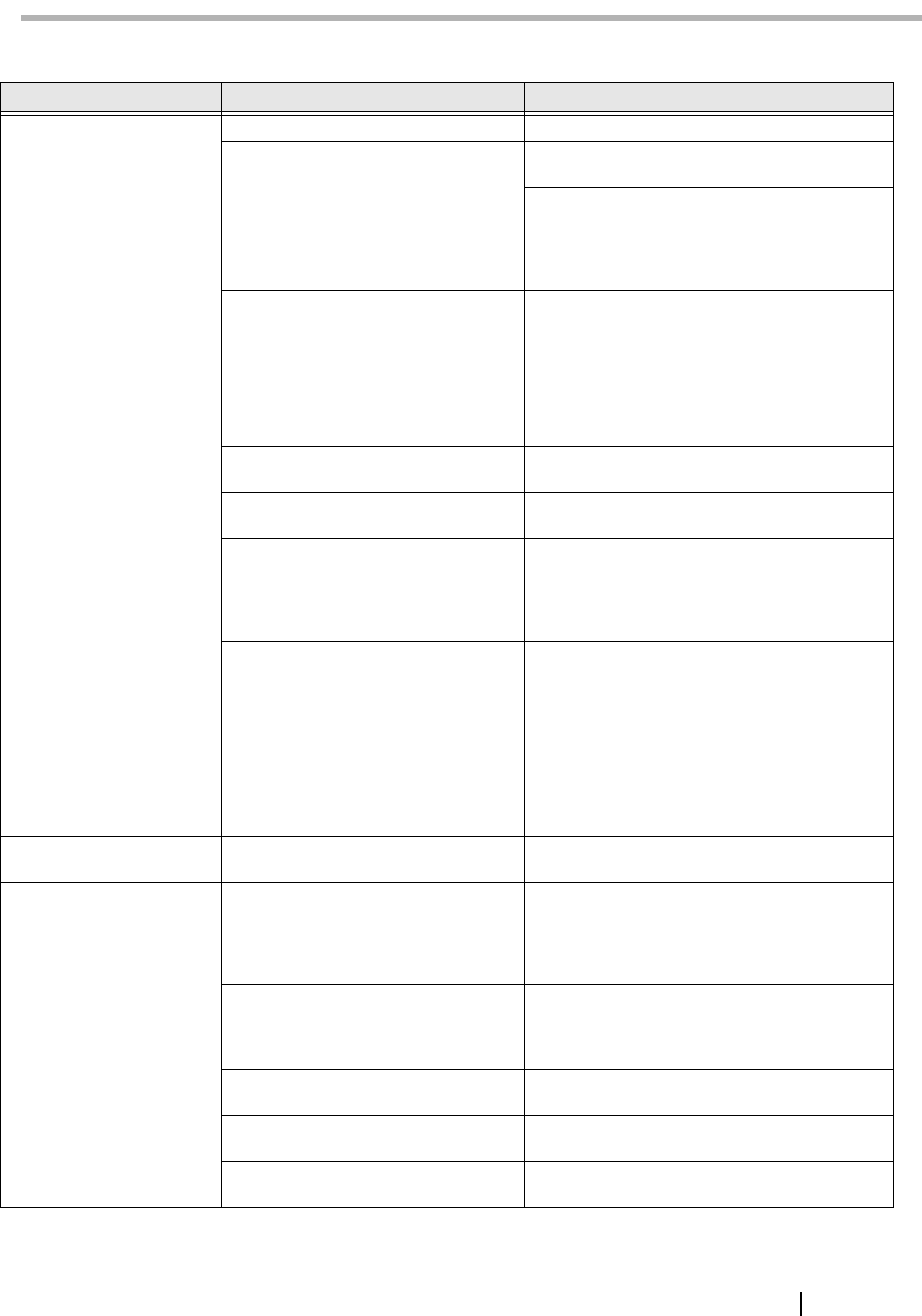
fi-5120C/fi-5220C Image Scanner Getting Started AP-1
Appendix1 TROUBLESHOOTING
■ Troubleshooting checklist
Symptom Check this item Remedy
Scanner does not turn on. Have you pressed the power button on? Push the power button in to turn the scanner.
Are the AC cable and AC adapter prop-
erly connected to the
scanner?
Correctly connect the AC cable and the AC
adapter.
Disconnect the AC cable and the AC adapter from
the scanner, then connect them again.
If this does not restore the power supply, contact
the store where you purchased the scanner or an
authorized FUJITSU scanner service provider.
Are you using the correct AC cable and
AC adapter supplied with the scanner
from the manufacture?
You must use the AC adapter and cable supplied
with your scanner by the
manufacture. Please get the correct AC adapter
and cable to connect to your scanner.
Scanning does not com-
mence.
Are the documents loaded properly on to
the ADF paper chute?
Realign and reload the documents on to ADF
paper chute.
Is the ADF closed completely? Close the ADF completely.
Is the USB cable or SCSI cable con-
nected securely?
Connect the cable. (When a USB hub is used,
check the hub's power supply.)
When using a SCSI interface, Is SCSI
ID set correctly?
Use the SCSI ID switch at the rear of the scanner
to set the SCSI ID.
Does the Function Number display indi-
cates an alarm or an error?
When the Function Number display indicates an
alarm or an error, refer to the "Chapter 5. TROU-
BLESHOOTING" in the fi-5120C/fi-5220C
Operator’s Guide for removing the alarm or the
error.
The alarm status remain displayed even
after the scanner has been turned off and
on again?
Turn off and on the power button.
If this does not eliminate the alarm status, contact
the store where you purchased the scanner or an
authorized FUJITSU scanner service provider.
Vertical lines appear in the
generated image of the
scanned document.
Are the glass dirty? Clean the glass as instructed in the Operator's
Guide "3. Daily Care".
The generated image shifts
or is distorted.
Are the documents loaded correctly? Load the documents correctly.
Quality of generated image
is unsatisfactory.
Are the glass clean? Clean dirty locations.
Multi feed frequently
occurs.
Do the documents satisfy the "Docu-
ment Quality" and the "Multi feed
Detection Conditions" in the chapter 6
of the fi-5120C/fi-5220C Operator’s
Guide?
Use the documents that satisfy the "Document
Quality" and the "Multi feed Detection Condi-
tions" in the chapter 6 of the fi-5120C/fi-5220C
Operator’s Guide.
Are the documents placed properly in
the ADF paper chute?
Fan the documents before scanning. Correctly
align the document stack and load them on the
ADF paper chute. Refer to "2.1 Installing the
Scanner" on page 3 for details.
Is the stack of document thicker than 5
mm?
Reduce the number of sheets of the stack to a
thickness of 5 mm or less.
Is the Pad ASSY dirty? Clean the Pad ASSY. Refer to Operator's Guide in
"3.3. Cleaning the ADF".
Is the Pad ASSY worn out? Replace the Pad ASSY. Refer to Operator's Guide
in "4.2. Replacing the Pad ASSY".