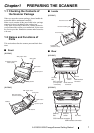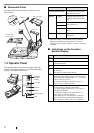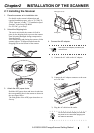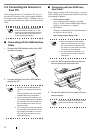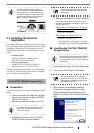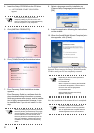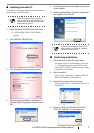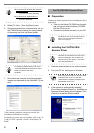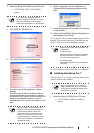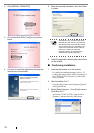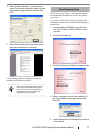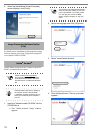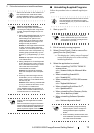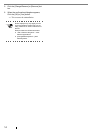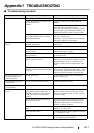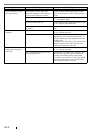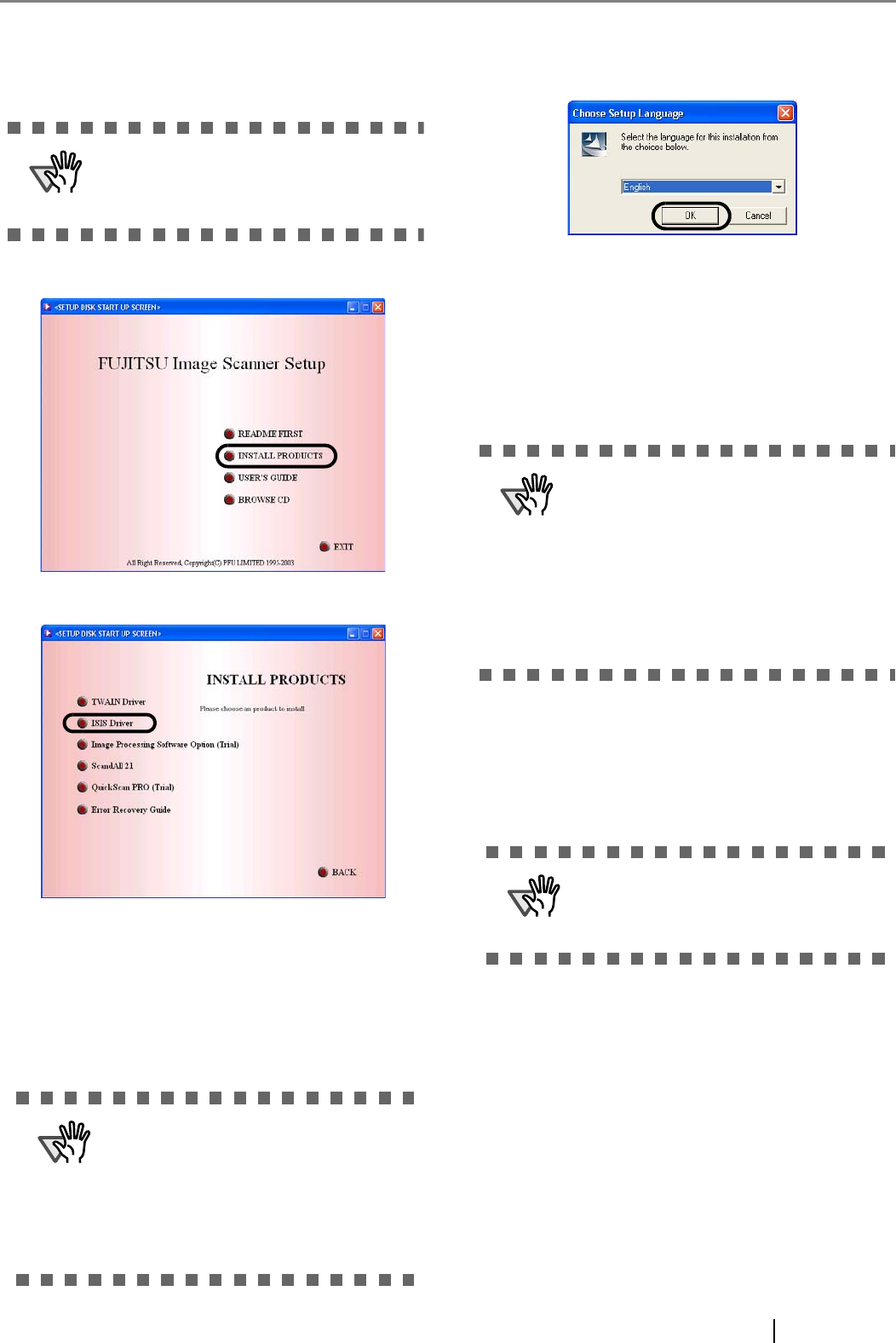
fi-5120C/fi-5220C Image Scanner Getting Started 9
4. Insert the "Setup CD-ROM" into the CD drive.
⇒ <SETUP DISK START UP SCREEN>
appears.
5. Click [INSTALL PRODUCTS].
6. Click [ISIS Driver] on the window below.
7. Error Recovery Guide Installation window
appears.
Error Recovery Guide is a software that dis-
plays troubleshooting information on screen if
any scanner error occurs, and its installation is
highly recommended. However, it can be
installed later even if you do not install it in this
step.
8. Select a language used for installation on
[Choose Setup Language] window and click
[OK].
9. Install the application following the instructions
on the window.
10. When the [InstallShield Wiizard Complete] win-
dow appears, click [Finish].
Your computer will be restarted and the scanner will be
detected. Do not remove the Setup CD-ROM from the
CD drive until your PC has completely restarted
Now the installation of the scanner driver is completed.
■
Installing QuickScan Pro™
"QuickScan Pro™" is an image capturing software that
complies with the ISIS standard.
1. Insert the Setup CD-ROM into a CD drive.
⇒ <SETUP DISK STARTUP SCREEN>
appears.
ATTENTION
This screen may not appear when the
"Autoplay" setting of your PC is off. In this
case, run "Install.exe" in this CD-ROM
directly from the "Explorer" or "
My Computer".
ATTENTION
When you select [Yes] for installing Error
Recovery Guide, the [Choose Setup Lan-
guage] window appears. Select a lan-
guage and follow the instructions on the
window. The Error Recovery Guide will
automatically finish its installation. Please
wait until the installation of TWAIN driver
automatically starts.
ATTENTION
Depending on the OS, these operations may
be necessary.
For Windows 98:
When a request for inserting the CD-ROM for
Windows 98 appears, insert it into the CD
drive and click the [OK] button.
For Windows 2000:
When [Digital Signature not Found] appears,
click [Yes].
ATTENTION
When using Windows NT 4.0, Windows
2000 or Windows XP, log on as a user with
"Administrator" privileges (privileges of the
administrator of your PC).