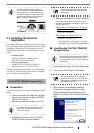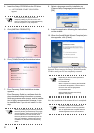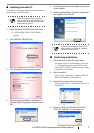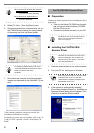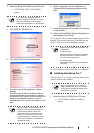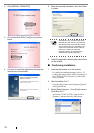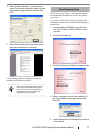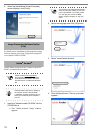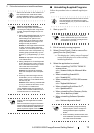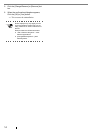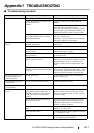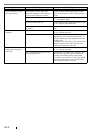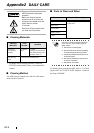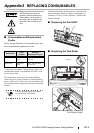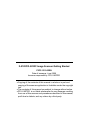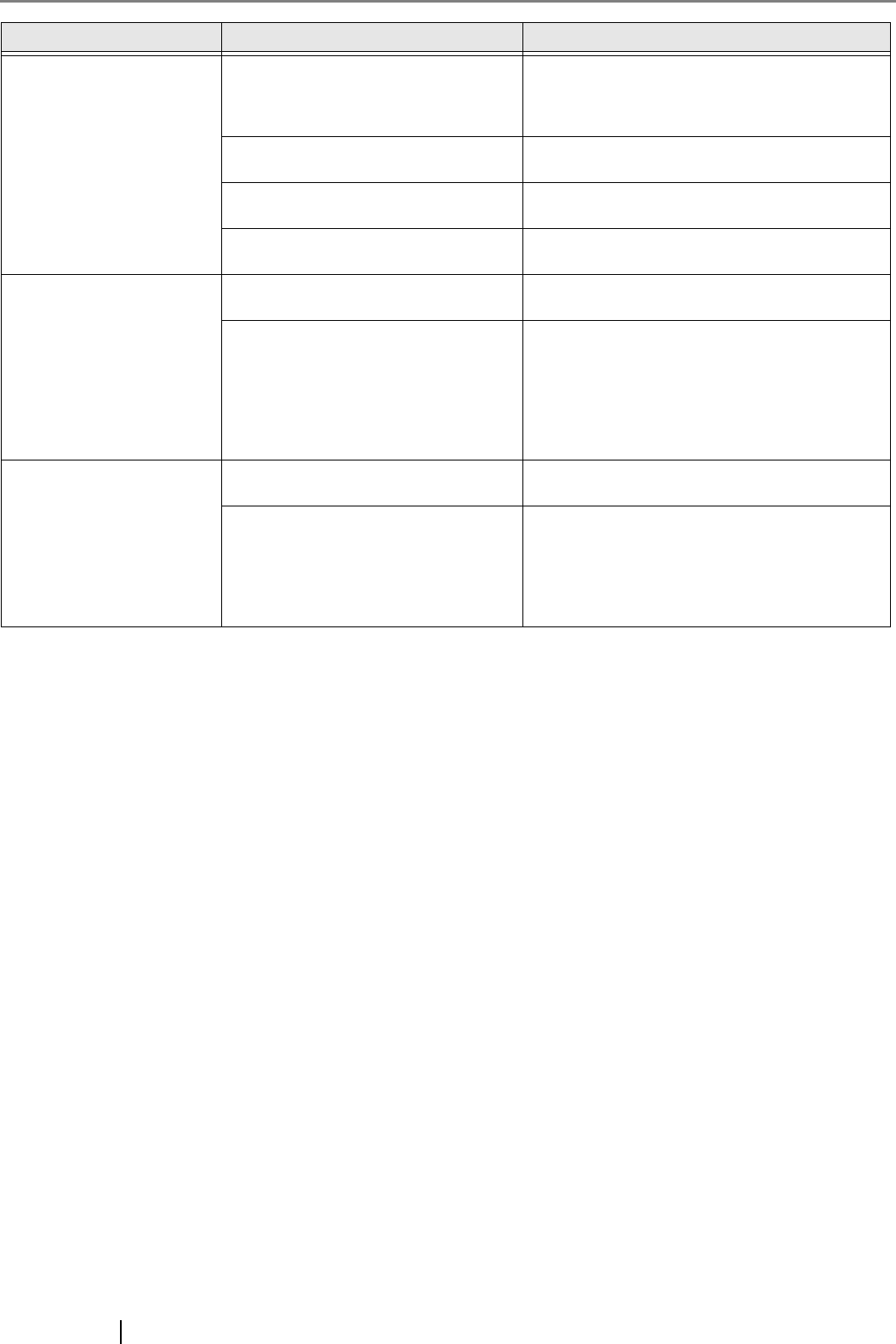
AP-2
Paper is not fed (pick error
occurs frequently, or docu-
ment stops midway).
Do the documents satisfy the "Docu-
ment Quality" and the "Multi feed
Detection Conditions" in the chapter 6
of the fi-5530C Operator’s Guide?
Use the documents that satisfy the "Document
Quality" and the "Multi feed Detection Condi-
tions" in the chapter 6 of the fi-5530C Operator’s
Guide.
Is the Pick roller dirty? Clean the Pick roller. Refer to Operator's Guide in
"3.3. Cleaning the ADF".
Is the Pick roller worn out? Change the Pick roller. Refer to Operator's Guide
in "4.3. Replacing the Pick Roller".
Is there any dirt or dust in the document
feed path?
Remove any dirt or dust from the document feed
path.
The generated images are
elongated.
Are the Feed rollers dirty? Clean the Feed rollers. Refer to Operator's Guide
in "3.3. Cleaning the ADF".
Have you adjusted the scan scale? For Windows 98, Windows Me, Windows 2000,
WindowsXP, select "Scanners and Cameras" in
the control panel, then click the [Device Set] tab
to adjust scale.
For Windows 95, Windows NT 4.0, right click the
Scanner Control Center in the task tray, select
[Options] and adjust the scan scale.
There is a shadow on the
leading edge of the gener-
ated image.
Are the Feed rollers dirty? Clean the Feed rollers. Refer to Operator's Guide
in "3.3. Cleaning the ADF".
Have you adjusted the offset (the scan-
ning starting position)?
For Windows 98, Windows Me, Windows 2000,
WindowsXP, adjust the [Sub-scan Setting] on
[Scanners and Cameras] in the control panel.
For Windows 95, Windows NT 4.0, right click the
Scanner Control Center, select [Options]-[Sub-
scan Setting] and adjust the offset.
Symptom Check this item Remedy