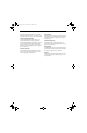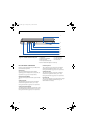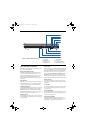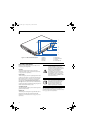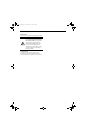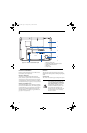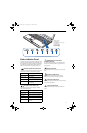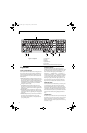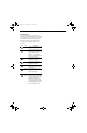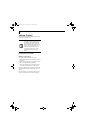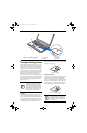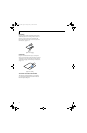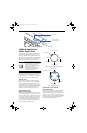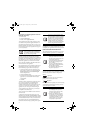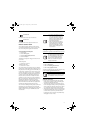16
LifeBook N Series User’s Guide
Keyboard
USING THE KEYBOARD
Your Fujitsu LifeBook notebook has an integrated 103-
key keyboard. The keys perform all the standard func-
tions of a keyboard, including the Windows keys and
other special function keys. This section describes the
following keys.
■
Numeric keypad: Your LifeBook notebook has a ten-
key numeric keypad which allows certain keys to serve
dual purposes, both as numeric/mathematical keys
and navigation keys. The ability to toggle between the
numerical keys and navigation keys is controlled
through the [NumLk] key.
■
Cursor keys: Your keyboard contains four arrow
keys for moving the cursor or insertion point to the
right, left, up, or down within windows, applications
and documents.
■
Function keys: The keys labeled [F1] through [F12]
are used in conjunction with the [Fn] key to produce
special actions that vary depending on what program
is running.
■
Windows keys: These keys work with your Windows
operating system and function the same as the
onscreen Start menu button, or the right button on
your pointing device.
NUMERIC KEYPAD
The right-hand section of the keyboard serves as a
numeric keypad. To activate the keypad functions, press
the [NumLk] button. Using the keypad keys, you can
enter numerals 0 through 9, perform addition ( + ),
subtraction ( - ), multiplication ( * ), or division ( / ),
and enter decimal points ( . ) using the keys designated
as ten-key function keys. When [NumLk] is not active,
you can use the numeric keypad to navigate (Home,
End, Page Up, Page Down, left, right, up, down). The
keys in the numeric keypad are marked on the front
edge of the key to indicate their secondary functions.
WINDOWS KEYS
Your notebook has two Windows keys: a Start key and
an Application key. The Start key displays the Start
menu, and functions the same as your onscreen Start
menu button. The Application key functions the same as
your right mouse button and displays shortcut menus
for the selected item. (Refer to your Windows documen-
tation for more information regarding the Windows
keys.)
CURSOR KEYS
The cursor keys are the four arrow keys on the keyboard
which allow you to move the cursor up, down, left and
right in applications. In programs such as Windows
Explorer, it moves the “focus” (selects the next item up,
down, left, or right).
Figure 2-9. Keyboard 1
2
3
4
5
6
Function Keys
[Fn] Key
Start Key
Application Key
Cursor Keys
Numeric Keypad (surrounded by thick gray line)
23
1
564
N6410-01.book Page 16 Tuesday, January 31, 2006 9:24 AM