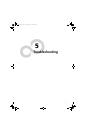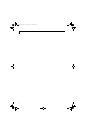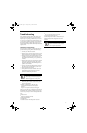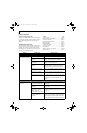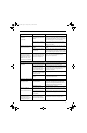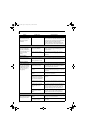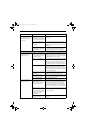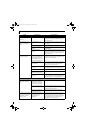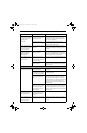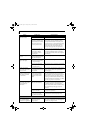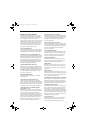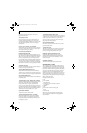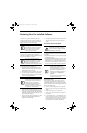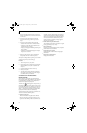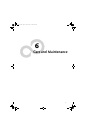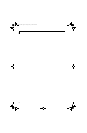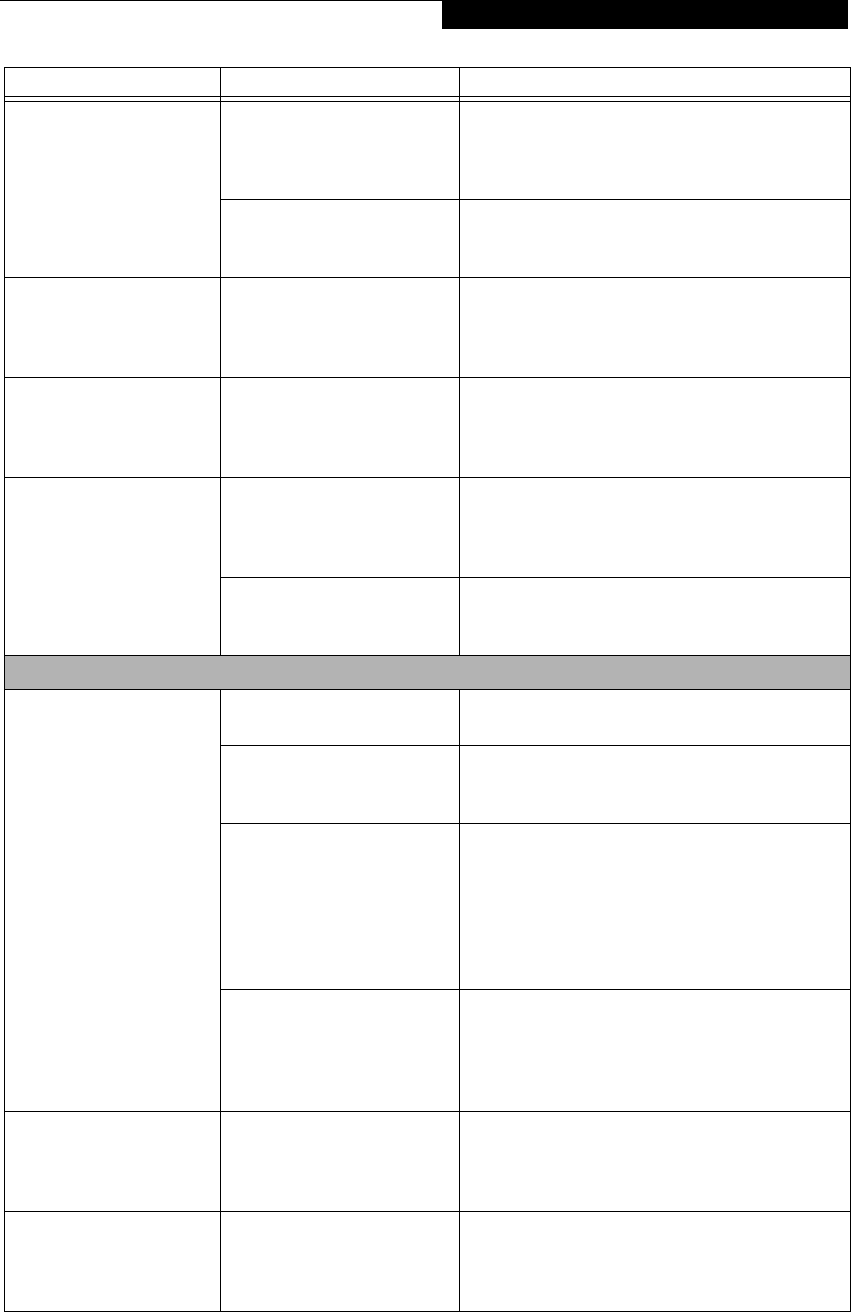
57
Troubleshooting
The system powers up and
displays power-on informa-
tion, but fails to load the
operating system.
(continued)
You have a secured system
requiring a password to load
your operating system.
Make sure you have the right password. Enter the
setup utility and verify the Security settings and
modify them accordingly. (See BIOS Setup Utility
page 29 for more information)
Internal hard drive was
not detected.
Use the BIOS setup utility or Primary Master
submenu, located within the Main menu, to try to
auto detect the internal hard drive.
Your system display won’t
turn on when the system is
turned on or when the
system has resumed.
The system may be password-
protected.
Check the status indicator panel to verify that the
Security icon is blinking. If it is blinking, enter your
password.
An error message is
displayed on the screen
during the notebook
(boot) sequence.
Power On Self Test (POST) has
detected a problem.
See the POST messages to determine the meaning
and severity of the problem. Not all messages are
errors; some are status indicators. (See Power On Self
Test Messages page 59 for more information)
Your notebook appears to
change setup parameters
when you start it.
BIOS setup changes were not
saved when you exited the
BIOS setup utility, returning it
to previous settings.
Make sure you select Save Changes And Exit when
exiting the BIOS setup utility.
The BIOS CMOS hold-up
battery has failed.
Contact your support representative for repairs.
This is not a user serviceable part but has a normal
life of 3 to 5 years.
Video Problems
The display is blank when
you turn on your notebook.
Something is pushing on the
Closed Cover switch.
Clear the Closed Cover switch. (See Figure on page 8
for location)
The display angle and bright-
ness settings are not adequate
for your lighting conditions.
Press the [Fn] + [F7] keys repeatedly until you have
the desired brightness.
The LifeBook notebook is set
for an external video device
only.
Pressing [F10] while holding down the [Fn] key
allows you to change your selection of where to
send your display video. Each time you press the
combination of keys you will step to the next choice.
The choices, in order are: built-in display only,
external monitor only, both built-in display and
external monitor.
The power management time-
outs may be set for very short
intervals and you failed to
notice the display come on
and go off again.
Press any button or key on the keyboard, or move
the mouse to restore operation. If that fails, push the
Power and Suspend/Resume button. (The display
may be shut off by Standby mode, Auto Suspend or
Video Timeout.)
The notebook turned on
with a series of beeps and
your display is blank.
Power On Self Test (POST)
has detected a failure which
does not allow the display
to operate.
Contact your support representative.
Your system display won’t
turn on when the system is
turned on or when the
system has resumed.
The system may be password-
protected.
Check the status indicator panel to verify that the
Security icon is blinking. If it is blinking, enter your
password.
Problem Possible Cause Possible Solutions
N6410-01.book Page 57 Tuesday, January 31, 2006 9:24 AM