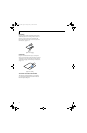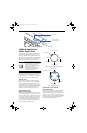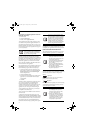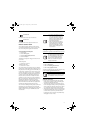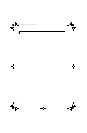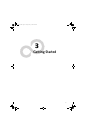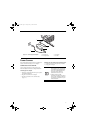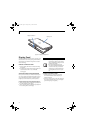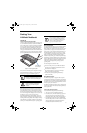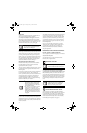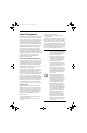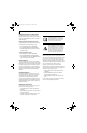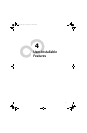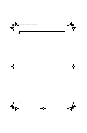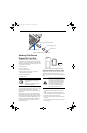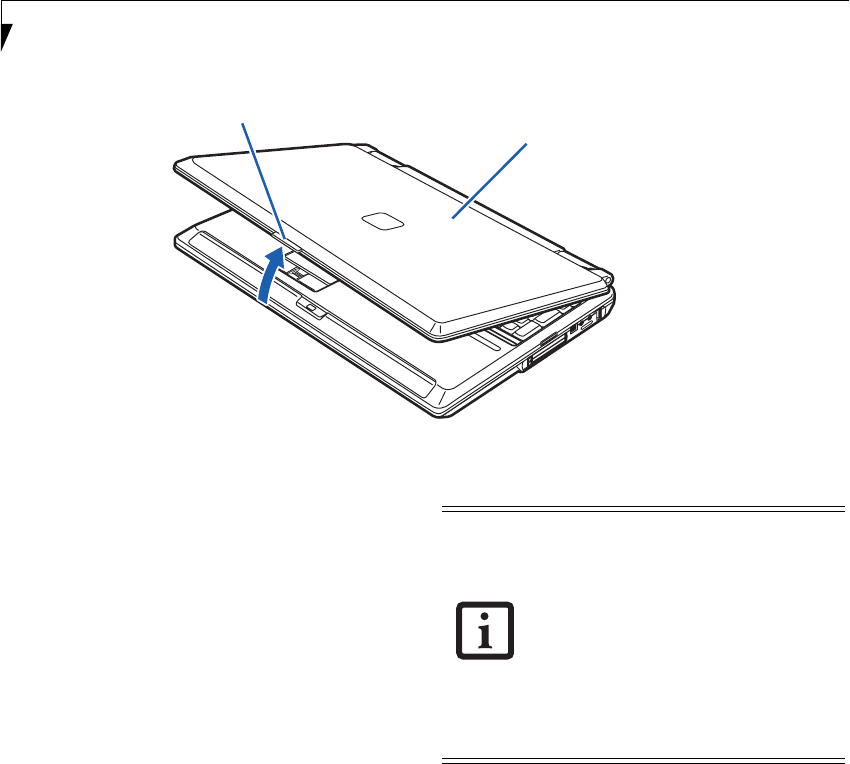
28
LifeBook N Series User’s Guide
Figure 3-2. Opening the Display Panel
Display Panel
Your Fujitsu LifeBook notebook contains a display panel
that is backlit for easier viewing in bright environments
and maintains top resolution through the use of active-
matrix technology.
OPENING THE DISPLAY PANEL
1. Push the display latch button to release the locking
mechanism.
2. Lift the display panel backwards, being careful not to
touch the screen, until it is at a comfortable
viewing angle.
ADJUSTING DISPLAY PANEL BRIGHTNESS
Once you have turned on your LifeBook notebook, you
may want to adjust the brightness level of the screen to a
more comfortable viewing level. To adjust the display
brightness, use the Function keys on the keyboard.
Using the Keyboard to Change Display Brightness
■
[Fn+F6]: Pressing this key combination repeatedly will
lower the brightness of your display.
■
[Fn+F7]: Pressing this key combination repeatedly will
increase the brightness of the display.
CLOSING THE DISPLAY PANEL
1. Holding the edge of your display panel, pull it
forward until it is flush with the body of your
LifeBook notebook.
2. Push down until you hear a click. This will engage
the locking mechanism and prevent your display
panel from opening unexpectedly.
Display Latch Button
Display Cover
■
If using AC power, your LifeBook note-
book’s brightness setting is set to its
highest level by default. If using battery
power, the brightness setting is set to its
middle level by default.
■
The higher the brightness level, the
more power the LifeBook notebook will
consume and the faster your batteries
will discharge. For maximum battery life,
set the brightness level as low as possi-
ble.
N6410-01.book Page 28 Tuesday, January 31, 2006 9:24 AM