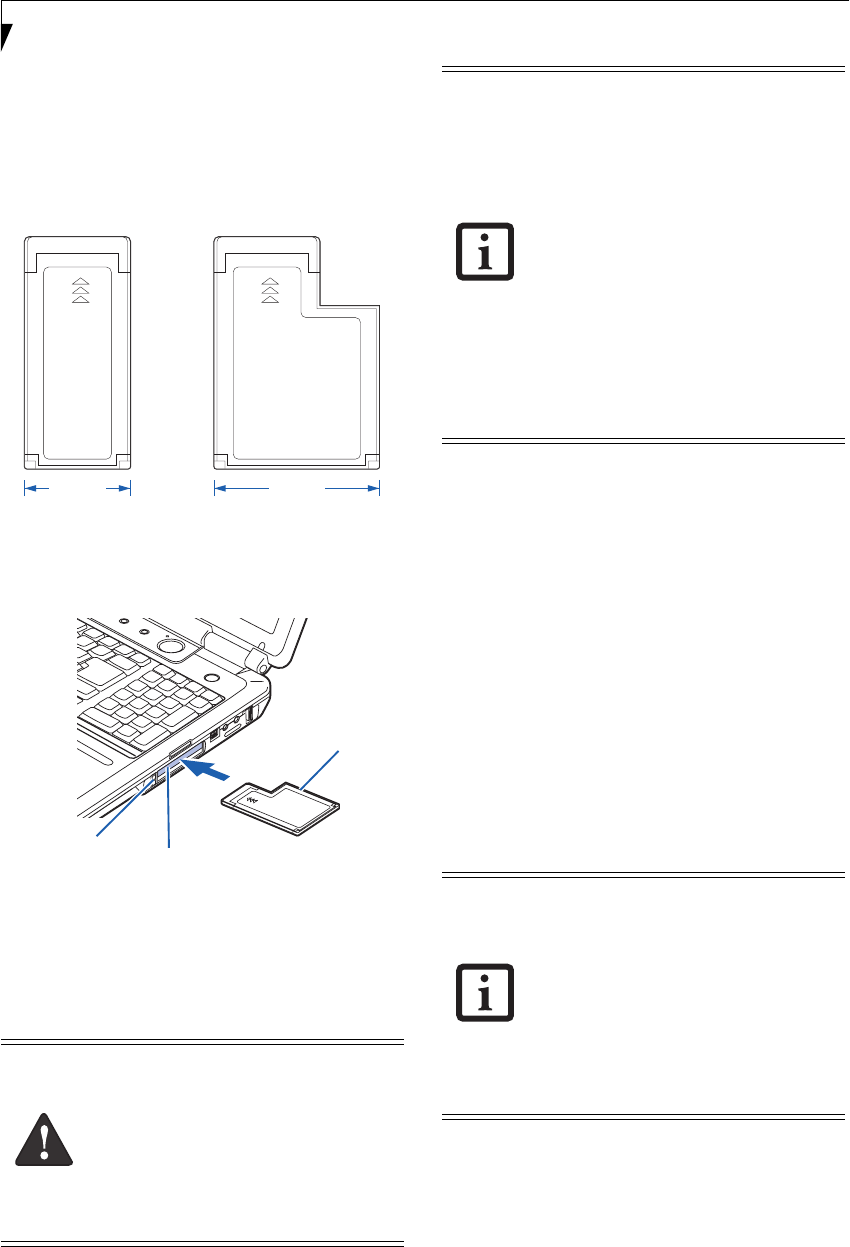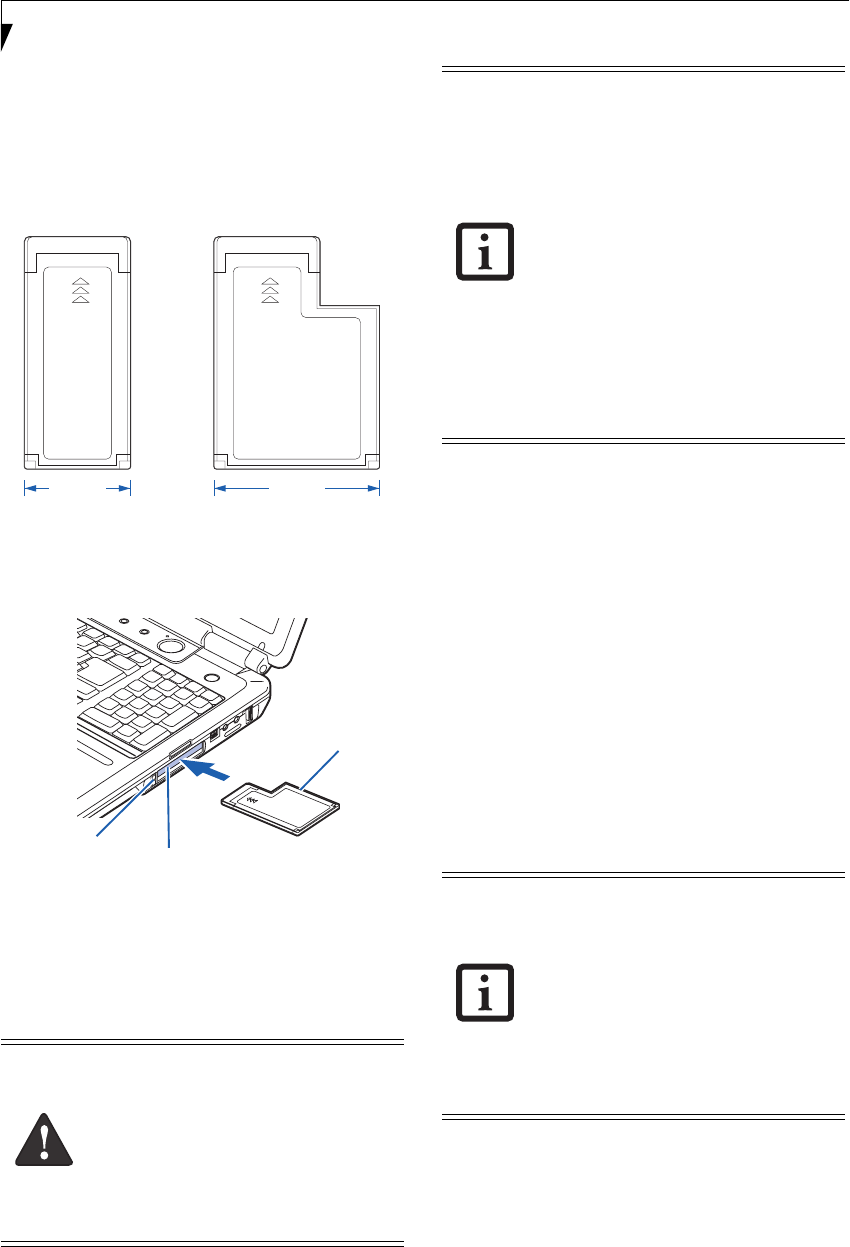
44
LifeBook N Series User’s Guide
INSTALLING EXPRESSCARDS
There are two different width ExpressCards: 34 mm and
54 mm ("ExpressCard 34" and "ExpressCard 54").
(Figure 4-9). The connector inside the slot is located on
the left-hand side of the slot. If you insert a 34 mm card,
be sure to align it with the left side of the slot when
inserting it.
Figure 4-9 ExpressCard Sizes
ExpressCards are installed in the ExpressCard slot (the
top slot). (Figure 4-10).
Figure 4-10. Installing/Removing ExpressCards
See your ExpressCard manual for instructions on the
installation of your card. Some cards may require that
your notebook is off while installing them.
To install an ExpressCard, follow these steps:
1. Make sure there is no ExpressCard currently in the
slot. If there is, see Removing ExpressCards.
2. Insert your ExpressCard into the slot with the
product label facing up. If you are inserting a 34 mm
card, be sure to align it with the left side of the slot
when inserting it.
3. Push the card firmly into the slot until it is seated in
the connector.
REMOVING EXPRESSCARDS
See your ExpressCard manual for specific instructions
on removing your card; some cards may require your
notebook to be in Suspend Mode or Off during removal.
To remove an ExpressCard, press the card into the slot.
This will cause the card to be ejected slightly out of the
slot allowing you to remove the card.
■
Installing or removing an ExpressCard
during your notebook’s shutdown or
bootup process may damage the card
and/or your notebook.
■
Do not insert an ExpressCard into a slot
if there is water or any other substance
on the card as you may permanently
damage the card, your notebook, or
both.
34 mm
54 mm
1 ExpressCard Eject Button
2 ExpressCard Slot
3 ExpressCard
1
2
3
(An ExpressCard 54 is
used in the illustration.)
■
When you receive your system, there
may be a plastic slot protector installed
in the ExpressCard slot. Before installing
an ExpressCard, remove the slot protec-
tor in accordance with the "Removing
ExpressCards" section. When you do
not have a card installed in the slot, be
sure to re-install the slot protector to
prevent the system from being contami-
nated.
■
You may be required to log on as
Administrator or a member of the
Administrator’s Group to complete this
procedure. If your computer is con-
nected to a network, network policy set-
tings may also prevent you from
completing this procedure.
■
Windows has a shutdown procedure for
ExpressCards that must be followed
before removing a card. (Review your
operating system manual for the correct
procedure.) It is good practice to remove
devices using the Unplug or Eject Hard-
ware icon in the system tray.
■
If the dialog box states that the device
cannot be removed, you must save all of
your open files, close any open applica-
tions and shut down your notebook.
N6410-01.book Page 44 Tuesday, January 31, 2006 9:24 AM