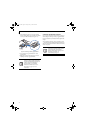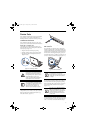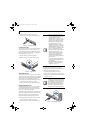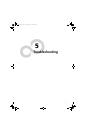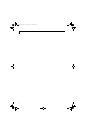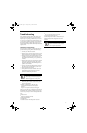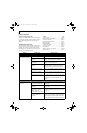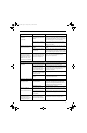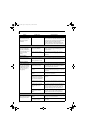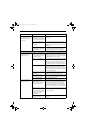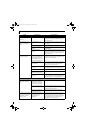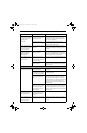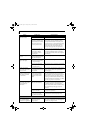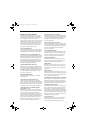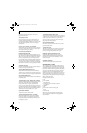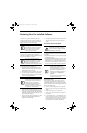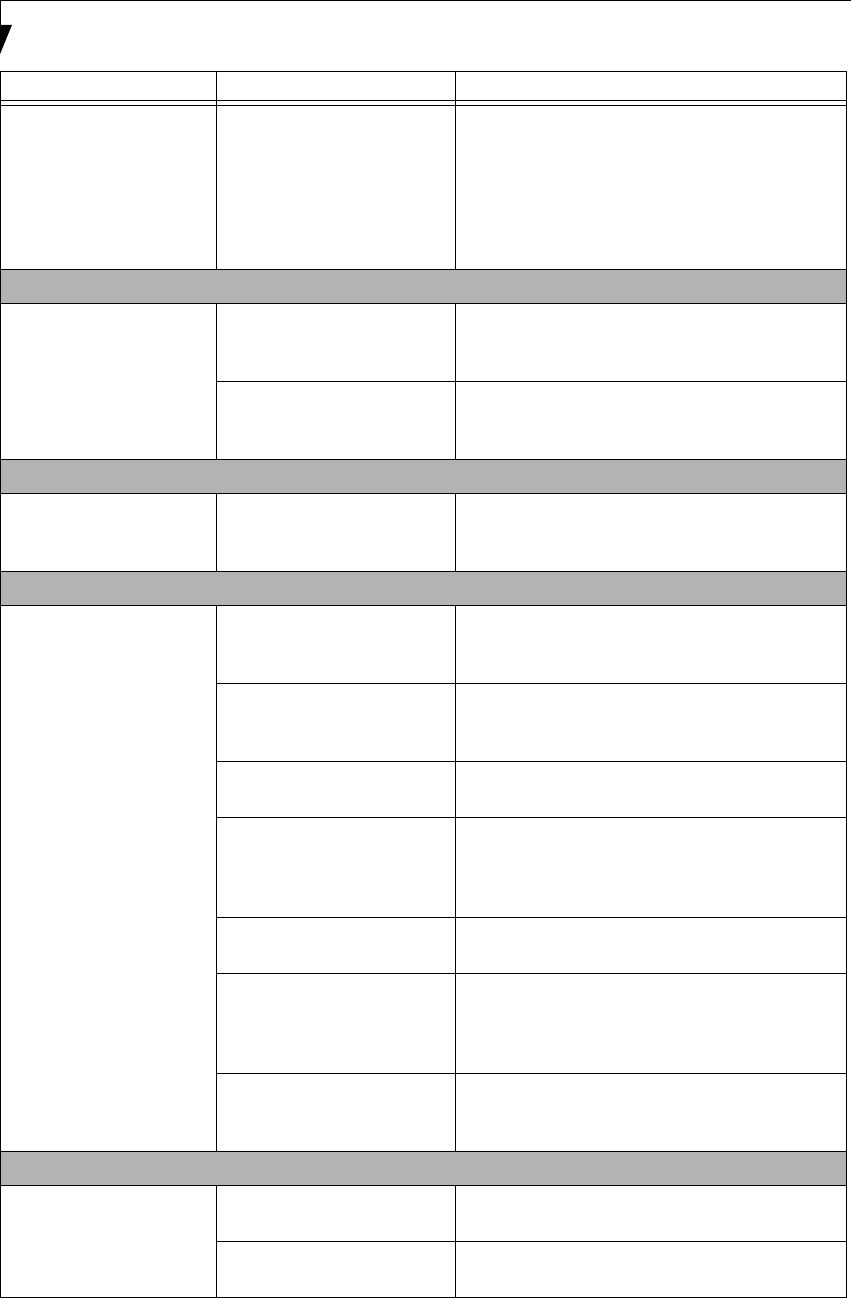
54
LifeBook N Series User’s Guide
You have connected an
external keyboard or a
mouse and it seems to be
locking up the system.
(continued)
Your system has crashed. Try to restart your LifeBook notebook. If that fails,
turn off the power using the power/suspend/resume
button, wait at least 10 seconds, and then power on.
If turning off power with the power/suspend/resume
button fails, the button has likely been set to
suspend or hibernate. In that case, disconnect the
power cord, then remove and re-insert the battery.
Memory Problems
Your Power On screen, or
Main menu of the BIOS
setup utility information,
does not show the correct
amount of installed
memory.
Your memory upgrade module
is not properly installed.
Remove and reinstall your memory upgrade
module. (See Memory Upgrade Module page 45 for
more information)
You have a memory failure. Check for Power On Self Test (POST) messages.
(See Power On Self Test Messages page 59 for more
information)
Modem Problems
Messages about modem
operation.
Messages about operation are
generated by whichever
modem application is in use.
See your application software documentation for
additional information.
USB Device Problems
You have installed a USB
device, but your LifeBook
notebook does not recog-
nize the device, or the
device does not seem to
work properly.
The USB device is not properly
installed and/or powered.
Verify the USB is properly installed by unplugging
and replugging the plug. Also, verify that sufficient
power is available to the USB device.
The USB port is not enabled in
the BIOS.
Verify the USB port is set to Enabled in the BIOS.
(See Entering the BIOS Setup Utility page 27 for more
information)
The device is not properly
installed.
Remove and reinstall the device. (See Device Ports
page 47 for more information)
The device may have been
installed while an application
was running, so your notebook
is not aware of its installation.
Close the application and restart your LifeBook
notebook.
Your software may not have
correct software driver active.
See your software documentation and activate the
correct driver.
You may have the wrong I/O
address selected for your
device.
See your device documentation and software docu-
mentation to determine the required I/O address.
Change the settings in the BIOS setup utility. (See
BIOS Setup Utility page 29 for more information)
Your device and another device
are assigned the same I/O
address.
Check all I/O addresses located within the BIOS
setup utility and any other installed hardware or
software to make sure there are no duplications.
PC Card Problems
A card inserted in the PC
Card slot does not work or
is locking up the system.
The card is not properly
installed.
Remove and reinstall the card. (See Removing PC
Cards page 43 for more information)
Your software may not have
the correct driver active.
See your software documentation and activate the
correct driver.
Problem Possible Cause Possible Solutions
N6410-01.book Page 54 Tuesday, January 31, 2006 9:24 AM