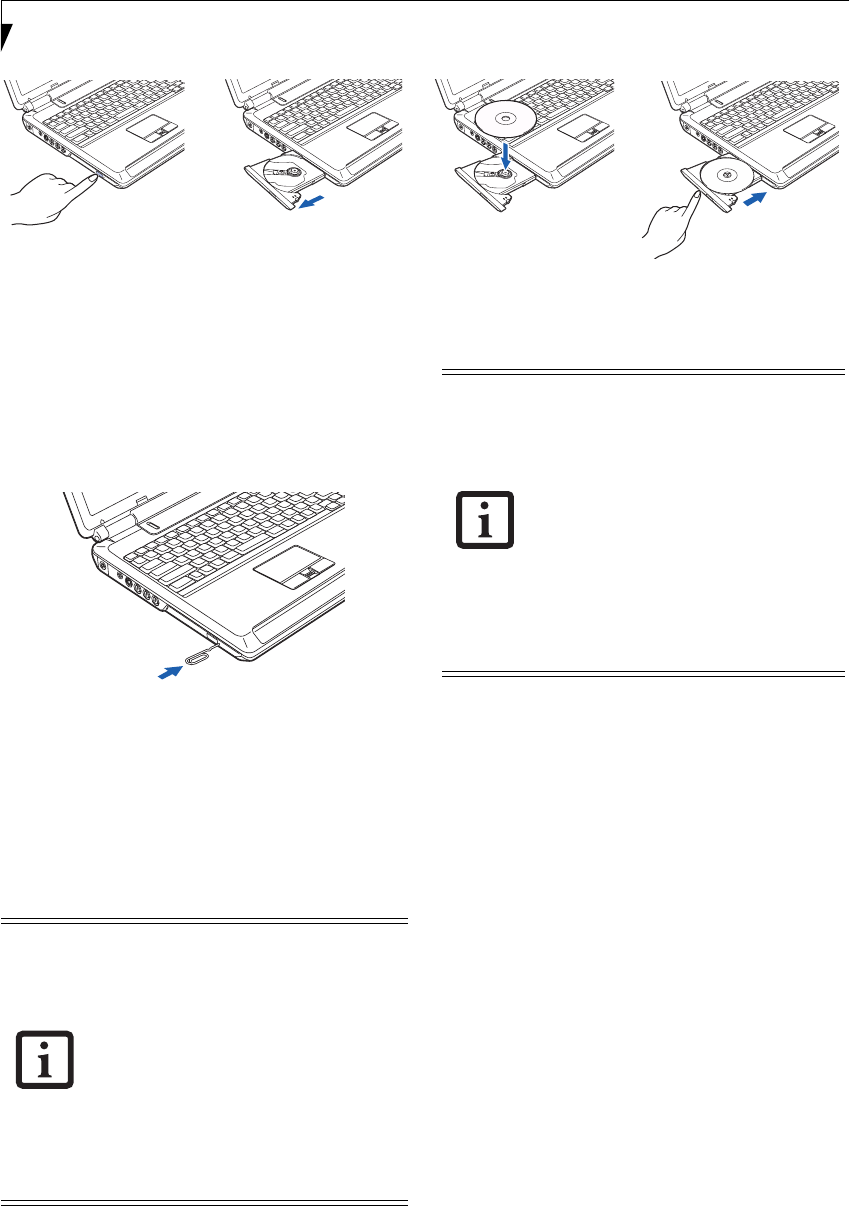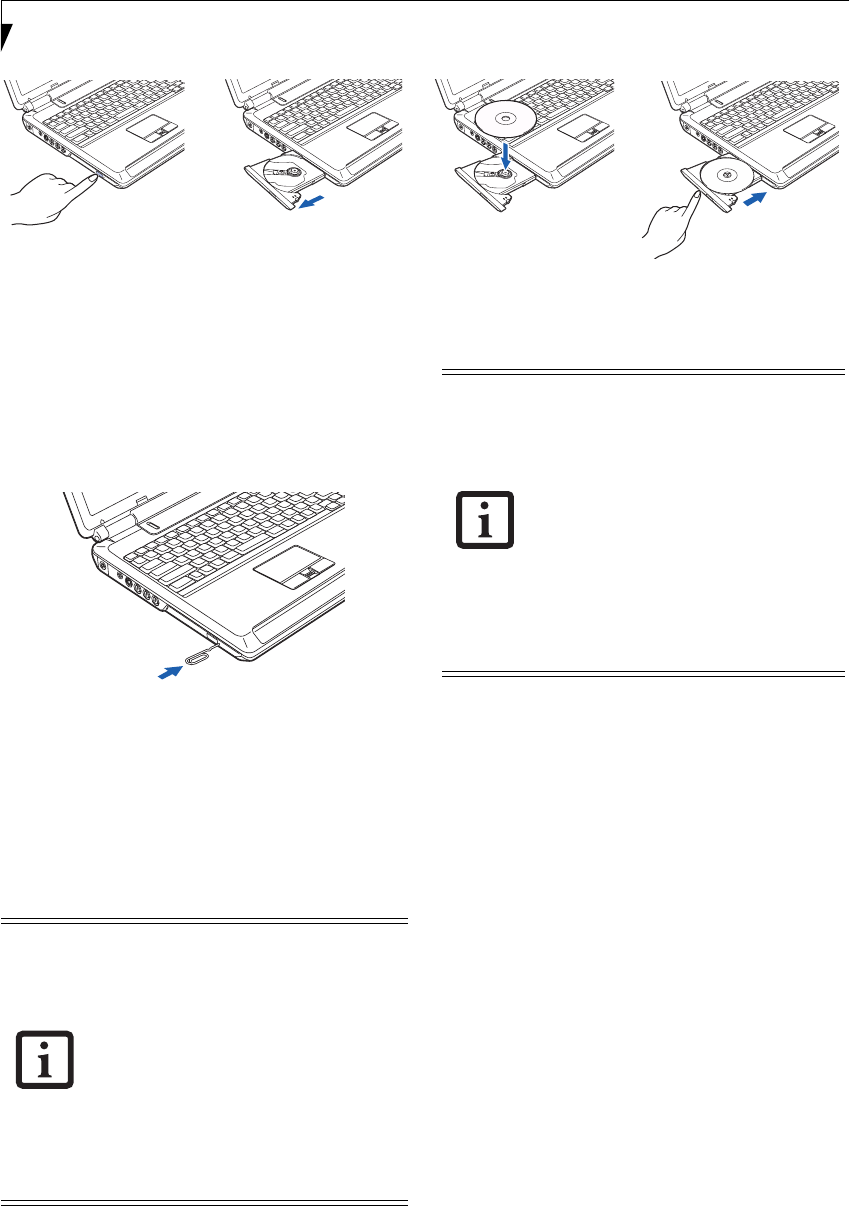
40
LifeBook N Series User’s Guide
Figure 4-6. Loading Media
EMERGENCY OPTICAL DRIVE TRAY RELEASE
If for some reason the eject button fails, you can open
the media tray with a paper clip inserted into the eject
hole in the far right side of the front of the tray.
Straighten one side of a paper clip and push it gently
into the hole. The tray will pop out a short distance.
Figure 4-7. Emergency Removal of a CD/DVD
PLAYING MEDIA ON THE OPTICAL DRIVE
There are three ways to operate the optical drive:
■
Using the Optical Player Software
■
Using the Media Player Buttons
■
Using the Desktop Control Panel
■
Using Microsoft Windows XP Media Center Edition
(for systems with Media Center Edition installed)
USING THE OPTICAL PLAYER SOFTWARE
Starting a DVD Movie
1. Insert the DVD into the notebook’s optical drive. If
the CD AutoRun feature activates, skip Step 2.
2. The first time you insert a movie into the DVD/CD-
RW tray, you will be prompted to select what you
want the system to do when discs are inserted (e.g.,
start automatically or wait for a prompt). Until you
make a selection, you will receive the same prompt
whenever you insert a disc.
3. Click OK to close the About DVD Player Perfor-
mance dialog box and the movie will begin. After
you make your selections, the PowerDVD control
panel will appear whenever you insert a disc.
Opening the DVD/CD-RW Drive Control Panel
With most DVD-ROMs, you have the option of altering
how the movie should play and what you wish to view.
You can do this by using the DVD/CD-RW Combo
Drive control panel and the mouse.
To open a dropdown menu for options, right-click on
the movie screen.
Using the Optical Drive Control Panel
The PowerDVD optical drive software allows you to
watch the movie much like a VCR player. You have the
option to pause, rewind, fast-forward and stop the
movie at any point.
1. To Pause the movie, click the button.
a.
b.
c.
d.
The program used when playing DVDs on
your LifeBook notebook is determined by
your operating system (Microsoft Windows
XP Professional, Windows XP Home, or
Windows XP Media Center Edition). If your
system is running Windows XP Professional
or Windows XP Home editions, the DVD
player is PowerDVD, which can be selected
from the Start -> Programs list. If your
system is running Windows XP Media
Center Edition, you should select Play DVD
in MediaCenter from the Start -> Programs
list.
■
Prior to using your optical drive, you
must install the optical player software.
For details on using your optical player
software, refer to the software Help file.
■
If you have Microsoft Windows XP
Media Center Edition installed, follow
the on-screen instructions to operate the
application.
■
If you are running Media Center Edition,
the remote control overrides the media
player buttons; the media player buttons
do not work while Media Center Edition
is running.
N6410-01.book Page 40 Tuesday, January 31, 2006 9:24 AM