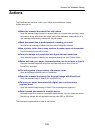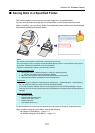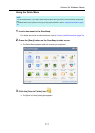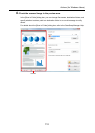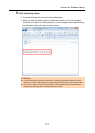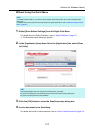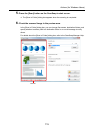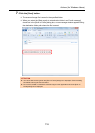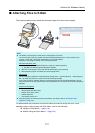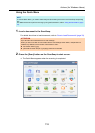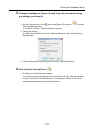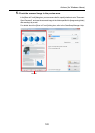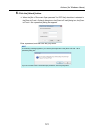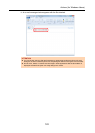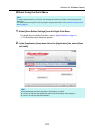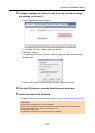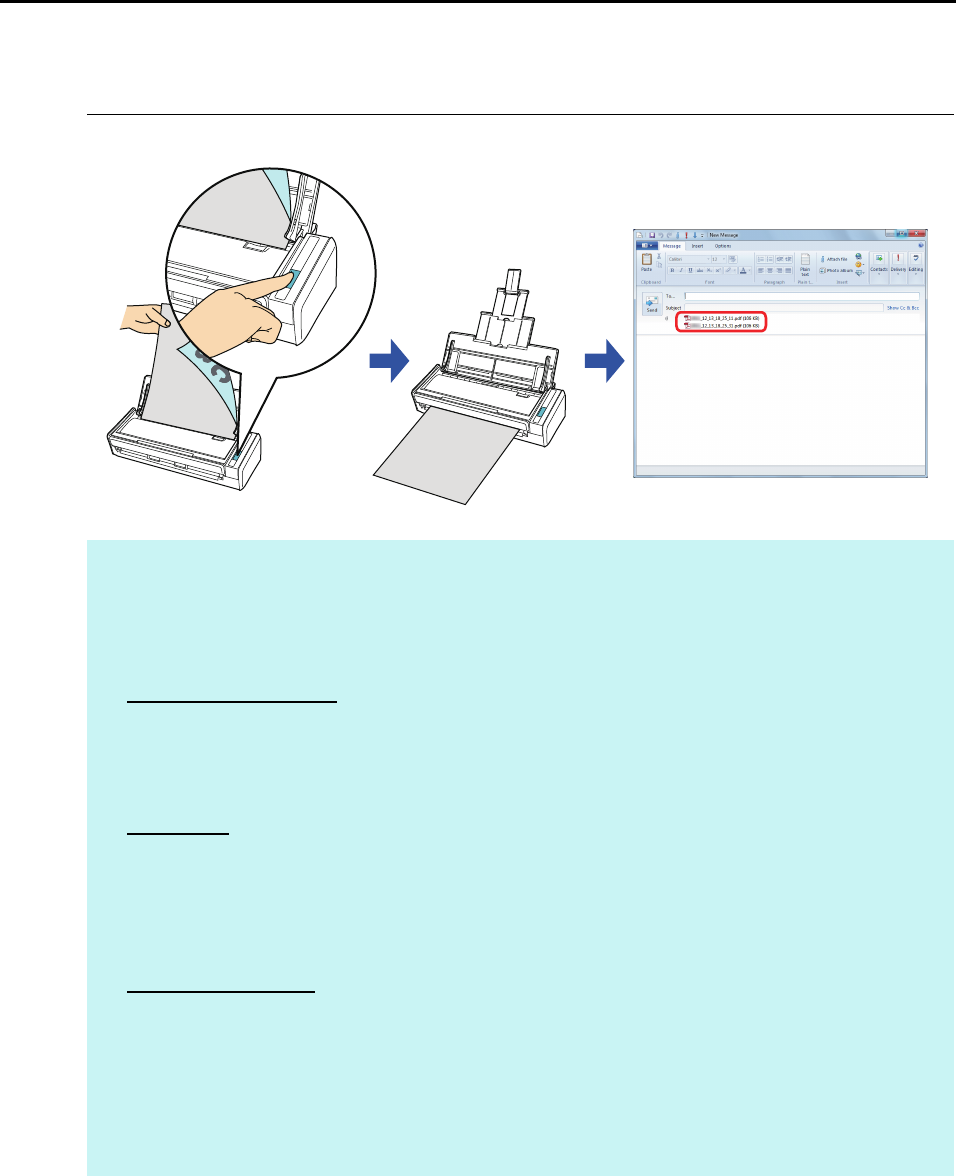
Actions (for Windows Users)
117
■ Attaching Files to E-Mail
This section explains how to attach the scanned image file to an e-mail message.
For details about the procedure to scan and attach the scanned image file to an e-mail
message using or without using the Quick Menu, refer to the following:
z Using the Quick Menu (J page 118)
z Without Using the Quick Menu (J page 123)
HINT
z The default e-mail program is used as the e-mail program to link with.
The e-mail program may not properly link with ScanSnap Manager even if it is the default e-mail
program. In this case, contact the manufacturer of the e-mail software.
Configure e-mail program settings in the following procedure.
Windows 7/Windows Vista
1. Select [Start] menu J [Default Programs] J [Set your default programs].
D The [Set your default programs] dialog box appears.
2. Select an e-mail program to link with ScanSnap Manager from [Programs].
3. Select [Set this program as default] and click the [OK] button.
Windows XP
The e-mail program selected in Internet Explorer [Tools] menu J [Internet Options] J the [Programs]
tab J [E-mail] drop-down list is used to link with ScanSnap Manager.
If no e-mail program is selected, select an e-mail program to link with ScanSnap Manager in the [E-
mail] drop-down list. E-mail programs that cannot be selected here cannot be set to link with ScanSnap
Manager.
Tested e-mail programs
- Windows Live Mail
- Windows Mail (Windows Vista)
- Outlook 2010 / 2007 / 2003
- Outlook Express 6
- Thunderbird version 9.0.1
z ScanSnap Folder can also be used for this operation. For details, refer to "ScanSnap Folder
Operations" (page 232).