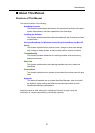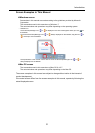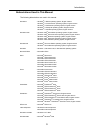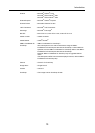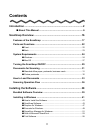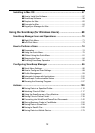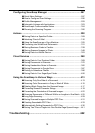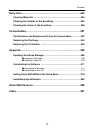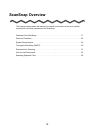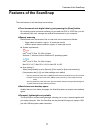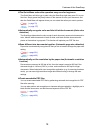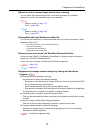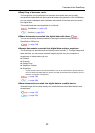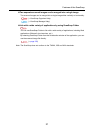Contents
14
Configuring ScanSnap Manager ..................................................... 287
■ Quick Menu Settings .......................................................................... 287
■ How to Configure Scan Settings ........................................................ 290
■ Profile Management ........................................................................... 293
■ Automatic Linkage with Applications.................................................. 303
■ ScanSnap's Communication Status................................................... 304
■ Showing the Scanning Progress ........................................................ 306
Actions .............................................................................................. 308
■ Saving Data in a Specified Folder...................................................... 309
■ Attaching Files to E-Mail .................................................................... 316
■ Using the ScanSnap as a Copy Machine........................................... 325
■ Converting into Word/Excel Documents ............................................ 331
■ Storing Business Cards in Cardiris .................................................... 339
■ Storing Scanned Images in iPhoto..................................................... 348
■ Saving Data to a Mobile Device ......................................................... 353
Cloud Services .................................................................................. 368
■ Saving Data to Your Dropbox Folder ................................................. 369
■ Saving Documents to Evernote.......................................................... 376
■ Saving Handwritten Notes to Evernote .............................................. 382
■ Saving Documents to Google Docs ................................................... 387
■ Posting to Salesforce Chatter ............................................................ 396
■ Saving Data to Your SugarSync Folder ............................................. 406
Using the ScanSnap in Various Ways ............................................ 413
■ Scanning Only One Side of a Document ........................................... 413
■ Scanning Color Documents in Gray or Black & White ....................... 415
■ Deleting Blank Pages from the Scanned Image ................................ 417
■ Correcting Skewed Character Strings................................................ 419
■ Correcting the Orientation of Scanned Images .................................. 422
■ Scanning Documents of Different Widths or Lengths in One Batch... 425
■ Long Page Scanning.......................................................................... 429
■ Saving Scanned Images in Multiple PDF Files .................................. 431
■ Creating Searchable PDF Files.......................................................... 433
■ Automatically Setting Keywords for PDF Files................................... 436
■ Saving Two Files or Pages into One Double-Page Spread Image .... 441
Troubleshooting........................................................................ 442