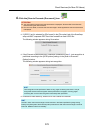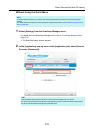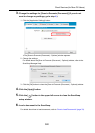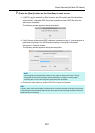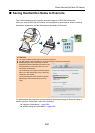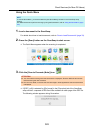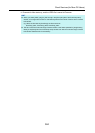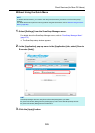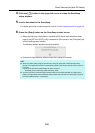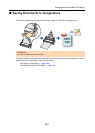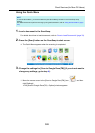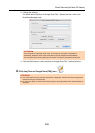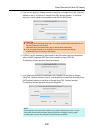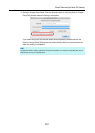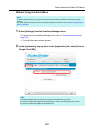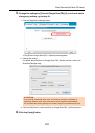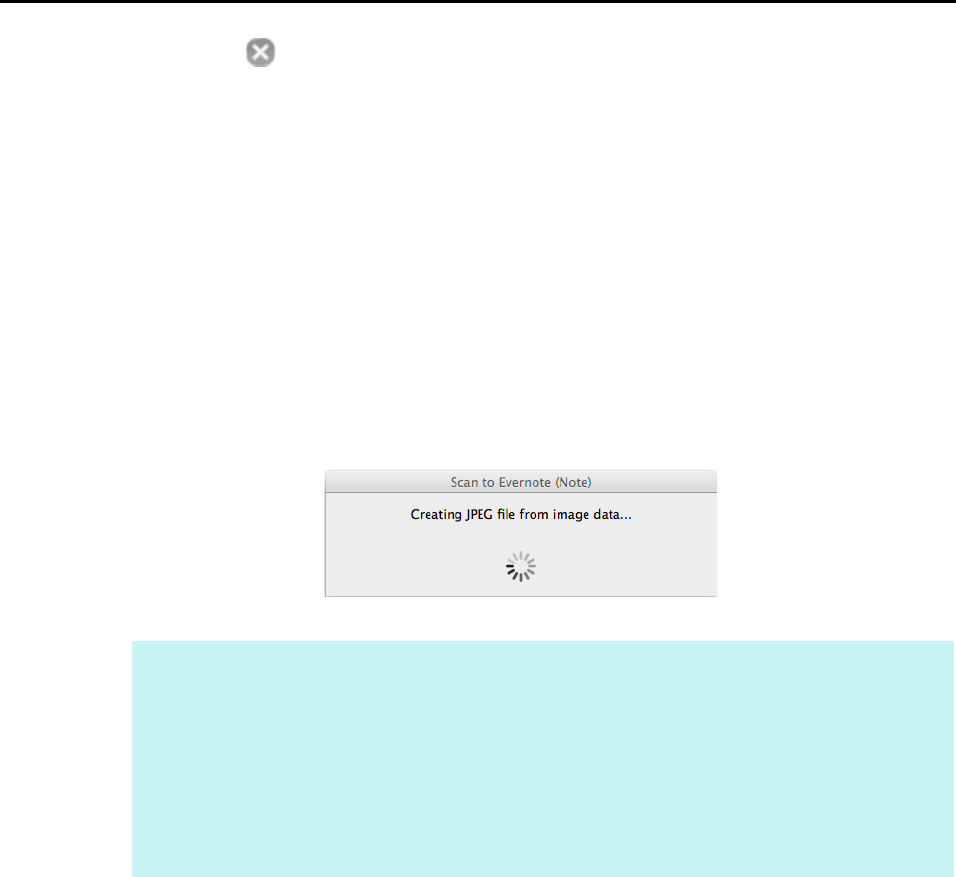
Cloud Services (for Mac OS Users)
386
4. Click the [ ] button in the upper left corner to close the ScanSnap
setup window.
5. Load a document in the ScanSnap.
For details about how to load documents, refer to "How to Load Documents" (page 33).
6. Press the [Scan] button on the ScanSnap to start a scan.
D When the scanning is completed, a separate JPEG file will be created from each
page of the PDF file if [PDF(*.pdf)] is selected for [File format] in the [File option] tab
of the ScanSnap setup window.
The following window appears during file creation.
D Evernote for Mac starts up, and the JPEG file is saved to Evernote.
HINT
z When you select [PDF(*.pdf)] for [File format] in the [File option] tab of the ScanSnap setup
window, a four-digit serial number is automatically added to the name of the file which is saved to
Evernote.
e.g. When the file name is [ScanSnap], the file is saved as:
ScanSnap_0001, ScanSnap_0002, ScanSnap_0003...
z The file in which the scanned image is saved remains in the folder specified for [Image saving
folder] in the [Save] tab of the ScanSnap setup window even after the scanned image is saved to
Evernote. Delete this file if unnecessary.