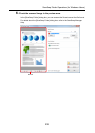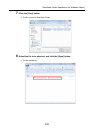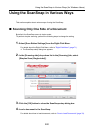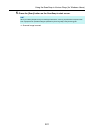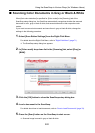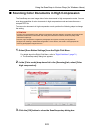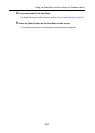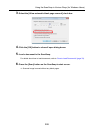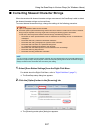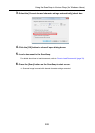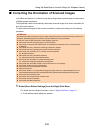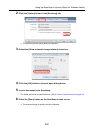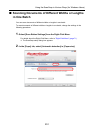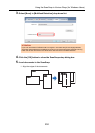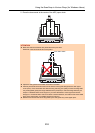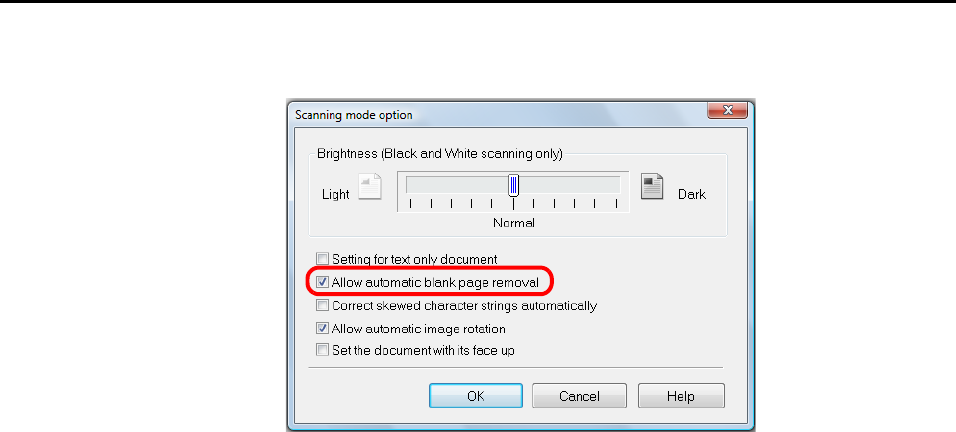
Using the ScanSnap in Various Ways (for Windows Users)
246
3. Select the [Allow automatic blank page removal] check box.
4. Click the [OK] button to close all open dialog boxes.
5. Load a document in the ScanSnap.
For details about how to load documents, refer to "How to Load Documents" (page 33).
6. Press the [Scan] button on the ScanSnap to start a scan.
D Scanned image is saved without any blank pages.