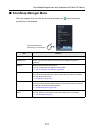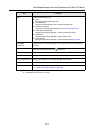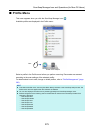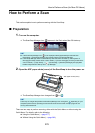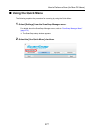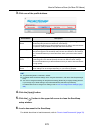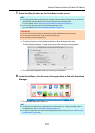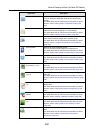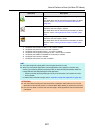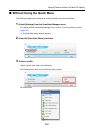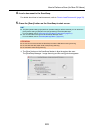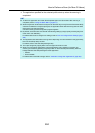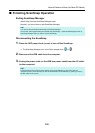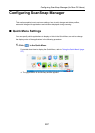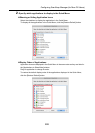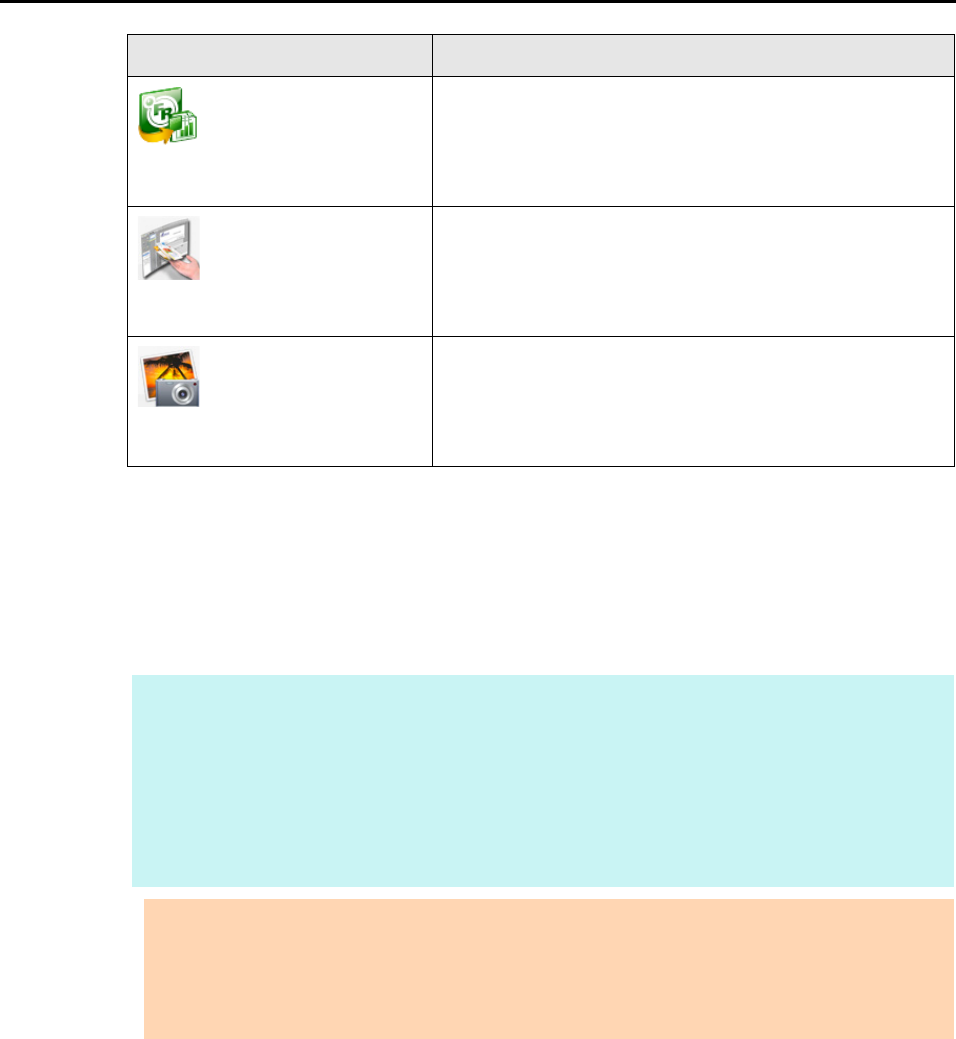
How to Perform a Scan (for Mac OS Users)
281
*1 : Displayed when Dropbox for Mac 1.1.45 or later is installed.
*2 : Displayed when Mac OS v10.5.8 or later is installed.
*3 : Displayed when Evernote for Mac 1.10 or later is installed.
*4 : Displayed when SugarSync Manager for Mac 1.9.29 or later is installed.
*5 : Displayed when ABBYY FineReader for ScanSnap is installed.
*6 : Displayed when Cardiris is installed.
*7 : Displayed when iPhoto 5 or later is installed.
Scan to Excel (*5) Creates an Excel file by converting the scanned images into text
data.
For details about how to continue the process after you select
this item, refer to "Converting into Word/Excel Documents"
(page 331).
Cardiris (*6) Displays the Cardiris window.
Saves the scanned images in Cardiris.
For details about how to continue the process after you select
this item, refer to "Storing Business Cards in Cardiris" (page
339).
iPhoto (*7) Displays the [iPhoto] window.
Saves the scanned images in iPhoto.
For details about how to continue the process after you select
this item, refer to "Storing Scanned Images in iPhoto" (page
348).
HINT
z The output image may slightly differ from the original document in size.
z When one of the below applications is active (application menu appears in the menu bar),
scanning documents by pressing the [Scan] button on the ScanSnap automatically starts the
linkage between ScanSnap Manager and the application.
- Cardiris (links with ScanSnap Manager only when the document is of business card size)
- Scan to Mobile
For details about automatic linkage, refer to "Automatic Linkage with Applications" (page 303).
ATTENTION
z You cannot start scanning when the Quick Menu is displayed. Either select an icon from the
Quick Menu and finish the process, or close the Quick Menu before you perform the next scan.
z Do not move, delete, or rename the scanned image in other applications when the Quick Menu
is displayed.
Application Description