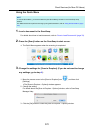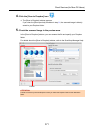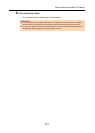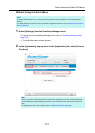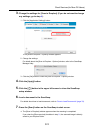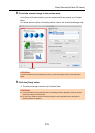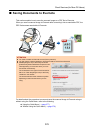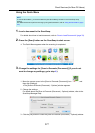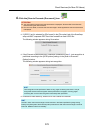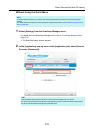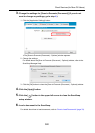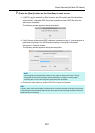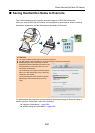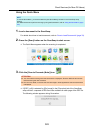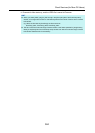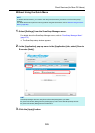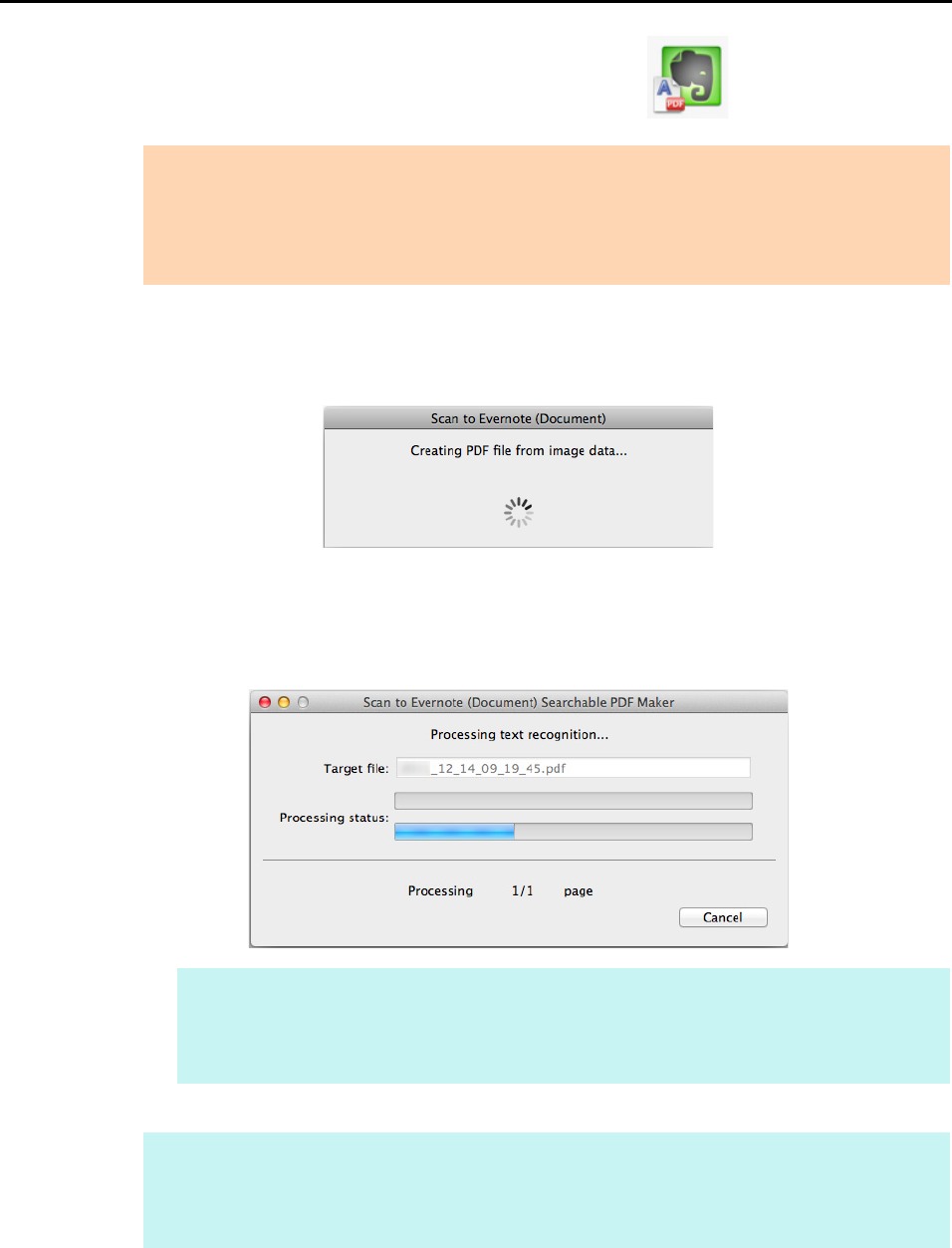
Cloud Services (for Mac OS Users)
378
4. Click the [Scan to Evernote (Document)] icon .
D If [JPEG(*.jpg)] is selected for [File format] in the [File option] tab of the ScanSnap
setup window, a separate PDF file will be created from each JPEG file.
The following window appears during file creation.
D If the [Convert to Searchable PDF] checkbox is selected in step 3., text recognition is
performed according to the [OCR options] settings in the [Scan to Evernote -
Options] window.
The following window appears during text recognition.
D Evernote for Mac starts up, and the PDF file is saved to Evernote.
ATTENTION
z You cannot start scanning when the Quick Menu is displayed. Save the PDF file to Evernote
before scanning the next document.
z Do not move, delete, or rename the scanned image in other applications when the Quick Menu
is displayed.
HINT
Text recognition will be performed if there are any pages containing text which is not yet
recognized. Note that text recognition will be performed on all pages, including pages
containing text on which text recognition has already been performed.
HINT
The file in which the scanned image is saved remains in the folder specified for [Image saving
folder] in the [Save] tab of the ScanSnap setup window even after the scanned image is saved to
Evernote. Delete this file if unnecessary.