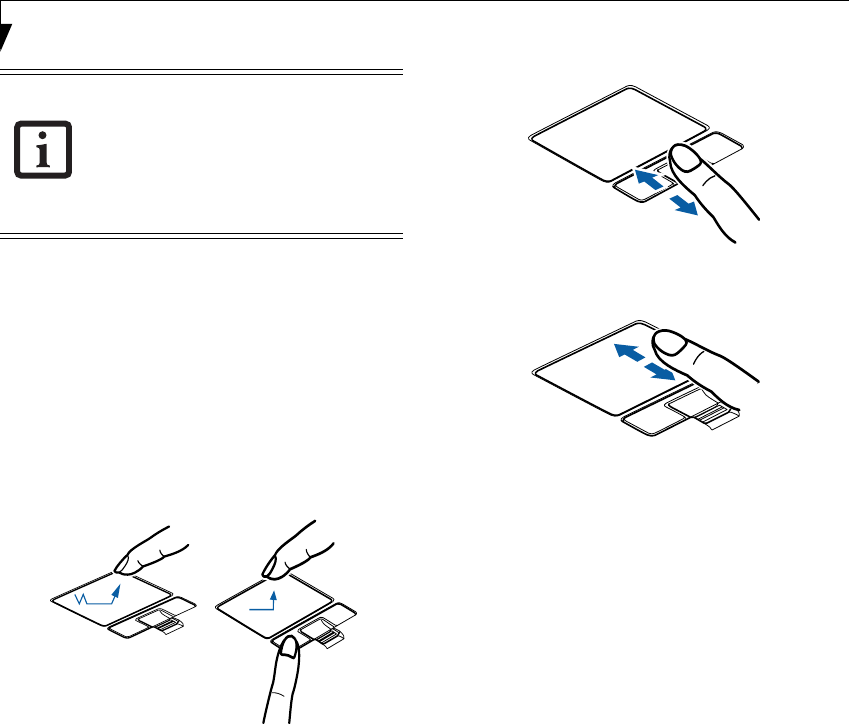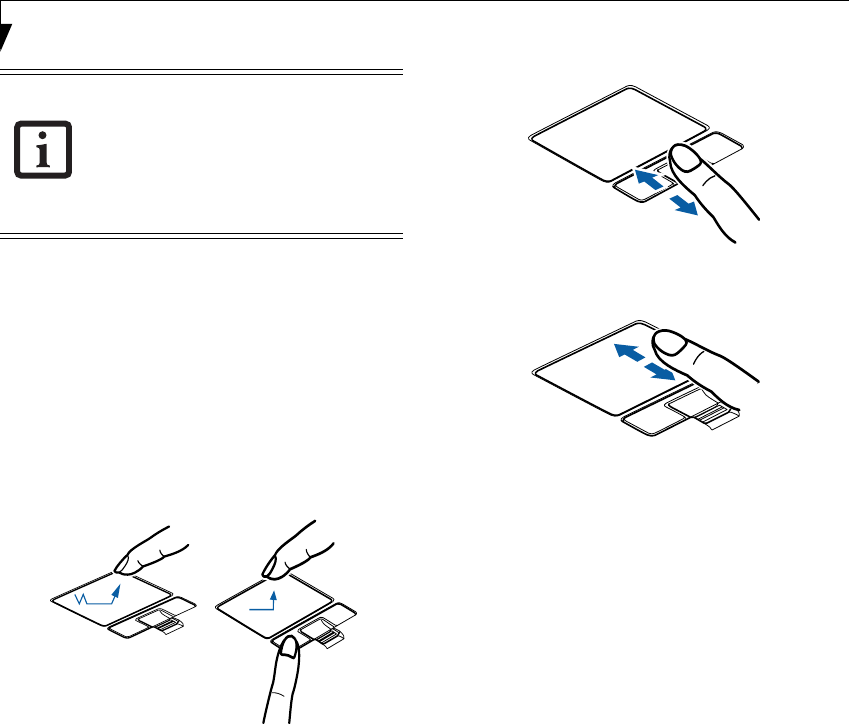
16
LifeBook P7000 Notebook – Section Two
DRAGGING
Dragging means pressing and holding the left button,
while moving the cursor. To drag, move the cursor to the
item you wish to move. Press and hold the left button
while moving the item to its new location and then
release it. Dragging can also be done using the
Touchpad. First, tap the Touchpad twice over the item
you wish to move making sure to leave your finger on
the pad after the final tap. Next, move the object to its
new location by moving your finger across the
Touchpad, and then release your finger. (Figure 2-13)
Figure 2-13 Dragging methods
SCROLLING
Using the Scrolling button allows you to navigate
through a document quickly without using the window’s
scroll bars. This is particularly useful when you are
navigating through on-line pages. To use the Scrolling
button, move your finger forward or backward across
the button to scroll up or down a page. When you have
reached the desired section of the page, raise your finger.
(Figure 2-14)
Note that you can also scroll by sliding your finger up
and down the right side of the touchpad. This feature is
disabled by default, but you can enable it by going to
Start -> Control Panel -> Mouse.
The scrolling button is also used as a fingerprint sensor.
To use the fingerprint sensor device, refer to the
appendix of this document. (See Fingerprint Sensor
Device on page 105 for more information)
Figure 2-14 Scrolling with scrolling button
Figure 2-15 Scrolling with Touchpad
TOUCHPAD CONTROL ADJUSTMENT
If you need to change or adjust any of the touchpad
control functions, you can customize them from the
Mouse properties dialog box in the Control Panel. Click
on Start, select Settings > Control Panel, then double-
click Mouse.
■
If the interval between clicks is too
long, the double-click will not be
executed.
■
Parameters for the Touchpad can be
adjusted from the Mouse Properties
dialog box located in the Windows
Control Panel.
B5FJ-4181-01EN-01.book Page 16 Wednesday, August 22, 2007 9:04 AM