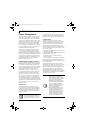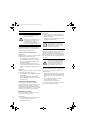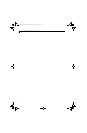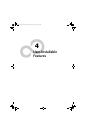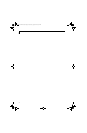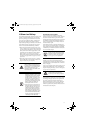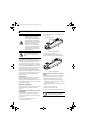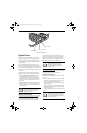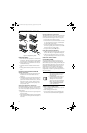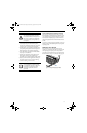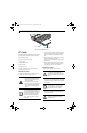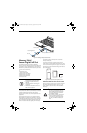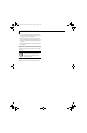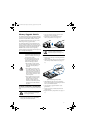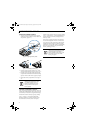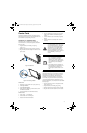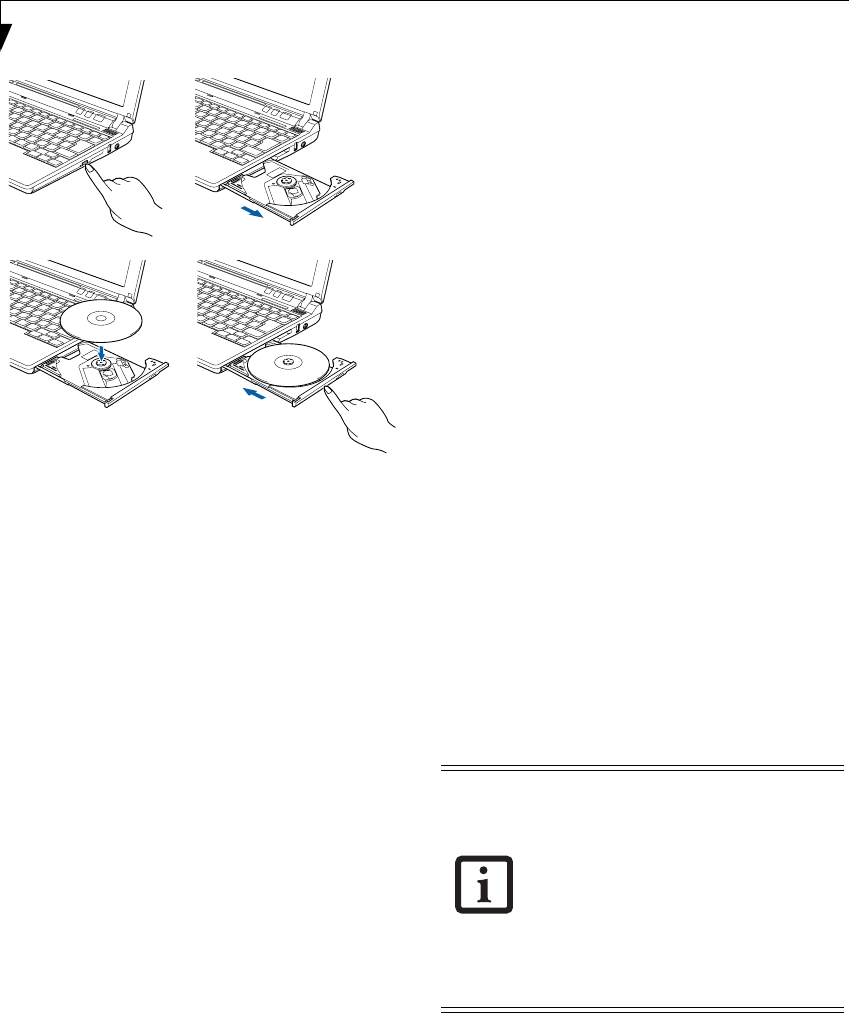
38
LifeBook P7000 Notebook – Section Four
Figure 4-4 Loading/Removing Media
REMOVING MEDIA
1. Push and release the eject button on the front of the
optical drive. This will stop the drive and the holder
tray will come out of the notebook a short distance.
2. Gently pull the tray out until the disc can easily be
removed from the tray.
3. Carefully remove the media disc from the holder
tray.
4. Gently push the holder tray back in until you hear a
click.
USING THE OPTICAL DRIVE SOFTWARE
Starting a DVD Movie
1. Insert the DVD movie into the optical drive of your
notebook. If the CD AutoRun feature activates,
skip Step 2.
2. The first time you insert a movie into the media tray,
you will be prompted to select what you want the
system to do when discs are inserted (i.e., start auto-
matically or wait for a prompt). Until you make a
selection, you will receive the same prompt when-
ever you insert a disc.
Opening the Optical Drive Control Panel
With most DVD-ROMs, you have the option of altering
how the movie should play and what you wish to view.
You can do this by using the optical drive control panel
and the mouse.
1. Right-click on the movie screen to open a dropdown
menu for options.
2. Select View, then Player for all the controls available.
This will open the control panel into the bottom of
the screen.
Using the Optical Drive Control Panel
The optical drive software allows you to watch the movie
much like a VCR player. You have the option to pause,
rewind, fast-forward and stop the movie at any point.
1. To Pause the movie, click the button.
2. To Rewind the movie, click the button to rewind
to a specific portion of the movie, or the button
to return to the opening screen.
3. To Fast-forward the movie, click the button to
forward to a specific portion of the movie, or the
button to jump to the ending credits.
4. To Stop the movie, click the button.
Exiting the DVD/CD-RW Application
1. Click the U located in the upper right corner of the
title bar. This will open an optical drive dialog box.
2. Click Yes to stop and exit the movie, or No to close
the optical drive dialog box and return to the movie.
USING THE OPTICAL DRIVE
ON BATTERY POWER
Since an optical drive consumes a lot of power, your
overall battery life will be shorter when operating the
drive continuously (such as watching a DVD movie) than
during standard operation. Many movies run-times are
longer than your LifeBook notebook can support on a
single battery. If you are watching a DVD movie on
battery power you may need to swap in an additional,
charged battery or attach AC power during the movie to
view it in its entirety.
To Watch a Movie on Battery Power:
1. Have an additional full-charged battery or your AC
adapter ready for use.
2. Start watching your DVD movie.
3. If a low battery warning occurs, immediately stop
the movie and exit the DVD/CD-RW application
.
a.
b.
c.
d.
■
Prolonged use of the optical drive,
such as when watching a DVD movie,
will substantially reduce your note-
book’s battery life.
■
An additional fully-charged battery is
highly recommended if you will be
watching DVD movies on battery
power. If you don’t have an additional
battery, you may purchase one either
on-line at us.fujitsu.com/computers
or call 1-877-372-3473.
B5FJ-4181-01EN-01.book Page 38 Wednesday, August 22, 2007 9:04 AM