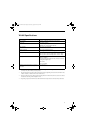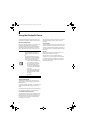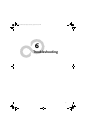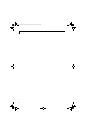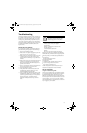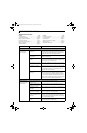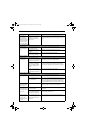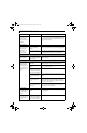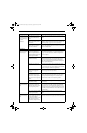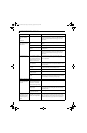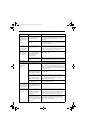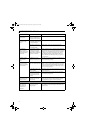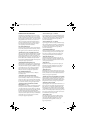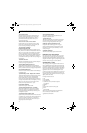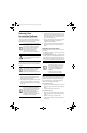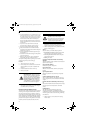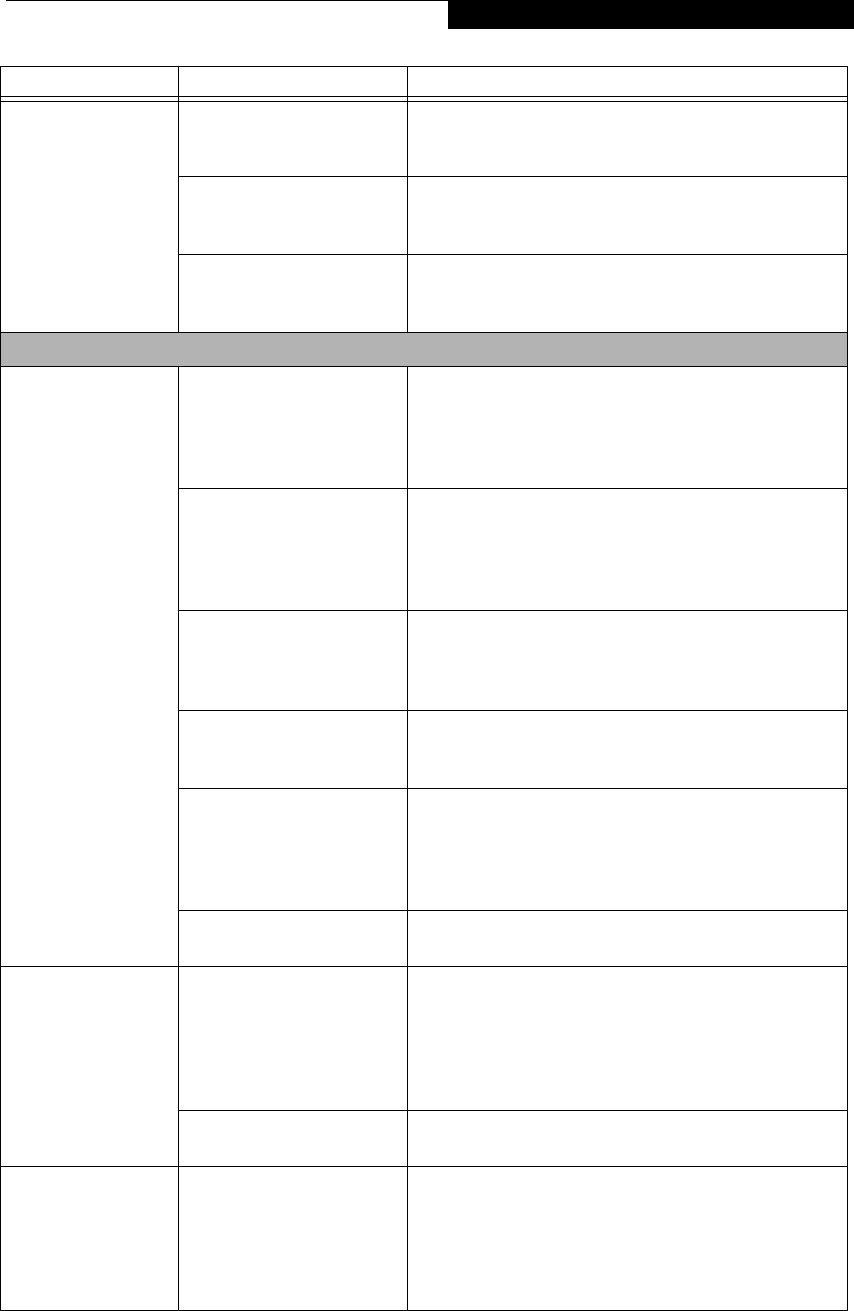
73
Troubleshooting
A card inserted in the
PC Card slot does not
work or is locking up
the system.
(continued)
Your software may not have
the correct software driver
active.
See your software documentation and activate the correct
driver.
You may have the wrong I/O
address selected for your PC
Card device.
See your card documentation to determine the required I/
O address. Change the settings in the Device Manager. (See
BIOS Setup Utility on page 27 for more information)
Your PC Card device and
another device are assigned
the same I/O address.
Check all I/O addresses located within the Device Manager
and any other installed hardware or software to make sure
there are no duplications.
Power Failures
You turn on your
notebook and nothing
seems to happen.
The installed primary battery
is completely discharged,
there is no optional second
battery installed or there is no
Power adapter installed.
Check the Status Indicator Panel to determine the presence
and condition of the batteries. (See Status Indicator Panel
on page 12 for more information) Install a charged battery
or a Power adapter.
The primary battery is
installed but is faulty.
Use the Status Indicator panel to verify the presence and
condition of the batteries. (See Status Indicator Panel on
page 12 for more information) If a battery is indicating a
short, remove that battery and operate from another power
source or replace that battery.
The battery or batteries are
low.
Check the Status Indicator Panel to determine the condi-
tion of the batteries. (See Status Indicator Panel on page 12
for more information) Use a power adapter to operate until
a battery is charged or install a charged battery.
The adapter (AC or auto/
airline) is not plugged in
properly.
Verify that your adapter is connected correctly. (See Power
Sources on page 25 for more information)
The Power adapter (AC or
auto/airline) has no power
from the AC outlet, airplane
seat jack, or the car’s cigarette
lighter.
Move the AC cord to a different outlet, check for a line
switch or tripped circuit breaker for the AC outlet. If you
are using an auto/airline adapter in a car make sure the
ignition switch is in the On or Accessories position.
The Power adapter (AC or
auto/airline) is faulty.
Try a different Power adapter or install a charged optional
second battery.
Your LifeBook note-
book turns off all by
itself.
The power management
parameters are set for auto
timeouts which are too short
for your operating needs.
Press any button on the keyboard, or move the mouse to
restore operation. If that fails, push the Suspend/Resume
button. Check your power management settings, or close
your applications and go to the Power Savings menu of the
setup utility to adjust the timeout values to better suit your
operation needs.
Your power adapter has failed
or lost its power source.
Make sure the adapter is plugged in and the outlet has
power.
Your LifeBook note-
book turns off all by
itself.
You are operating on battery
power and have ignored a low
battery alarm until the
battery is at dead battery state
and system has gone into
Dead Battery Suspend mode.
Install a power adapter and then push the Suspend/Resume
button. (See Power Sources on page 25 for more information)
Problem Possible Cause Possible Solutions
B5FJ-4181-01EN-01.book Page 73 Wednesday, August 22, 2007 9:04 AM