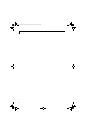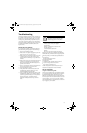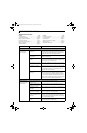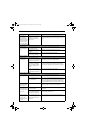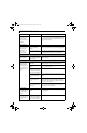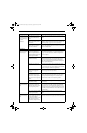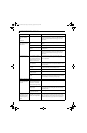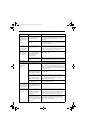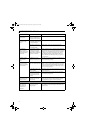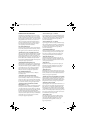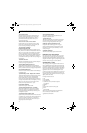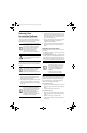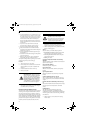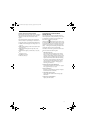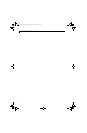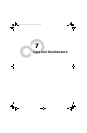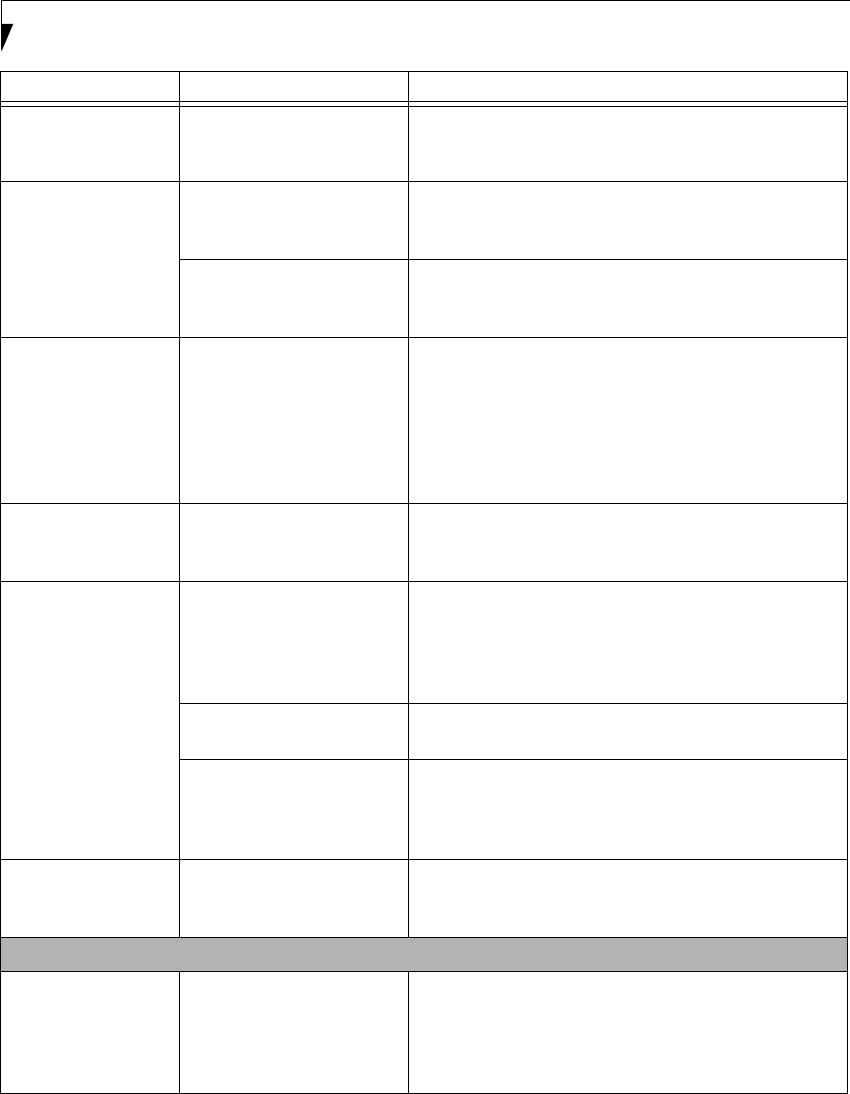
76
LifeBook P7000 Notebook – Section Six
The Built-in Display
does not close.
A foreign object, such as a
paper clip, is stuck between
the display and the keyboard.
Remove all foreign objects from the keyboard.
The Built-in Display
has bright or dark
spots.
If the spots are very tiny and
few in number, this is normal
for a large LCD display.
This is normal; do nothing.
If the spots are numerous or
large enough to interfere with
your operation needs.
Display is faulty; contact your support representative.
The application
display uses only a
portion of your screen
and is surrounded by
a dark frame.
You are running an applica-
tion that does not support
800 x 600/1024 x 768 pixel
resolution display and display
compression is enabled.
Display compression gives a clearer but smaller display for
applications that do not support 800 x 600/1024 x 768 pixel
resolution. You can fill the screen but have less resolution
by changing your display compression setting, (See the
Video Features submenu, located within the Advanced
menu of the BIOS. (See BIOS Setup Utility on page 27 for
more information)
The display is dark
when on battery
power.
The default is set on low
brightness to conserve power.
Press [Fn] + [F7] to increase brightness and adjust Power
Control under battery settings.
You have connected
an external monitor
and it does not display
any information.
Your BIOS setup is not set to
enable your external monitor.
Toggle the video destination by pressing [Fn] and [F10]
together, or check your BIOS setup and enable your external
monitor. (See the Video Features submenu, located within
the Advanced Menu of the BIOS. (See BIOS Setup Utility on
page 27 for more information)
Your external monitor is not
properly installed.
Reinstall your device. (See External Video Port on page 47
for more information)
Your operating system soft-
ware is not setup with the
correct software driver for
that device.
Check your device and operating system documentation
and activate the proper driver.
You connected an
external monitor but
it doesn’t come on.
Your external monitor is not
compatible with your Life-
Book notebook.
See your monitor documentation and the External
Monitor Support portions of the Specifications section.
(See Specifications on page 91 for more information)
Miscellaneous Problems
An error message is
displayed on the
screen during the
operation of an
application.
Application software often
has its own set of error
message displays.
See your application manual and help displays screens for
more information. Not all messages are errors some may
simply be status.
Problem Possible Cause Possible Solutions
B5FJ-4181-01EN-01.book Page 76 Wednesday, August 22, 2007 9:04 AM