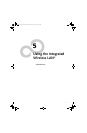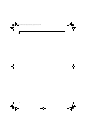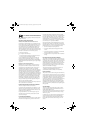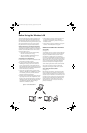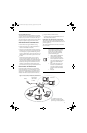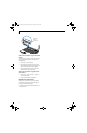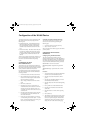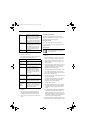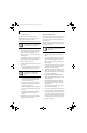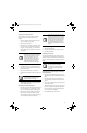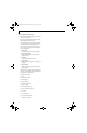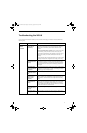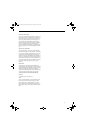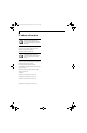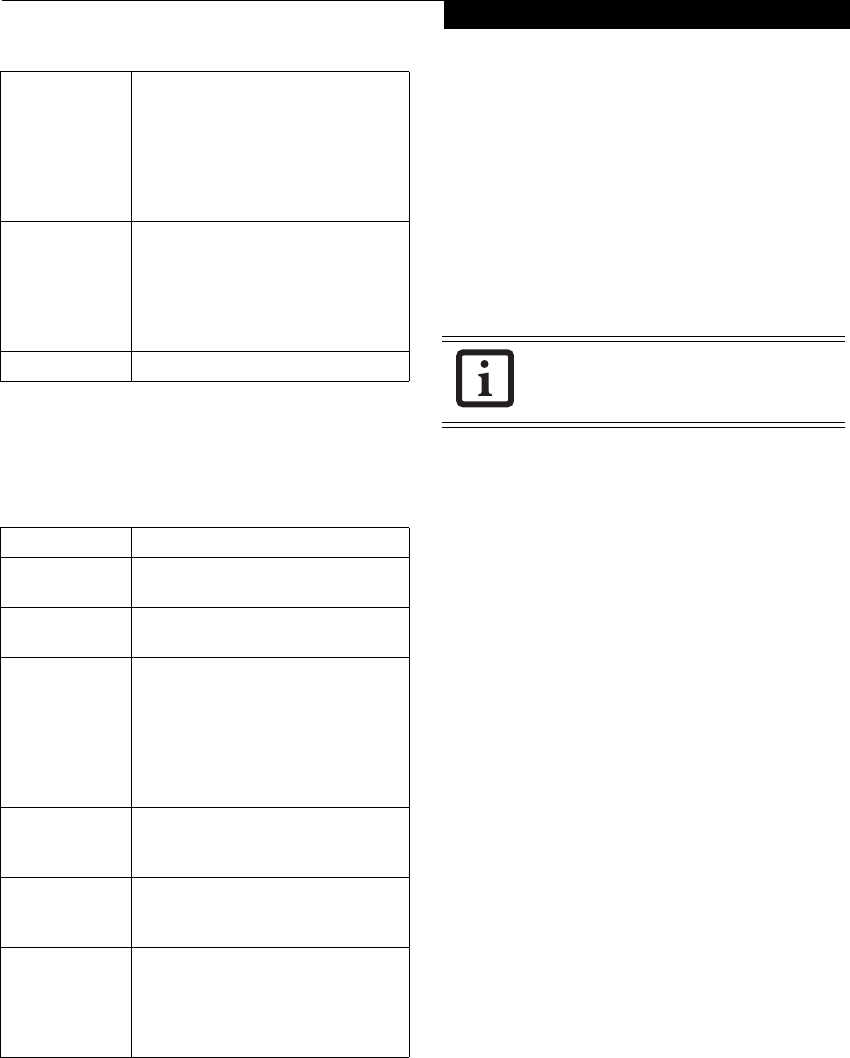
57
Wireless LAN User’s Guide
9. Click OK
10. Click the Advanced tab
11. The Advanced tab allows for the configuration of
the options detailed in the table below.
12. Click OK
13. If the profile you just created does not activate
immediately, click the Profile Management tab,
highlight the desired Profile, and click Activate.
14. Click [Close] if you want to close the Atheros Client
Utility.
Connection to the network
This section explains connection to the network.
If there is an administrator of the network, contact the
network administrator for data settings.
Setting the network
Perform the “Setting TCP/IP” and “Confirming the
computer and work group names” operations required for
network connection.
Setting TCP/IP
1. Click the [Start] button first and then [Control
Panel].
2. If the Control Panel is in Category view, switch to
Classic view by clicking “Switch to Classic View”
under Control Panel the left frame. (If you are
already in Classic view, “Switch to Category View”
will be displayed.)
3. Double-click [Network Connections] (In Vista, it is
“Network and Sharing Center”, then select “Man-
age Network Connections”). A list of currently
installed networks will be displayed.
4. Right-click [Wireless Network Connection] in the
list, and then click [Properties] in the menu dis-
played. The [Wireless Network Connection Proper-
ties] window will be displayed.
5. Click the [General] tab (in Vista: Networking tab) if
it is not already selected.
6. Click [Internet Protocol (TCP/IP] and then click
[Properties]. The [Internet Protocol (TCP/IP)
Properties] window will be displayed.
7. Set the IP address as follows:
■
For ad hoc connection: Select [Use the following
IP address:] and then enter data for [IP address]
and [Subnet mask]. See page 64 for IP address
setting.
■
For access point (infrastructure) connection: If
your network uses DHCP, select [Obtain an IP
address automatically] and [Obtain DNS server
address automatically]. If your network uses static
IP addresses, consult with your network adminis-
trator for the correct IP address settings.
8. Click the [OK] button. Processing will return to the
[Wireless Network Connection Properties] window.
802.1x Enables 802.1x security. If these
settings are not known to you,
please consult with your network
administrator for the correct settings.
Choosing this option opens the
802.1x EAP type drop-down menu.
Options include TLS, PEAP, and LEAP
Pre-Shared Key Enables the use of pre-shared keys
that are defined on both the access
point and the station. This is where
static WEP keys are entered. Click
the Configure button to fill in the
Define Pre-Shared Keys window.
None No security
Field Name Description
Power Save
Mode
Options are Maximum, Normal, or
Off
Network Type Options are AP (Infrastructure) or Ad
Hoc
802.11b
Preamble
Specifies the preamble setting in
802.11b. The default setting is Short
and Long (Access Point mode),
which allows both short and long
headers in the 802.11b frames. Set
to Long Only to override allowing
short frames.
Transmit Power
Level
Options are selectable, depending
upon whether 802.11b/g or 802.11a
is used.
Wireless Mode Specifies 5 GHz 54 Mbps, 2.4 GHz
11 Mbps, or 2.4 GHz 54 Mbps oper-
ation in an access point network.
Wireless Mode
when Starting
Ad Hoc
Network
Specifies 5GHz 54 Mbps, 2.4 GHz 11
Mbps, or 2.4 GHz 54 Mbps to start
an Ad Hoc network if no matching
network name is found after scan-
ning all available modes.
To change the setting of the IP address,
you need to be logged in from Windows
as an administrator.
B5FJ-4181-01EN-01.book Page 57 Wednesday, August 22, 2007 9:04 AM