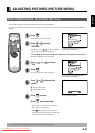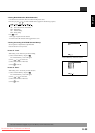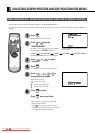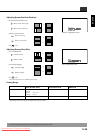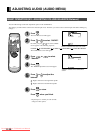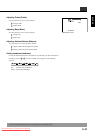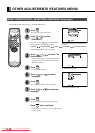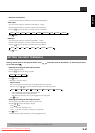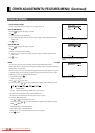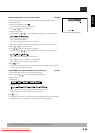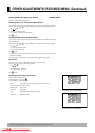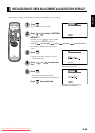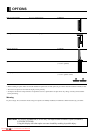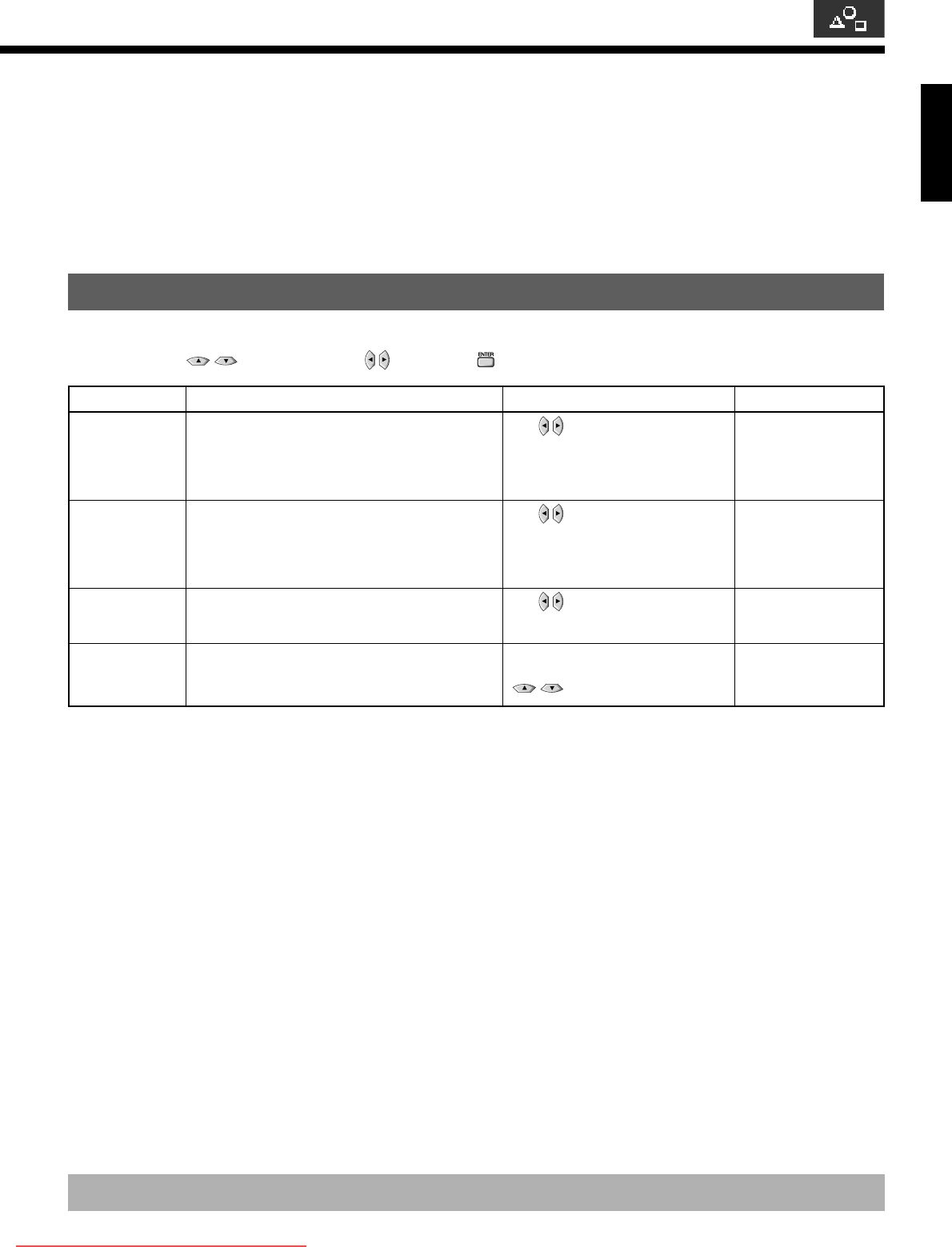
English
E-39
• FEATURES setup screen has the following 5 options.
Adjustment : Can make a fine adjustment of pictures such as Dot Clock, Clamp Position.
Function : Allows setting of 24-frame mode and Jaggies filter. (See P. E-40.)
On Screen Menu : Can make a display setting such as OSD, Language. (See P. E-40 – E-41.)
Input Terminal : Can make an input terminal setting such as Video Input. (See P. E-41 – E-42.)
Others : Can make other settings. (See P. E-42 – E-44.)
ADJUSTMENT
Dot Clock, Clock Phase, Clamp Position, and Auto Calibration are adjusted as shown in the following chart.
Select the item with , and then adjust with . Finally, press to implement the adjustments.
* On-screen information disappears if you do not take any action for about 60 seconds.
Adjustment Item Contents of Adjustments Operation
Adjustment Range/Remarks
–60 to +60
Auto/Manual
Manual: 1 to 32
–8 to +8
Execute/Cancel
You may find the vertically-striped pattern in
pictures, depending on the clock frequency of your
PC’s processor.
If you experience blurring, you can obtain a clearer
picture by adjusting the “Dot Clock”.
Pictures and the outline of letters may blur or
flicker as the clock phase of your PC may be
different. In this case, adjust the clock phase
manually. Normally, the automatic setting ensures
the optimal value.
Normally, the automatic setting ensures the optimal
value. Adjusts the extremely dark or bright pictures.
Adjusts the dynamic range of images to the
optimum. Performed while a white screen signal is
received.
Use to adjust to minimize
vertically-striped pattern in pictures.
Use to adjust to minimize
pictures blur.
Use to adjust pictures
optimally.
Display the Auto Calibration screen
and select Execute, and then use
to select the item.
Dot Clock
(RGB2, RGB3)
Clock Phase
(RGB2, RGB3)
Clamp Position
(RGB2, RGB3,
Comp.video)
Auto Calibration
(RGB2, RGB3)
03.10.30, 6:05 PMPage 39
Downloaded From TV-Manual.com Manuals