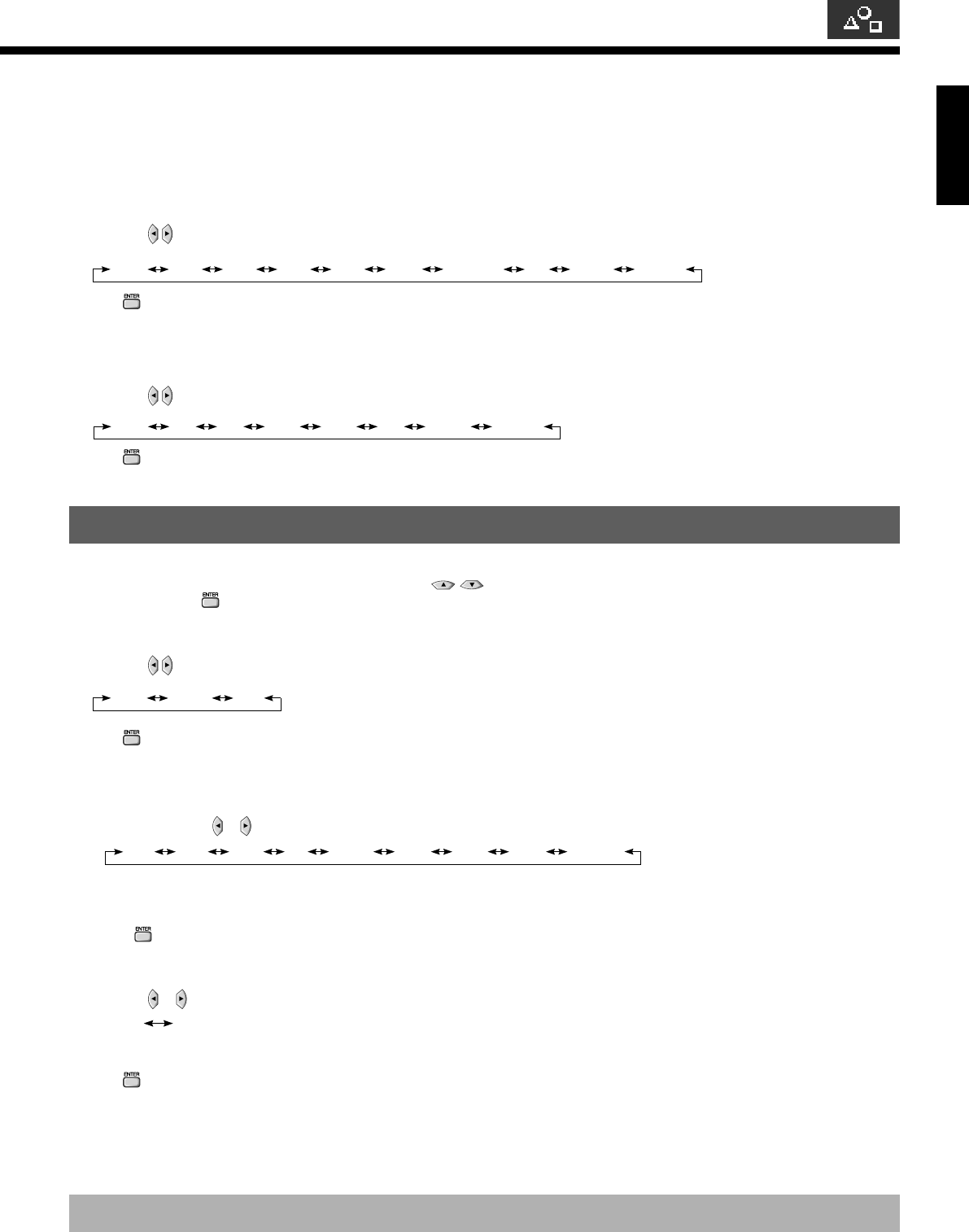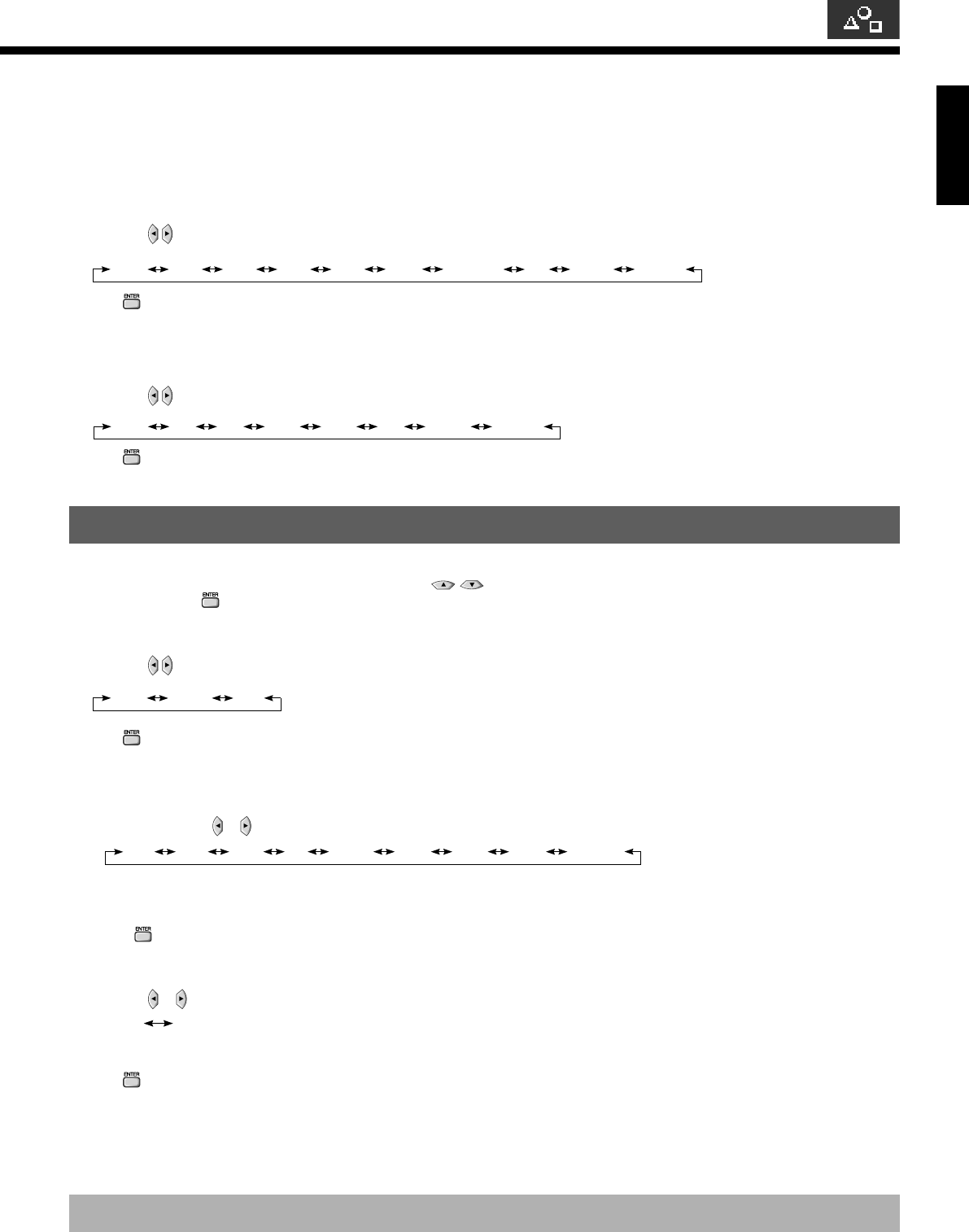
English
E-41
* On-screen information disappears if you do not take any action for about 60 seconds.
• Selection of indications
You can change the settings for indications for video inputs and RGB inputs.
Video input
You can change the settings for indications for the VIDEO1 – 6 inputs.
Select the desired indication in accordance with the connected equipment.
Each time
is pressed, the setting is switched. (In the case of VIDEO1)
Video1 DVD1 DVD2 VCR1 VCR2 GAME Camcorder STB Satellite Cable TV
Press
to store.
RGB input
You can change the settings for indications for the RGB 1 – 3 inputs.
Select the desired indication in accordance with the connected equipment.
Each time
is pressed, the setting is switched. (In the case of RGB 1)
RGB1 PC1 PC2 DVD1 DVD2 STB Satellite Cable TV
Press
to store.
SETTING THE INPUT TERMINALS
Settings can be made for the input terminals. Press and select which of the VIDEO1 – 4, DVI-D that you want
to set. Then press
.
• Selecting the settings of Video Input terminal
Select the video input format.
Each time
is pressed, the setting is switched.
Video S-video RGB
Press
to store.
* RGB input is not made to Video 3.
Colour Format
You can use this option to select the colour format appropriate for the input signal.
Each time you press
or , one of the available modes appears in the following sequence:
Auto1 Auto2 NTSC PAL SECAM PAL60 N-PAL M-PAL 4.43NTSC
Auto1: Automatically selects NTSC, PAL and SECAM.
Auto2: Automatically selects NTSC and M-PAL.
Other than Auto: You need to select a system appropriate to the input signal.
Press
to store.
• Selecting the settings of DVI-D Input terminal
You can select the signal method input to the DVI input terminal.
Each time
or is pressed, the setting is changed.
DVI1
DVI2
DVI1: Used when connecting to a PC.
DVI2: Used when connecting to a DVD player or digital tuner.
Press
to store.
* Set according to the signal method before connecting peripheral device.
04.1.6, 4:23 PMPage 41