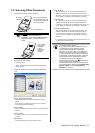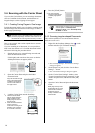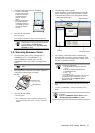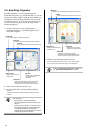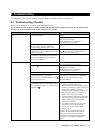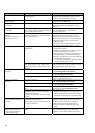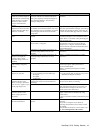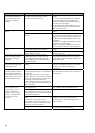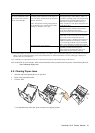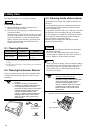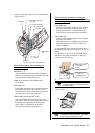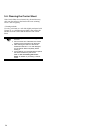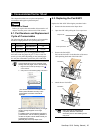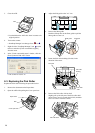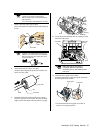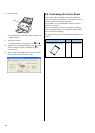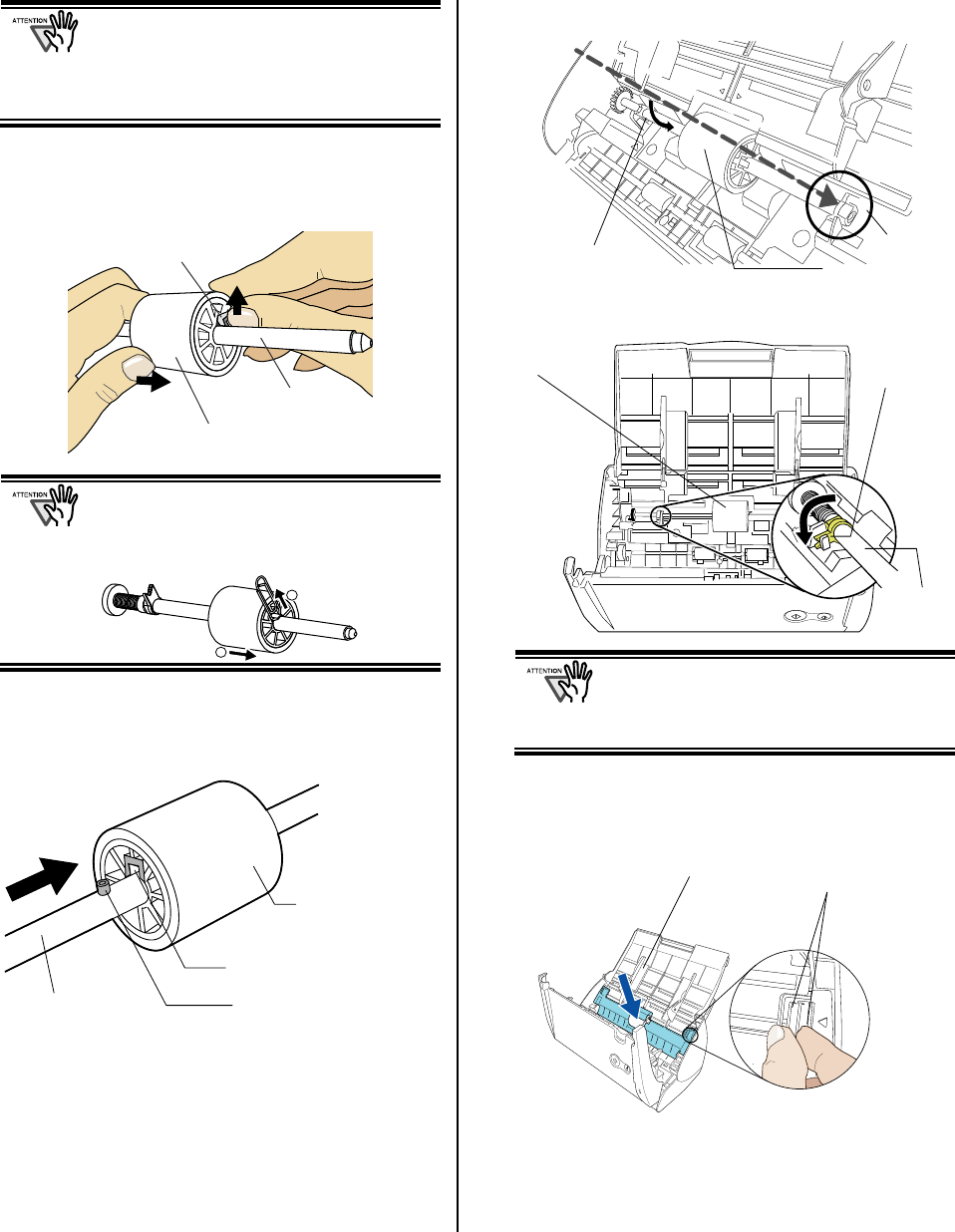
ScanSnap S510 Getting Started | 27
If the around the pick roller is dirty by paper
-powder, it may cause a scanning error.
Remove the dirt using a soft cloth moistened
with Cleaner F1.
* Do not use water, mild detergent or air-spray.
7. Remove the Pick roller from its shaft.
Pull out the shaft from the Pick roller while lifting up
its tab.
If you push up the pick roller tab using your
fingernail, your fingernail may be hurt or get
chipped. If you cannot push it up successfully
with your fingernail, use a paper clip to push
up the pick roller tab.
8. Attach the new Pick roller to the shaft.
Insert the shaft aligning the protrusion with the slot
on the new Pick roller.
9. Install the Pick roller with its shaft to the scanner.
Insert the right end of the shaft to the roller bushing
(right), and set the shaft to the slot while lowering it.
10. Fix the Pick roller bushing (left) by rotating it in the
direction of the arrow.
Make sure that the Pick roller is
completely attached. Otherwise,
document jams or other feeding errors
may occur.
11. Attach the sheet guide to the scanner.
Pinch the pickup tabs on the sheet guide and attach
the sheet guide to the scanner.
You should hear the sheet guide click when it
returns to its original position.
Shaft
Pick roller
Bushing
Shaft
Pick roller
bushing
Pick roller
Sheet guide
Pickup tab
Shaft
Pick roller
Tab
Shaft
Pick roller
Slot
Protrusion
1
2