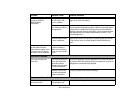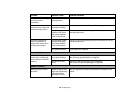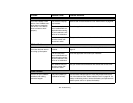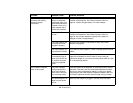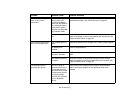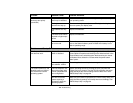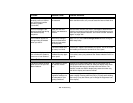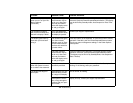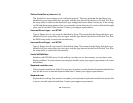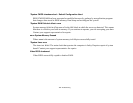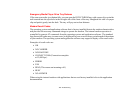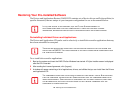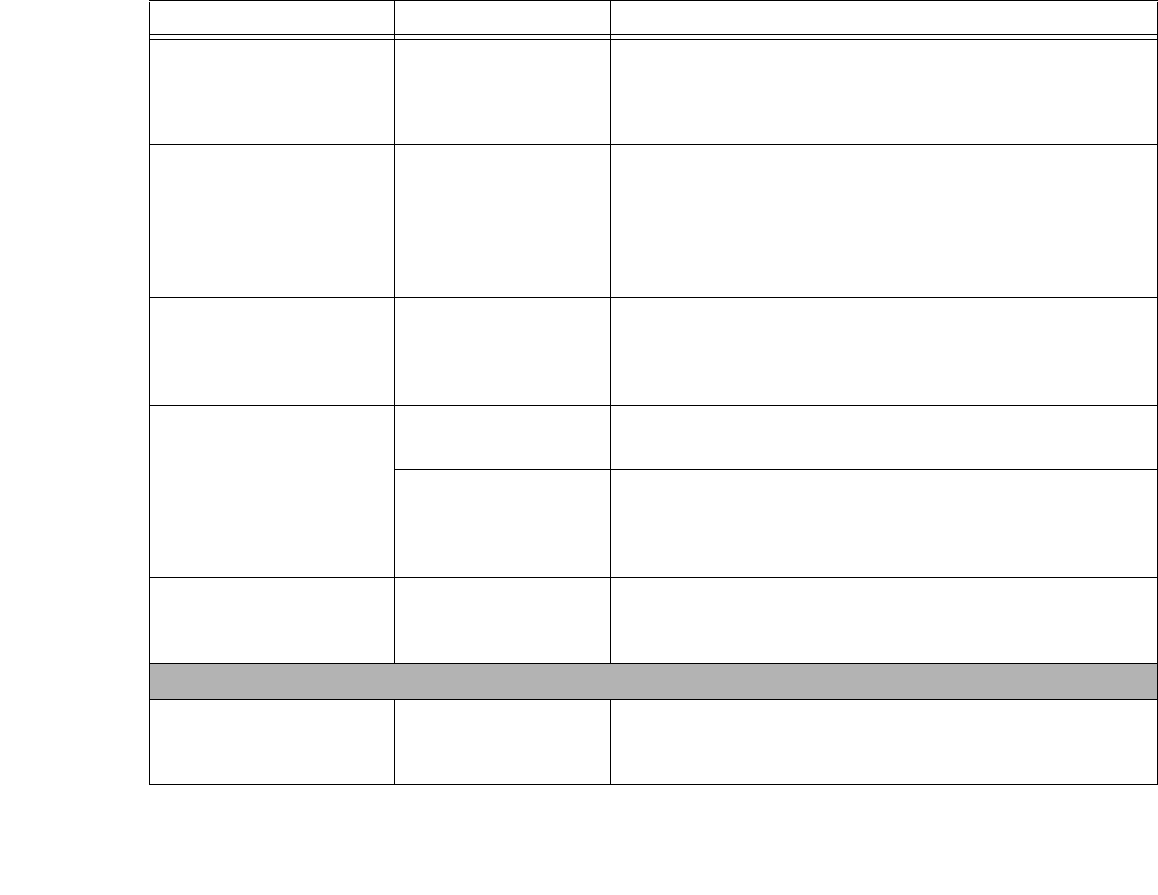
107
- Troubleshooting
The display does not close. A foreign object, such
as a paper clip, is stuck
between the display and
keyboard.
Remove all foreign objects from the keyboard.
The application display
uses only a portion of your
screen and is surrounded
by a dark frame.
The application you are
running does not sup-
port the native pixel res-
olution display and
display compression is
enabled.
Display compression gives a clearer but smaller display for appli-
cations that do not support native pixel resolution. You can fill the
screen but have less resolution by changing compression settings.
These settings should be changed using the Intel GMA control
panel.
The Display is dark when
on battery power.
The Power Manage-
ment utility default is set
on low brightness to
conserve power.
Press [Fn] + [F7] to increase brightness.
You have connected an
external monitor and it does
not display any information.
Your external monitor is
not properly installed.
Reinstall your device. See “External Video Port” on page 93.
Your operating system
is not setup with the
correct software driver
for that device.
Check your device and operating system documentation and acti-
vate the proper driver.
You have connected an
external monitor and it does
not come on.
Your external monitor is
not compatible with your
LifeBook notebook.
See your monitor documentation and the External Monitor Sup-
port portions of the Specifications section. See “Specifications” on
page 129.
Miscellaneous Problems
Error message is displayed
on the screen during the
operation of an application.
Application software
often has its own set of
error message displays.
See your application manual and help displays screens for more
information. Not all messages are errors; some may simply be sta-
tus.
Problem Possible Cause Possible Solutions